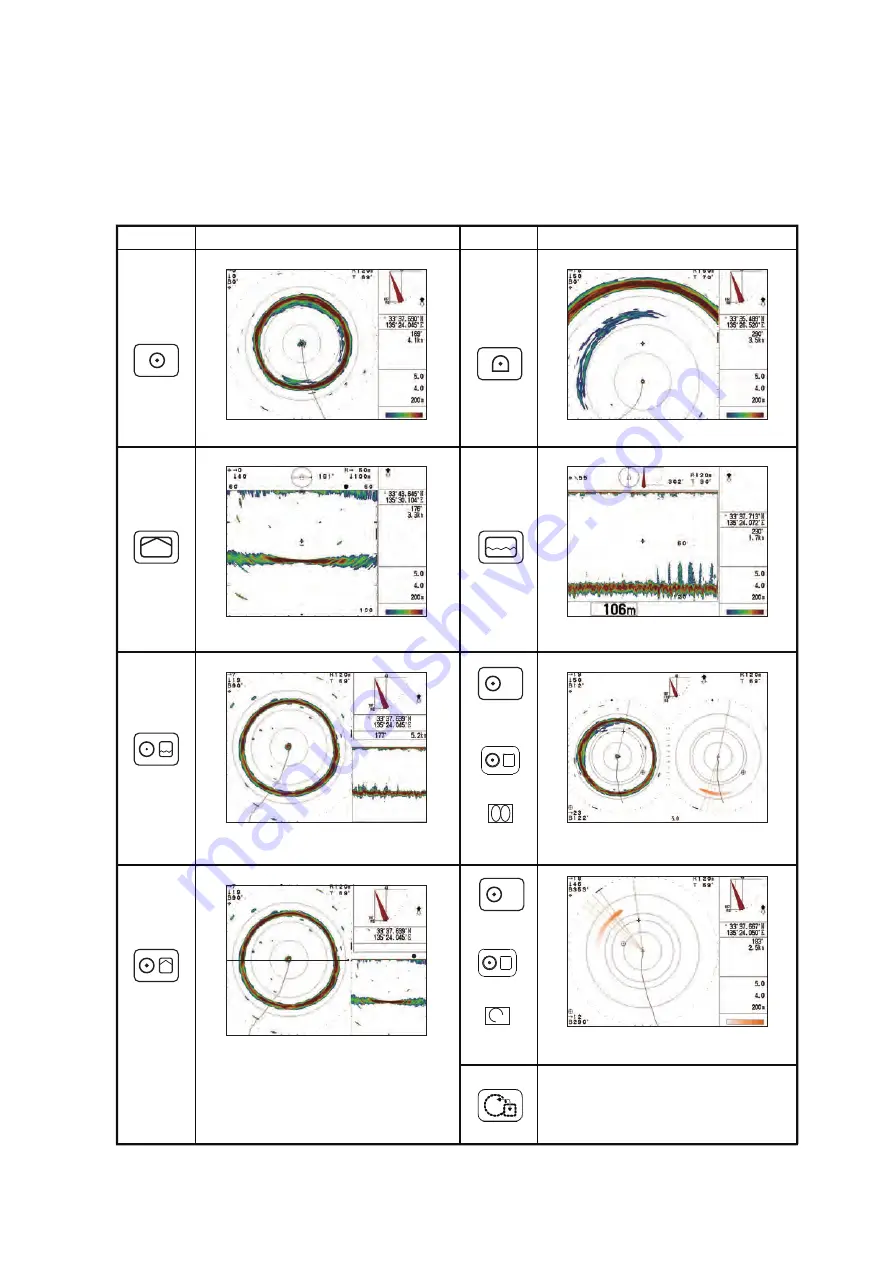
1. OPERATIONAL OVERVIEW
1-5
1.5
How to Select a Display Mode
The CH-500/CH-600 has multiple display modes, all available at the push of a button.
The figure below shows examples of the display mode buttons and their use.
To select a display mode, press the appropriate button.
A
GAIN
CSE
SPD
TVG LEVEL
DISTANCE
COLOR
CSE
SPD
177°
5. 2kn
PORT
6 0
6 0
1 2 0
STBD
GAIN
CSE
SPD
TVG LEVEL
DISTANCE
COLOR
Key
Display mode example
Key
Display mode example
CSE
SPD
GAIN
PORT
STBD
TVG LEVEL
DISTANCE
COLOR
GAIN
CSE
SPD
TVG LEVEL
DISTANCE
COLOR
GAIN
GAIN
CSE
SPD
TVG LEVEL
DISTANCE
COLOR
CSE
SPD
Full-circle A-Scope
Full-circle A-Scope + Horizontal
Hoi History
Hori Vertical
Echo Sounder (Fish finder)
Vertical
Horizontal
Horizontal (zoomed)
Window Control. Used only with
Hori Vertical & Hori
History display modes. No use in
other modes.
(CH-500
only)
(CH-500)
(CH-500
only)
+
Choose
㻭
+
Choose
㻭
(CH-600)
(CH-600)
A
(CH-500)
Summary of Contents for CH-500
Page 12: ...SYSTEM CONFIGURATION x This page is intentionally left blank ...
Page 38: ...1 OPERATIONAL OVERVIEW 1 26 This page is intentionally left blank ...
Page 58: ...2 HORIZONTAL MODE 2 20 This page is intentionally left blank ...
Page 96: ...6 MAINTENANCE TROUBLESHOOTING 6 10 This page is intentionally left blank ...
Page 106: ...FURUNO CH 500 600 SP 4 E1354S01C M 180319 This page is intentionally left blank ...
Page 109: ......



































