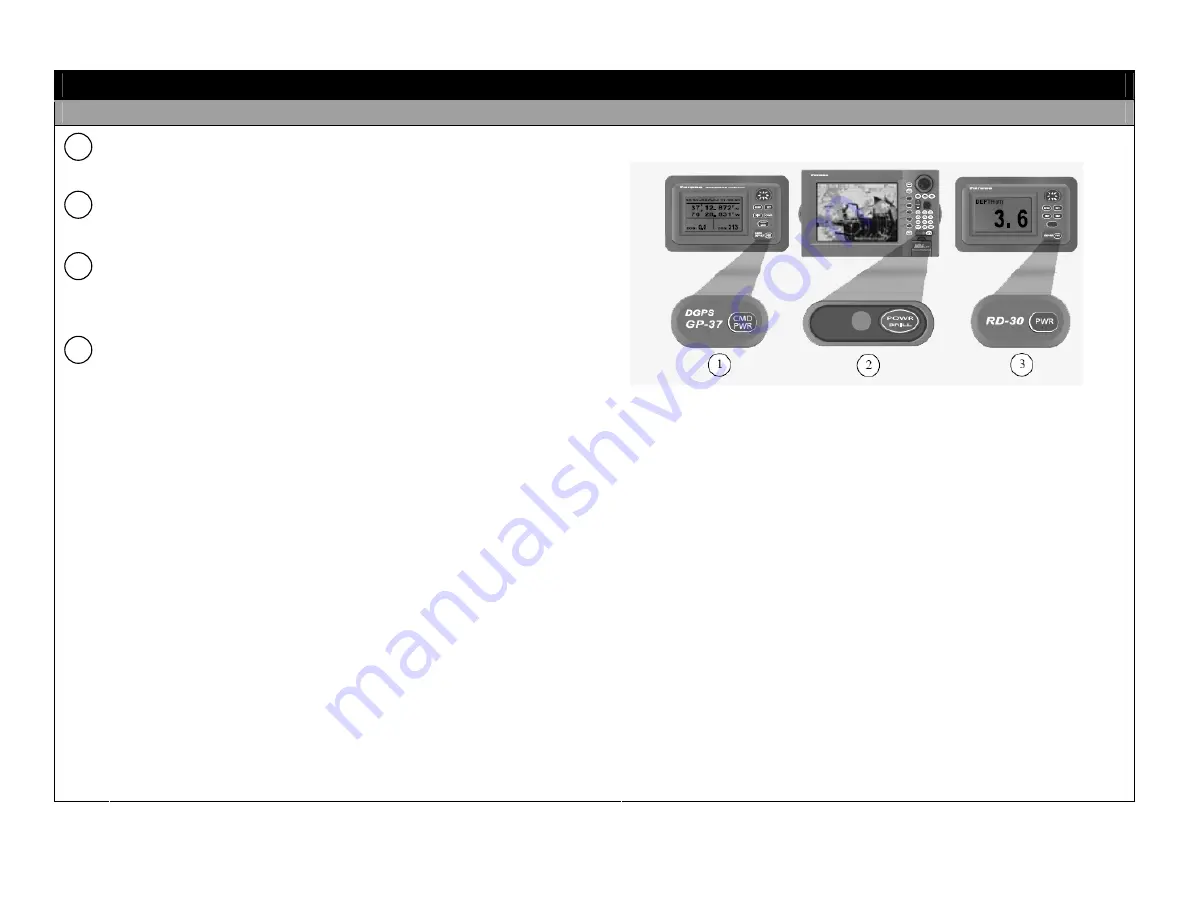
15
OPERATIONAL SETUP
S
S
e
e
c
c
u
u
r
r
i
i
n
n
g
g
t
t
h
h
e
e
S
S
I
I
N
N
S
S
Press GPS Navigation [POWER] key until the screen goes dark.
Press Radar/Display [POWER/BRILL] key until the screen goes dark.
Press Fathometer [POWER] key until the screen goes dark.
Note
: A 3-second countdown will be displayed on the screen.
Place hard cover over LCD screen.
1
2
3
4
















































