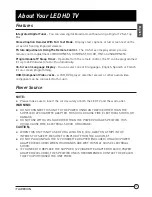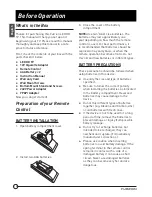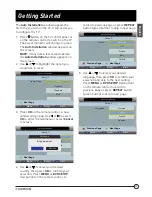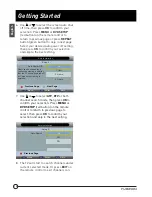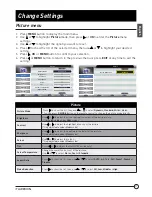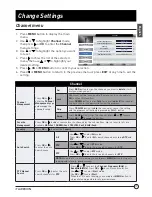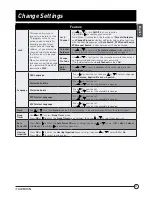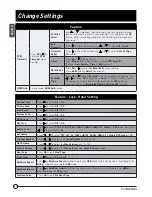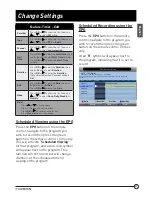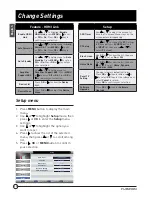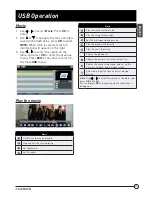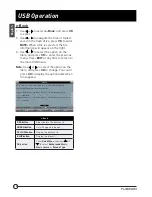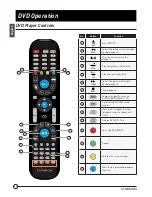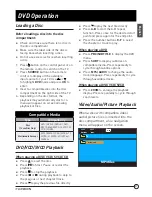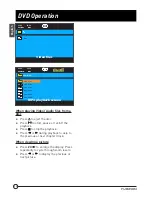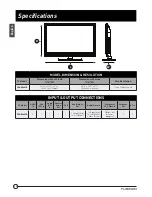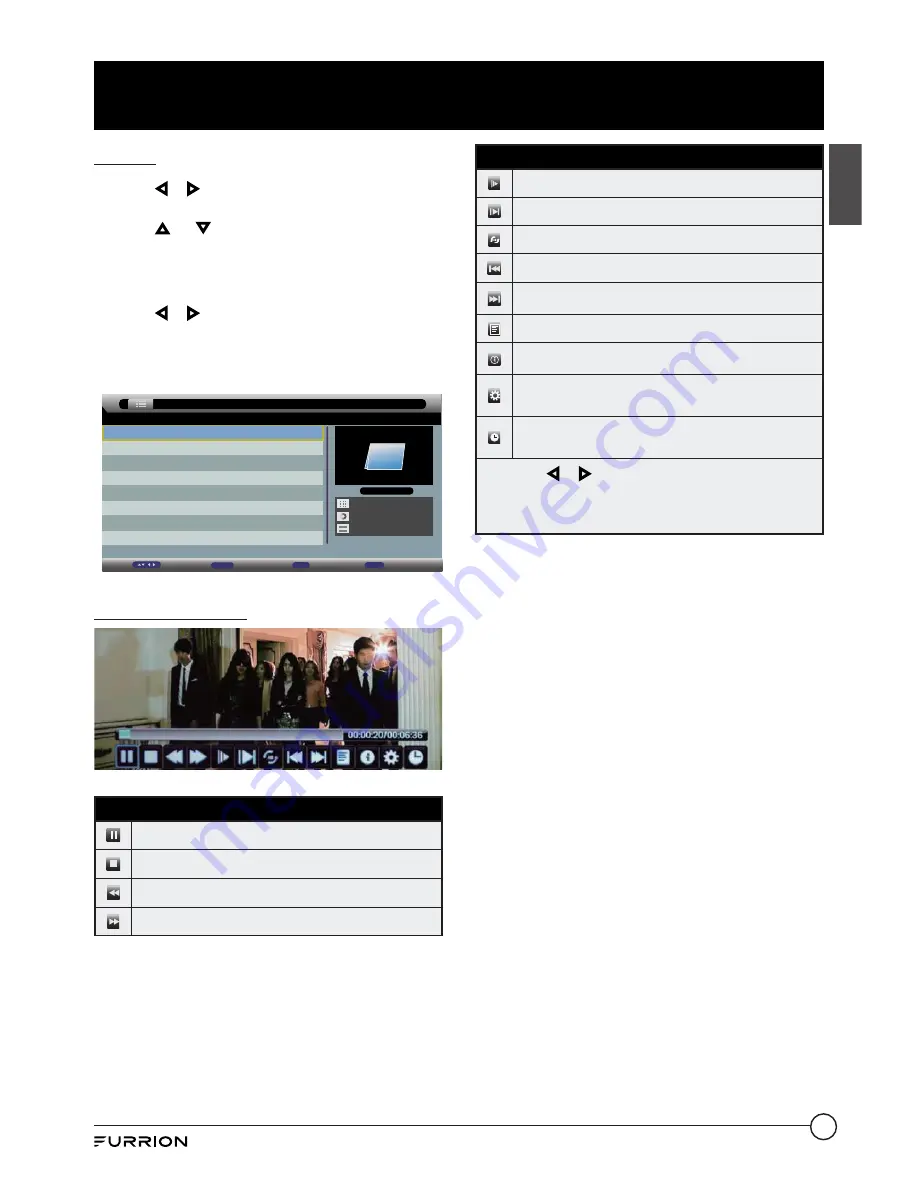
27
USB Operation
English
Movie
1. Use
or
to select
Movie
. Press
OK
to
enter.
2. Use or to navigate the files or folders
saved in the flash drive, press
OK
to enter.
NOTE:
When a file is selected, the file
information will appear on the right.
3. Use
or
to select the option on the
table, and press
OK
to enter the previous
menu. Press
EXIT
at any time to return to
the main
USB
menu.
001/001
Movie
disk 1
Page +/-
Move
CH+-
Enter
OK
Exit
Exit
Play the movie
Movie
Play/Pause the movie playing.
Stop and exit the movie playing.
Fast backward.
Fast forward.
Movie
Play the movie in slow mode.
Play the movie in step mode.
Set the A-B repeat playing mode.
Play the previous file directly.
Play the next file directly.
Display the playing list.
Display the information of the current file.
Display the movie setup menu, and set up the
Program, Subtitle, Audio, Repeat mode.
Goto mode, input the time and start playing
directly.
Note
: Use or to select the option on the table, and
press
OK
to change.
You could press
OK
to display the option table when it
disappears.