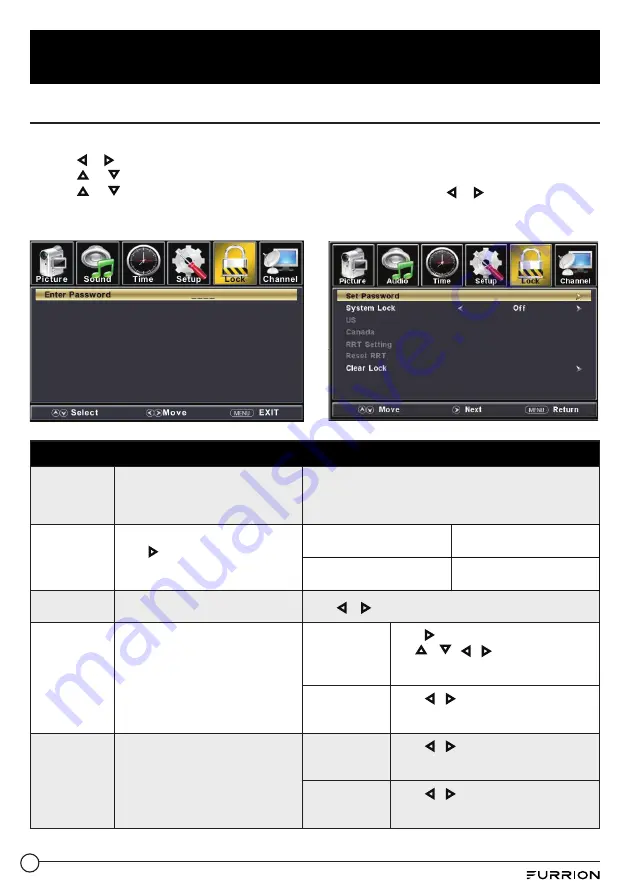
22
TV Settings
Lock Setting
1. Press
MENU
button to remote control to enter the main menu.
2. Use
or
to highlight
Lock
mode.
3. Use or to highlight “
Enter Password
” and input “
0000
” to enter the setup window.
4. Use or to highlight the item you would like to reset, then press
or
to select the
settings.
5. Press
MENU
to return to the previous menu or press
EXIT
at any time to exit the setting.
Lock Menu
Enter
Password
Input the password to access the
Lock menu.
Use the Number Buttons (0~9) to enter the password.
* Default password is 0000.
* If you forgot the password, use 8888 to enter any locked
menu.
Set Password
Change the User Password.
Press to enter your new password,
then input it again to confirm the
password.
Set Password
Use Number buttons (0-9) to
enter a new password.
Confirm Password
Repeat the password to
confirm.
System Lock
Change the parental controls.
Press or to set as
On
or
Off
.
US
Set up parental locks based on US
rating system .
* Only available when
System Lock
is
set as
On
mode.
TV
Press to enter the TV Ratings menu and
use
/ /
/
to select your TV
rating preference. (Refer to the following
tables of Age and Genre)
MPAA
Press
/
buttons to select your movie
rating preference based on US Rating
System .
Canada
Set up parental locks based on
Canadian rating system .
* Only available when
System Lock
was set as
On
mode.
Canada
English
Press
/
buttons to select your ratings
preference based on Canadian Rating
System (English) .
Canada French
Press
/
buttons to select your ratings
preference based on Canadian Rating
System (French) .






















