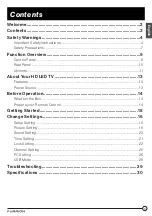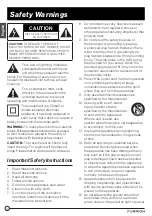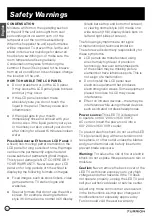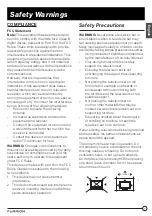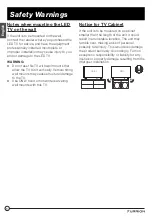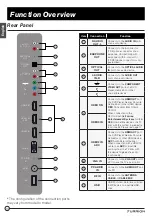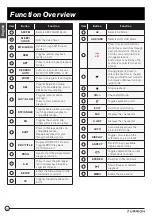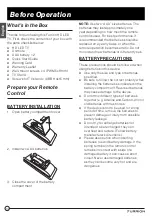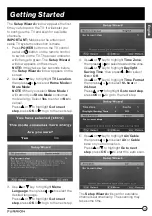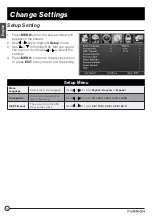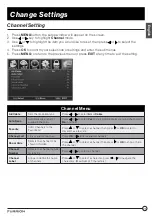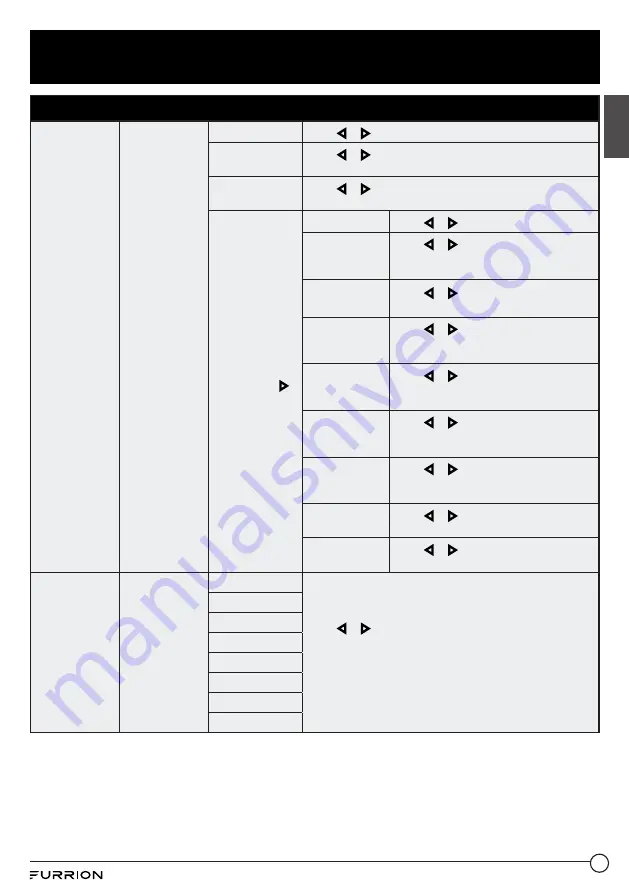
17
Change Settings
English
Setup Menu
Closed
Caption
Configure
Closed Caption
functions
CC Mode
Press or to select
CC On, CC Off
or
CC On Mute.
Analog CC
Press or to select
CC1, CC2, CC3, CC4, Text 1, Text 2,
Text 3
or
Text 4.
Digital CC
Press or to select
Off, Service1, Service 2, Service 3,
Service 4, Service 5
or
Service 6
Option
* Press
OK
or
to enter the sub
menu
Mode
Press or to select
Default
or
Custom
Font Style
Press or to select
Default, Font 0,
Font 1, Font 2, Font 3, Font 4, Font 5,
Font 6
or
Font 7
Font Size
Press or to select
Default, Normal,
Large
or
Small
Font Edge
Style
Press or to select
Default, None,
Raised, Depressed, Uniform, Left
Shadow
or
Right Shadow
Font Edge
Color
Press or to select
Default, Black,
White, Red, Green, Blue, Yellow,
Magenta
or
Cyan
FG Color
Press or to select
Default, White,
Red, Green, Blue, Yellow, Magenta
or
Cyan
BG Color
Press or to select
Default, Black,
Red, Green, Blue, Yellow, Magenta
or
Cyan
FG Opacity
Press or to select
Default, Solid,
Flashing, Translucent
or
Transparent
BG Opacity
Press or to select
Default, Solid,
Flashing, Translucent
or
Transparent
Source Label
Allows labeling
of input sources
TV
Press or to select
Custom, Default, Antenna, Cable,
Satellite, DTV, DVD, Blu-ray, HD-DVD, XBOX, Wii, PS3,
Game, Computer, VCR
or
DV
*
The configuration of the connection ports may vary from
model to model.
AV
Component
HDMI1
HDMI2
HDMI3
PC
Media