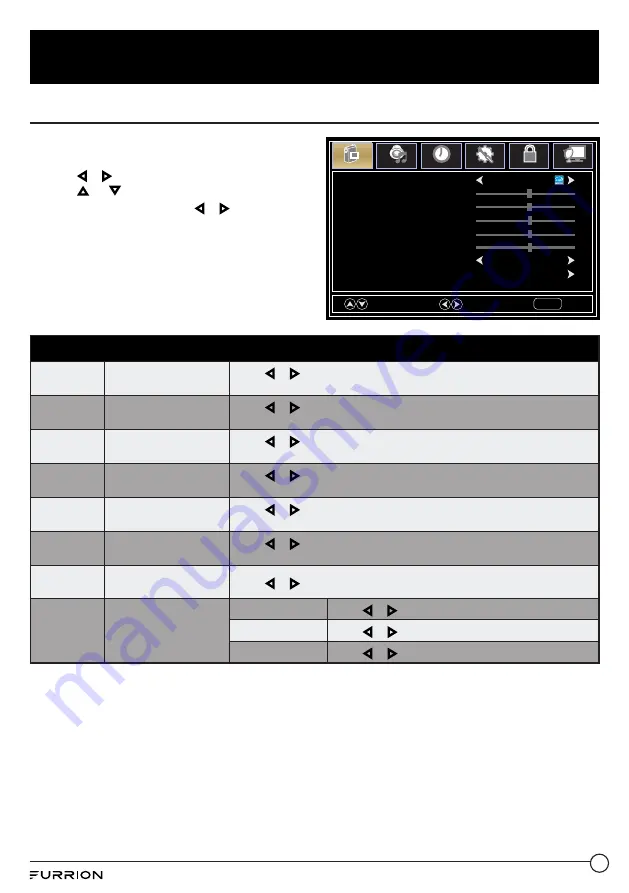
18
Change Settings
Change the Picture Settings
1. Press
MENU
button, the setup window will
appear on the screen.
2. Use
or
key to highlight
Picture
mode.
3. Use or to highlight the item you would
like to reset, then press
or
to select the
settings.
4. Press
MENU
to return to the previous menu
or press
EXIT
at any time to exit the setting.
Picture Menu
Picture
Mode
Selects the display
mode
Press or to select
Power Saving / Standard / Dynamic, Soft
or
User
display modes.
Brightness
Controls the brightness
level of the picture
Press or to change the brightness to desired level.
* Only adjustable after set “
Picture Mode”
as “
User“
mode.
Contrast
Controls the contrast
level of the picture
Press or to change the contrast to desired level.
* Only adjustable after set “
Picture Mode”
as “
User“
mode.
Color
Controls the color level
of the picture
Press or to change the color to desired level.
* Only adjustable after set “
Picture Mode”
as “
User“
mode.
Tint
Controls picture tint
Press or to change the tint to desired level.
*
Only available under NTSC mode.
Sharpness
Controls the sharpness
of the picture
Press or to change the sharpness to desired level.
* Only adjustable after set “
Picture Mode”
as “
User“
mode.
Color
Temperature
Selects the color mode
Press or to select
Normal, Warm
or
Cool.
Advanced
Settings
Advanced picture
settings
Aspect
Press
or
to select
Wide, Zoom, Cinema
or
Normal.
Noise Reduction
Press
or
to select
Middle, High, Off
or
Low.
Dynamic Contrast
Press
or
to select
On
or
Off.
Picture Mode
Power Saving
Tint
Contrast
Color
Advanced Settings
Color Temperature
Normal
Brightness
Sharpness
Select
Move
EXIT
MENU
Picture
Sound
Time
Setup
Lock
Channel
50
50
50
50
50




























