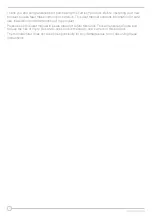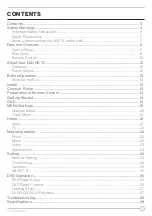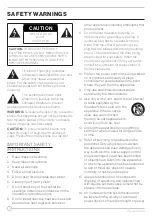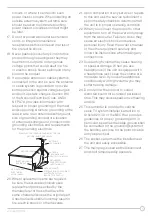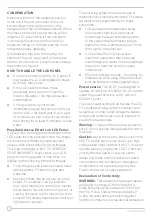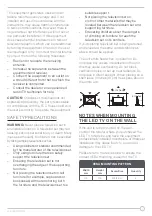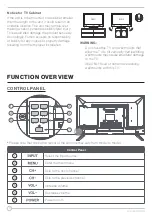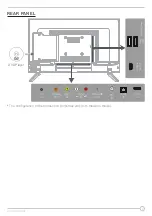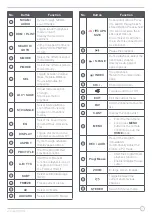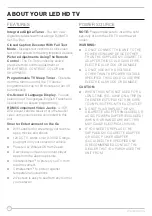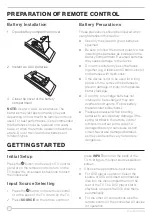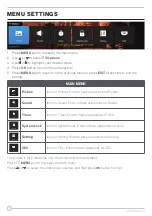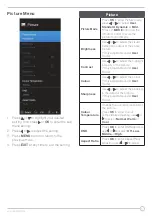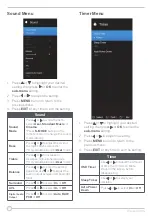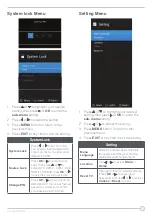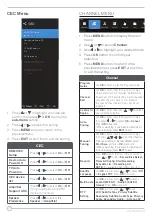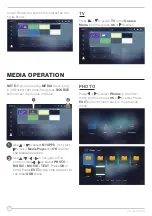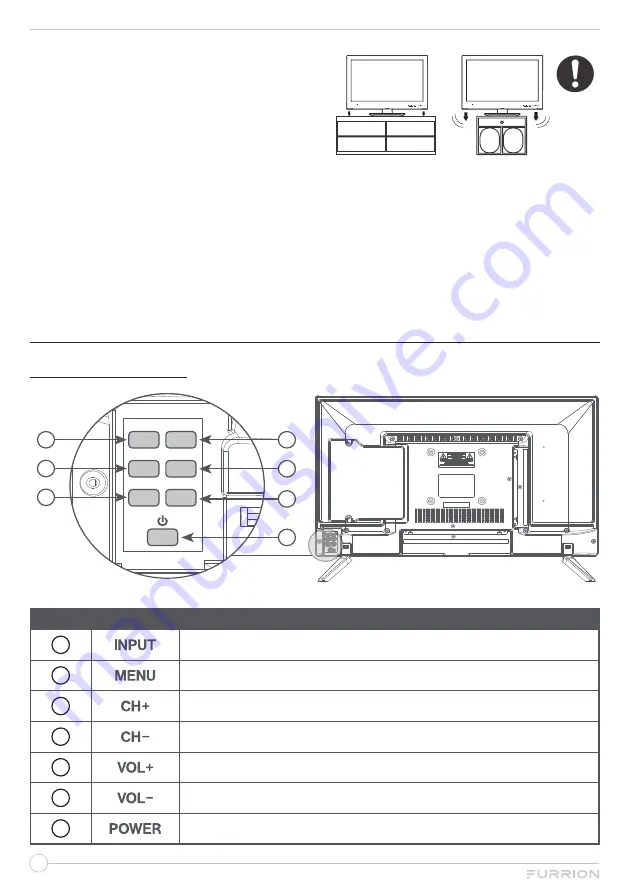
8
Notice for TV Cabinet
If the unit is to be mounted on a cabinet smaller
than the length of the unit, it could result in an
unstable location. The unit may tumble over,
making a risk of personal, possibly fatal injury.
This would also damage the product seriously.
Accordingly, Furrion accepts no responsibility
or liability for any injuries or property damage
resulting from the improper installation.
4 inches
4 inches
YES !!
NO !!
Wire
Clamp
Screw
Wire
4 inches
Wire
WARNING:
●
Do not use this TV with wall mounts that
allow the TV to tilt vertically. Vertical tilting
wall mounts may cause structural damage
to the TV.
●
Use ONLY fixed or horizontal swiveling
wall mounts with this TV.
FUNCTION OVERVIEW
CONTROL PANEL
INPUT
MENU
CH+
CH-
VOL+
VOL-
1
2
4
6
7
3
5
*
Please note that the button layout of the controls may vary from model to model.
Control Panel
1
Select the input source
2
Enter the main menu
3
Skip to the next channel
4
Skip to the previous channel
5
Increase volume
6
Decrease volume
7
Power on/off.