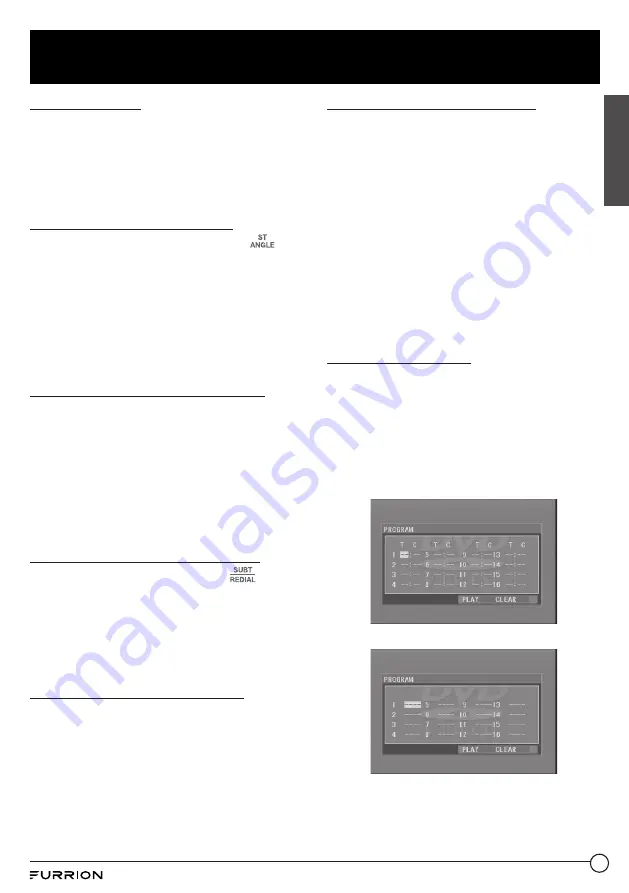
25
Operation
English
Play randomly
During DVD/VCD (PBC OFF)/MP3/CD
playback, press
RDM
once or more to switch
between RANDOM ON and RANDOM OFF.
In RANDOM ON mode, the chapters / tracks
will be played randomly.
Play from different angles
During DVD playback, press
ANGLE
on
the remote control once or more to view from
different angles.
Note:
−
This function is only available for discs
recorded with different camera angles.
−
The ANGLE button is unavailable for VCD/
MP3/CD discs.
Zoom in / out during playback
1. During DVD/VCD playback, press
ZOOM
on the remote control once or more to
enlarge a certain area of the images on
the screen with these multiples:
ZOOMx2, ZOOMx3, ZOOMx4, ZOOMx1/2,
ZOOMx1/3, ZOOMx1/4, ZOOM OFF.
2. Press one of the navigation buttons to
select the area you want to enlarge.
Change the caption language
When playing DVDs, press
SUBT
on
the remote control once or more to select
the caption language or turn off the caption
(if available).
Note:
This function is unavailable for VCD/
MP3/CD discs.
Change the audio language
●
When playing DVDs, press
AUDIO
on the
remote control once or more to select the
desired language type (if available).
●
When playing VCD discs, press
AUDIO
on the remote control once or more to
select MONO L, MONO R, or Stereo (no
language function).
●
For CD/MP3, the
AUDIO
is invalid.
Check the playback status
When playing DVD/VCD/CD discs, press
OSD
on the remote control once or more to
turn on or off playback status display.
●
For DVD discs, this function allows you to
check such information as the current title
and chapter numbers, and the elapsed
and remaining time of both the current
title and chapter etc.
●
For VCD/CD discs, this function allows
you to check such information as the
current track number, and the elapsed
and remaining time of both the current
track and the whole disc.
Program playback
This function allows you to play some titles /
chapters / tracks on a DVD/VCD/MP3/CD
disc in your specified order.
1. During playback, press
PROG
on the
remote control to enter a program
interface as follows:
For DVD/MP3
For VCD/CD
2. Use the navigation buttons to move the
cursor onto the desired place for inputting
the sequence number.


























