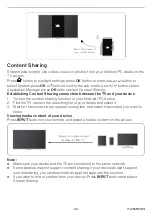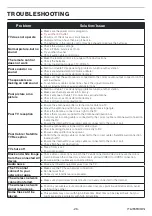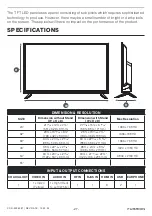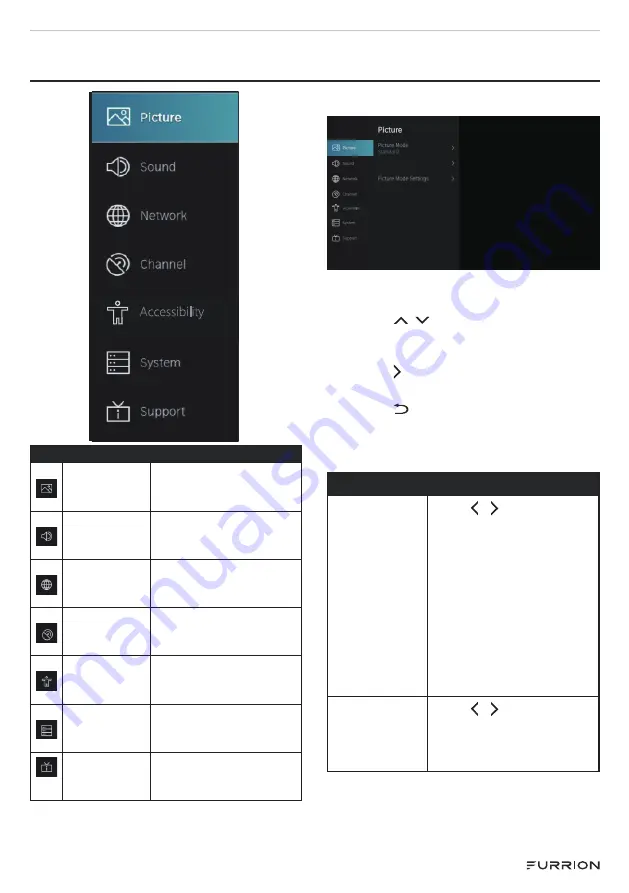
- 19 -
SETTINGS
Accessibility
MAIN MENU
Picture
Icon for Picture. Enter
to have operations on
Picture.
Sound
Icon for Sound. Enter
to have operations on
Sound.
Network
Icon for Network. Enter
to have operations on
Network.
Channel
Icon for Channel. Enter
to have operations on
Channel.
Accessibility
Icon for Accessibility.
Enter to have operations
on Accessibility.
System
Icon for System. Enter
to have operations on
System.
Support
Icon for Support. Enter
to have operations on
Sound.
Picture Menu
Picture Size
Wide
Accessibility
1. Press
Setting
to enter the main
menu.
2. Press / to select
Picture
Mode/Picture Size/Picture Mode
Settings.
3. Press or
OK
button to enter the
sub-menu.
4. Press button to return to the
previous menu.
5. Press
EXIT
at any time to exit the
setting.
Picture
Picture Mode
Press / button to
select
Standard
/
Vivid
/
Energy Saving
/
Natural
/
Theater
/
Game
/
Sport
/
Calibrated
.
NOTE:
Theater and
Calibrated are designed
to reduce the level of
blue light to protect your
eyes.
Picture Size
Press / button
to select
Wide
/
Direct
/
Dot-By-Dot
/
Panoramic
/
Cinema
.