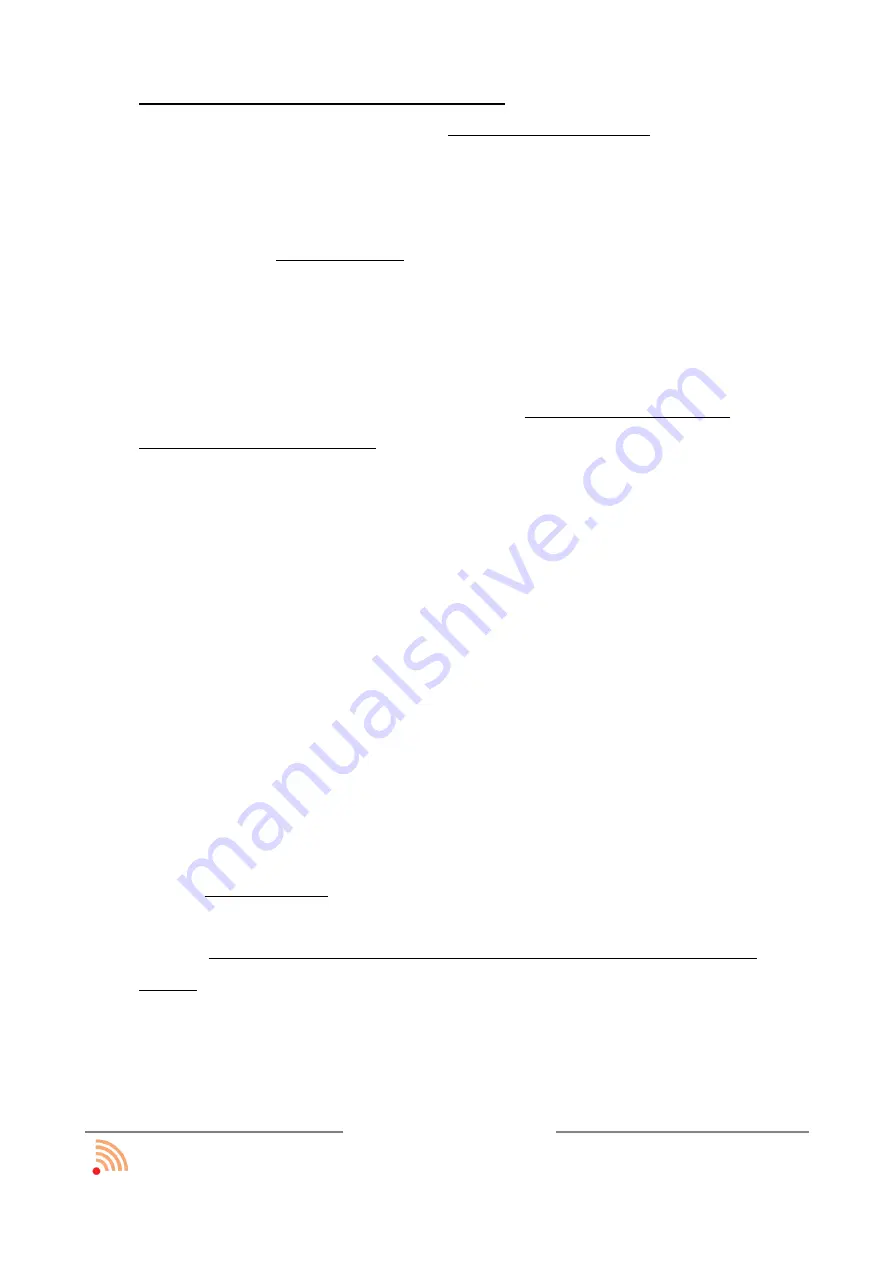
in the lower part of the camera view window
(camera view)
.
•
It should be made sure that there are no any reflective objects in the camera
view such as aluminium frames giving sharp light's reflections in case of sunshine
or lamps shining towards the camera. An aluminium frame of the existing board
should be pasted with black tape.
•
As a screen, any mat or half-mat whiteboard can be used. In case there is no
physical board, any MDF or HDF furniture board (available in all D-I-Y stores) can
be installed for this purpose.
•
Before the camera is finally installed it should be properly positioned. First of all
the camera should be connected to the power supply (a computer USB port). The
control LED light of the camera will be red and after 3 seconds from the
connection it will blink green confirming proper functionality. The control LED
light of the camera should be watched during movement of the electronic pen
with button pressed on the working area: red light – the pen is invisible, yellow-
green colour – the pen is visible. A correctly positioned camera reacts to the pen
in every corner of a working area (projected picture).
•
With the pen switched off, the yellow-green colour CANNOT occur at any time.
The control LED camera diode should emit red light all the time. If it does not
happen, it means:
◦
bright sunshine,
◦
reflections in the view area of the camera,
◦
light sources which lights into camera’s eye.
Otherwise, (if for example the camera blinks with the closed lens), the user
should contact the manufacturer’s service.
•
Classroom, where interactive board is installed must have blinders or curtains to
be able to fully shadow the room if case of sunlight. Ordinary fabric material
roller blinds are not recommended as they diffuse the light instead of eliminate.
Usually, the one tight blind for the window close to the
interactive board is
enough.
funtronic sp. z o.o.
all rights reserved
page: 13 z 30































