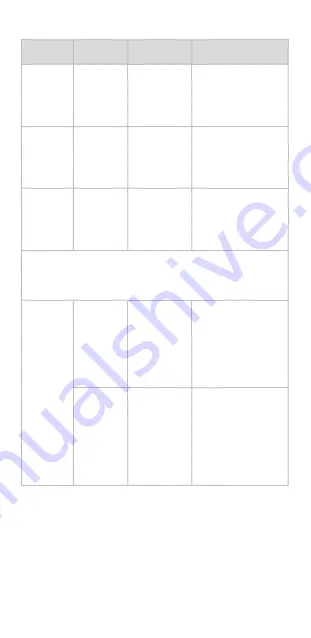
9
Mode Description
Button
Mode
Indicator
Status
Mode /
Status
Description
Power
on
default
Green
Full-follow
mode
The roll axis is
locked, the pan
axis and the tilt
axis follow the
handle movement.
Tap
Mode
Button
Red
Lock Mode
All the axes are
locked and the
shooting scene is
locked in the
current direction.
Tap
Mode
Button
Blue
Pan-follow
Mode
The tilt and the roll
axes are locked
and the pan axis
follows the handle
movement.
Note: Click the power button to cycle the above three
modes successively, and the current mode can be identified
according to the colour of indicator light and the state of
cradle head.
Define
Gimbal
Mode in
APP
Green
PhoneGo
Mode
Define the function
of Trigger Button
as PhoneGo mode
in the APP, press
Trigger Button for
instant scene
transition-
Red
FPV Mode
Switch the setting
mode in APP to
FPV mode, and the
roll axis follows the
handle movement
to capture the
scene with rotating
effect.
Summary of Contents for Capture 2 Gimbal
Page 39: ...39 rotujúcim efektom ...
























