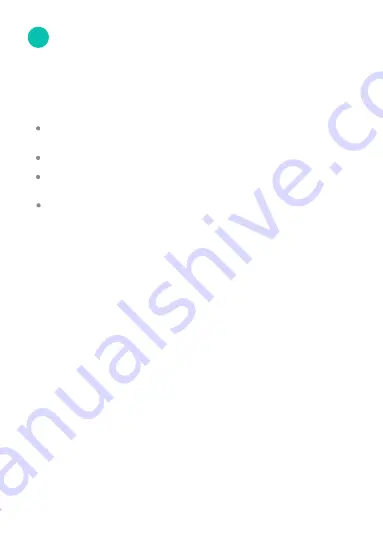
9
Record continuously and store the footage on our
secure cloud servers.
Access your footage and clips at any time from any
location.
Create and save video clips from your recordings.
Enjoy more smart features in the future.
4
Recording Options
Recording and Viewing Options
This device is compatible with the upcoming cloud
services. The cloud service will allow you to:
Viewing Options
All of your devices will be bound to your Funlux user
account. You can access your camera and other
TM
devices by using the Funlux app with any Android or
®
iOS device. Just download the Funlux app from
TM
TM
Google Play or the App Store .
You can also access your devices from any web
browser with our web app. Visit
and
user.funlux.com
log in with your Funlux user account information.












