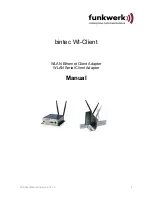Content:
Overview
..........................................................................................................................................................
3
Technical features:
.......................................................................................................................................
5
WLAN - Interface:
.......................................................................................................................................
5
First Time Setup
..............................................................................................................................................
6
The ComPoint Manager
...............................................................................................................................
6
Reset to factory default
................................................................................................................................
7
Parameter setting via WEB interface
..............................................................................................................
8
Information page
..........................................................................................................................................
8
Access Point page
.......................................................................................................................................
9
Security page
................................................................................................................................................
11
Admin page
..................................................................................................................................................
12
Advanced page
.............................................................................................................................................
13
Cloning
.....................................................................................................................................................
13
Advanced bridging
...................................................................................................................................
13
Roaming
...................................................................................................................................................
14
Ethernet Port
............................................................................................................................................
14
DHCP-Relay-Agent
.................................................................................................................................
14
Serial interface setup
....................................................................................................................................
16
Comment to the multicast settings
...........................................................................................................
17
Power supply connector
..............................................................................................................................
20
Legal Notice
.................................................................................................................................................
21
Pictures:
Illustration 1 Block schematic.........................................................................................................................3
Illustration 2 Connections and LEDs..............................................................................................................4
Illustration 3 arrangement to configure the WI-Client....................................................................................6
Illustration 4 screenshot of the ComPoint Manager........................................................................................7
Illustration 5: Information page......................................................................................................................8
Illustration 6: Access Point page.....................................................................................................................9
Illustration 7: Wireless page............................................................................................................................10
Illustration 8: Security page............................................................................................................................11
Illustration 9: Administration page.................................................................................................................12
Illustration 10: Configuration example...........................................................................................................13
Illustration 11: Advanced page........................................................................................................................15
Illustration 12: Windows TCP/IP Portmonitor................................................................................................16
Illustration 13: Multicast-mode.......................................................................................................................17
Illustration 14: Serial interface setup..............................................................................................................19
Illustration 15: Power supply connector.........................................................................................................20
WI-Client Manual Version 2.16 V3
2