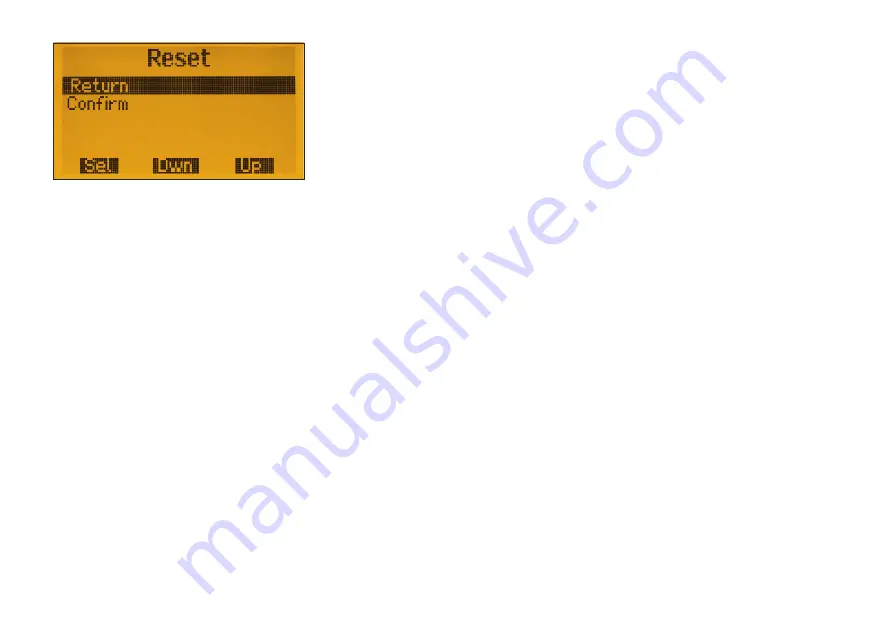
26 • BX-245
© Box 73 Amateurfunkservice GmbH 2019
– Unpack the packed directory containing
the update at any point on the PC
– Firmware update starts when selecting
this option and the FA-VA5 display
starts flashing
– In the unzipped directory on the PC se-
lect and then start the batch file named
firmware_update_VA5_Vxxx.bat
(where
Vxxx is the actual Firmware version)
with a double click. The batch file then
prompts to enter the assigned COM port
and the display stops flashing and the
current data transmission is displayed.
After successfully completing a firmware
update, the FA-VA5 must be re-initialized
in most cases, as the new firmware will
use different memory addresses. This is
done by resetting the FA-VA5 to the facto-
ry settings (see next section). Then, as a
precaution, the master calibration should
also be repeated. For each update, there is
a
readme
file that lists the software changes
and provides installation instructions.
These instructions must be followed each
time a firmware update is done.
Reset
When this option is selected and con-
firmed, all parameters are reset to the fac-
tory settings and the master calibration
and all stored display views are deleted
(Fig. 54).
Forced reset
In the unlikely case that the Analyzer sud-
denly stops responding to operator inputs,
and this state persists despite switching off
and on again, a Forced reset can be applied
without a menu at any time: To do this,
switch off the Analyzer. Then press and
hold all three buttons at the same time.
Now, when the power is switched on, all
parameters are reset to factory settings and
the device should work as usual. If neces-
sary, correct the language, backlight and
frequency settings. Note: a Forced Reset
does not erase existing master calibration
values or saved display views. Any exist-
ing values of the master calibration must
be enabled again. To do this, under
Oper-
ating mode
→
Setup
→
SOL option “On”
must be selected. Caution: this step must
be performed even if the
SOL
menu al-
ready displays the status as “
On
”, as mas-
ter calibration is only enabled once it man-
ually set to “
On
” following a Forced Re-
set.
Fig. 54: This menu allows reset to the factory
settings.






























