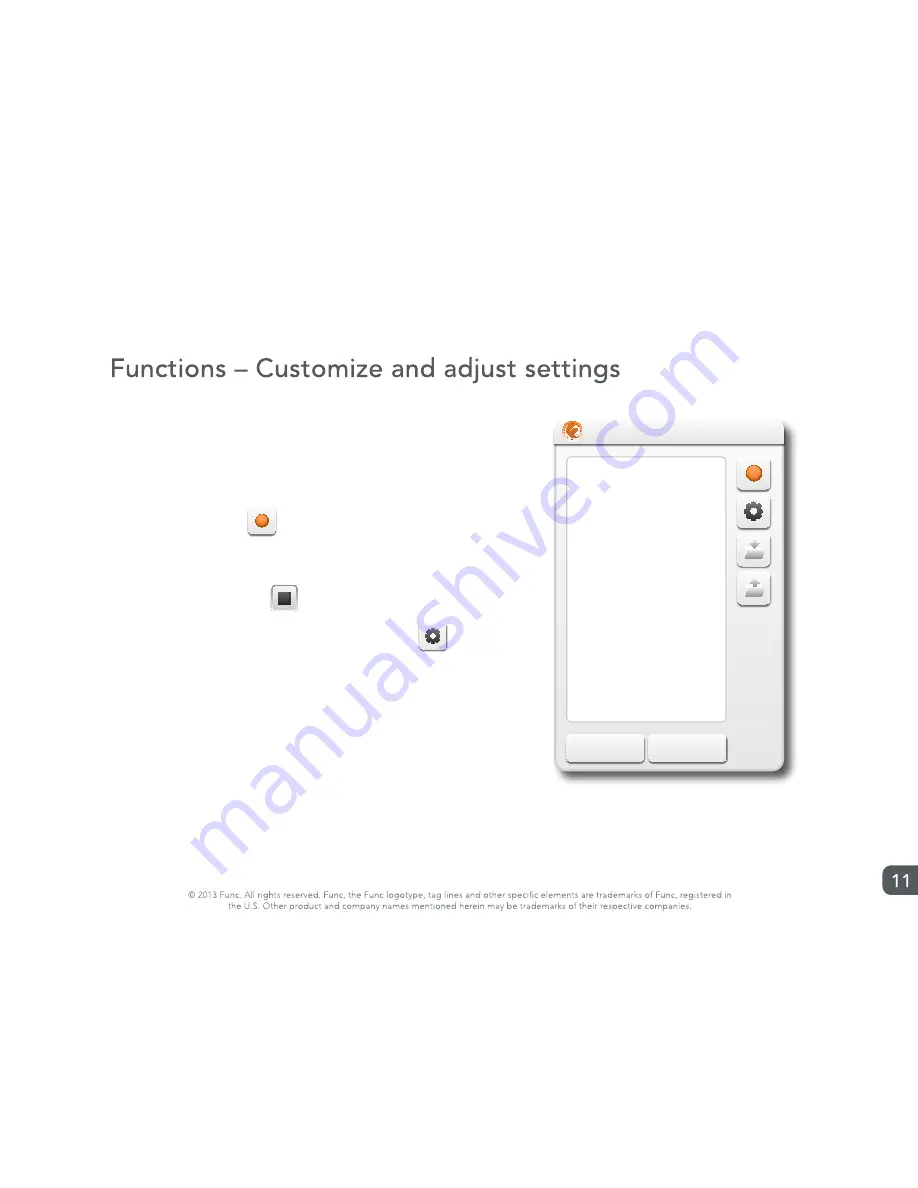
Macro recording
1. Select “Macro” within the dropdown menu when assigning a
function to a key.
2. The macro recorder pop-up is displayed.
3. To start, press down
4. Type in the desired macro.
5. To stop recording, press
6. To configur the repeat options for the macro, press
7. Press the Save button to save a macro to the computer.
8. Press the Load button to load a already saved macro from the
computer.
9. Press Ok to save the macro to the desired key.
M1
Func KB-460 Settings software
Esc
F1
F2
F3
F4
1
`
2
3
4
5
6
7
8
9
0
–
=
F5
F6
F7
F8
F9 F10 F11 F12
Screen
Scroll
Lock
Pause
Break
Q
Tab
W
E
R
T
Y
U
I
O
P
[
]
\
A
Caps
Lock
S
D
F
G
H
J
K
L
;
‘
Z
Shift
X
C
V
B
N
M
,
.
/
Shift
Insert Home Page
Up
Num
Lock
Delete End
Page
Down
/
*
–
7
8
9
+
4
5
6
1
2
3
Enter
M1
M2
M3
M4
M5
Restore to default
Cancel
Apply
Ok
M6
M7
M8
M9
M10
Alt
Ctrl
Alt
Fn
Ctrl
0
.
Profile 5
Profile 4
Profile 3
Profile 2
Profile 1
Support
Restore
Backup
X
_
Unassgined
Macro
Cut
Copy
Paste
Undo
All
Find
New
Print
Save
Launch
Disabled
Unassigned
Macro recorder
Cancel
Ok
Macro options
Cancel
Ok
One-Time
Repeat while pressed
Repeat until next key is pressed


































