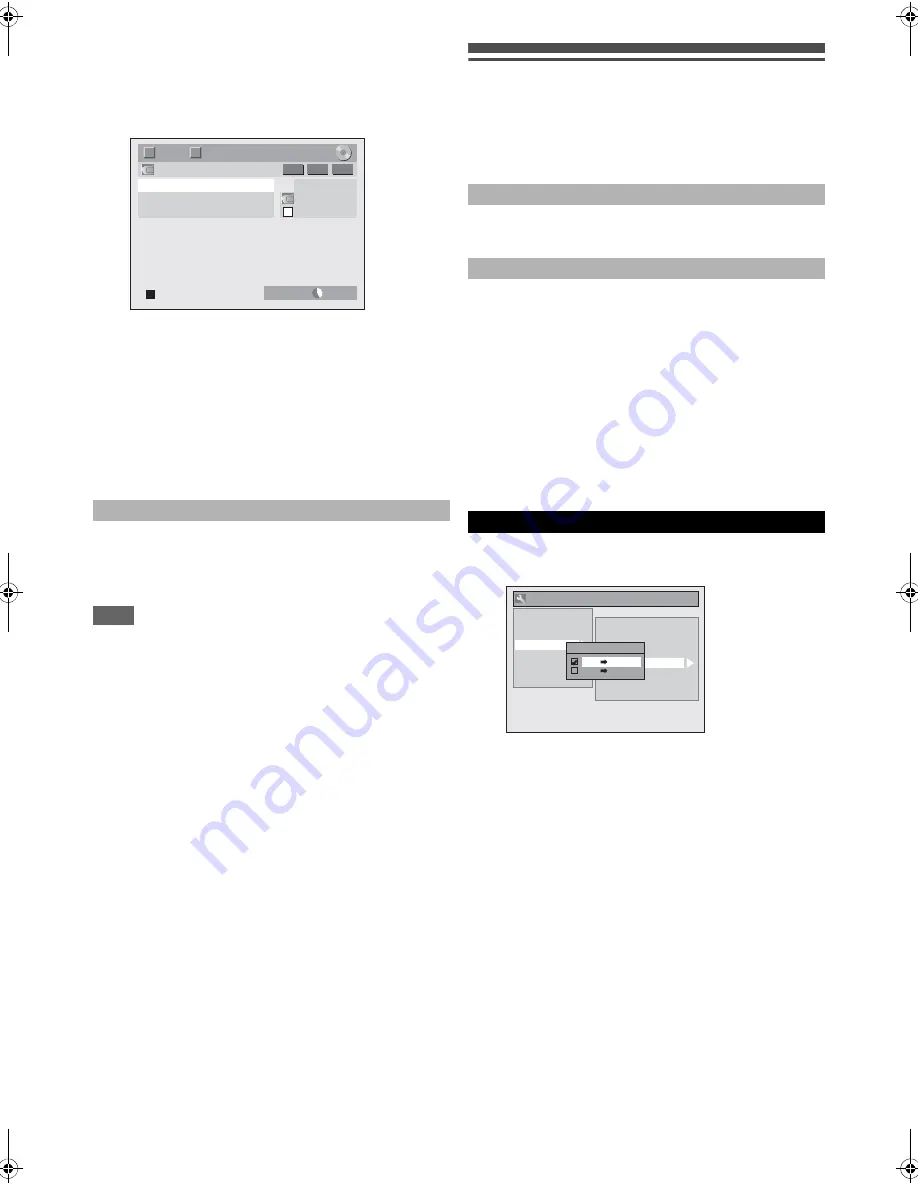
32
EN
4
With “Control” highlighted, press [ENTER] to
display the available devices to control with the
remote control of this unit. Select “DVC” using
[
K
\
L
], then press [ENTER].
e.g.) DVC to DVD dubbing
Now you can operate your DVC with the remote control of
this unit.
5
Press [PLAY
B
] to start playing back the DVC,
and find where you want to start dubbing.
Press [STOP
C
] when it comes to the desired
start point.
6
Select “Start Rec” using [
K
\
L
], then press
[ENTER].
The dubbing will start.
1)
Select “Control” using
[
K
\
L
]
, then press
[ENTER]
.
2)
Select “DVD” using
[
K
\
L
]
, then press
[ENTER]
.
3)
Press
[STOP
C
]
.
Note
• The tape will rewind a few seconds when you press
[ENTER]
at step
6
so that the dubbing starts exactly where
you press
[PAUSE
F
]
instead of
[STOP
C
]
at step
5
.
• The unit does not send out the output signal to DVC.
• For the proper operation, connect DVC to the unit directly.
Do not connect this unit and DVC via any other unit.
• Do not connect more than one DVC.
• The unit can only accept DVC. Other DV device such as
cable/satellite box or D-VHS recorder cannot be recognised.
• If no video signal is detected from the DVC during DVC to
DVD dubbing, the recording will be paused and “
I
” will flash
on the TV screen. The recording will resume when the unit
detects the video signal again.
• When the DVC is in camera mode, refer to “Guide to DV and
On-Screen Display” on page 30.
• Date / time and cassette memory data will not be recorded.
• Pictures with a copy-guard signal cannot be recorded.
• A DV terminal is a terminal that can use the transmission
mode conforming to the IEEE 1394 standards called
“Fire Wire”. It serves as the interface that connects the PC
and peripheral device such as “i.LINK” (registered trademark
of SONY). It enables digital dubbing between DV devices
with little degradation.
Dubbing Mode
You can copy a DVD disc to a videotape or copy a videotape
to a DVD disc. This function will be possible only if the DVD or
the videotape is not copy protected.
Before dubbing, prepare for the recording on the DVDs or the
videotape. See pages 21-22 (DVD) or page 62 (VCR).
• The videotape’s record tab is intact.
• The videotape is long enough to record the DVD disc.
• The DVD disc is satisfied with the recording status. See
pages 21-22.
Insert a disc and a videotape with a record tab.
1
In stop mode, press [SETUP]. Select “General
Setting” using [
K
\
L
], then press [ENTER].
2
Select “Recording” using [
K
\
L
], then press
[ENTER].
3
Select “Dubbing Mode” using [
K
\
L
], then
press [ENTER].
Option window will appear.
4
Select “VCR
A
DVD” using [
K
\
L
], then press
[ENTER].
5
Press [SETUP] to exit.
6
Press [VCR].
7
Press [PLAY
B
], and then press [PAUSE
F
]
where you want to start recording.
8
Press [DVD].
Make sure to select a recording speed using
[REC SPEED]
. (See page 21.)
9
Press [DUBBING].
VCR to DVD duplication will start.
10
Press [STOP
C
] to stop the recording.
Note for VCR to DVD duplication:
• During duplication, recording will be paused when a
signal other than PAL or SECAM is detected. (See
“Video Colour System” on page 30 for details.)
• After starting VCR to DVD duplication, the picture may
be distorted because of the auto tracking function. This
is not a malfunction. Be advised to play back the tape
until the picture is stabilised, then set the starting point
at which you want to start recording, and start VCR to
DVD duplication.
To stop dubbing:
AB-1234
0:00:00
DV
1/ 1
1/ 1
D VD 2H
2:00
- R W
VR ORG
T
C
D V A udio
Stereo1
Sta r t Rec
Cont r ol
D VD
Note for recording to a videotape:
Note for recording to a disc:
VCR to DVD
General Settin
g
Auto Chapter
Recordin
g
Audio Select (1H)
Auto Finalise
Aspect Ratio (Video mode)
Dubbin
g
Mode
Bilin
g
ual Recordin
g
Audio
External Input Audio
Playback
Display
Video
Clock
Recordin
g
Video Colour System
HDMI
Reset All
DivX
Dubbin
g
Mode
VCR DVD
DVD VCR
E9RF0FH_EN.book Page 32 Friday, May 16, 2014 7:17 PM






























