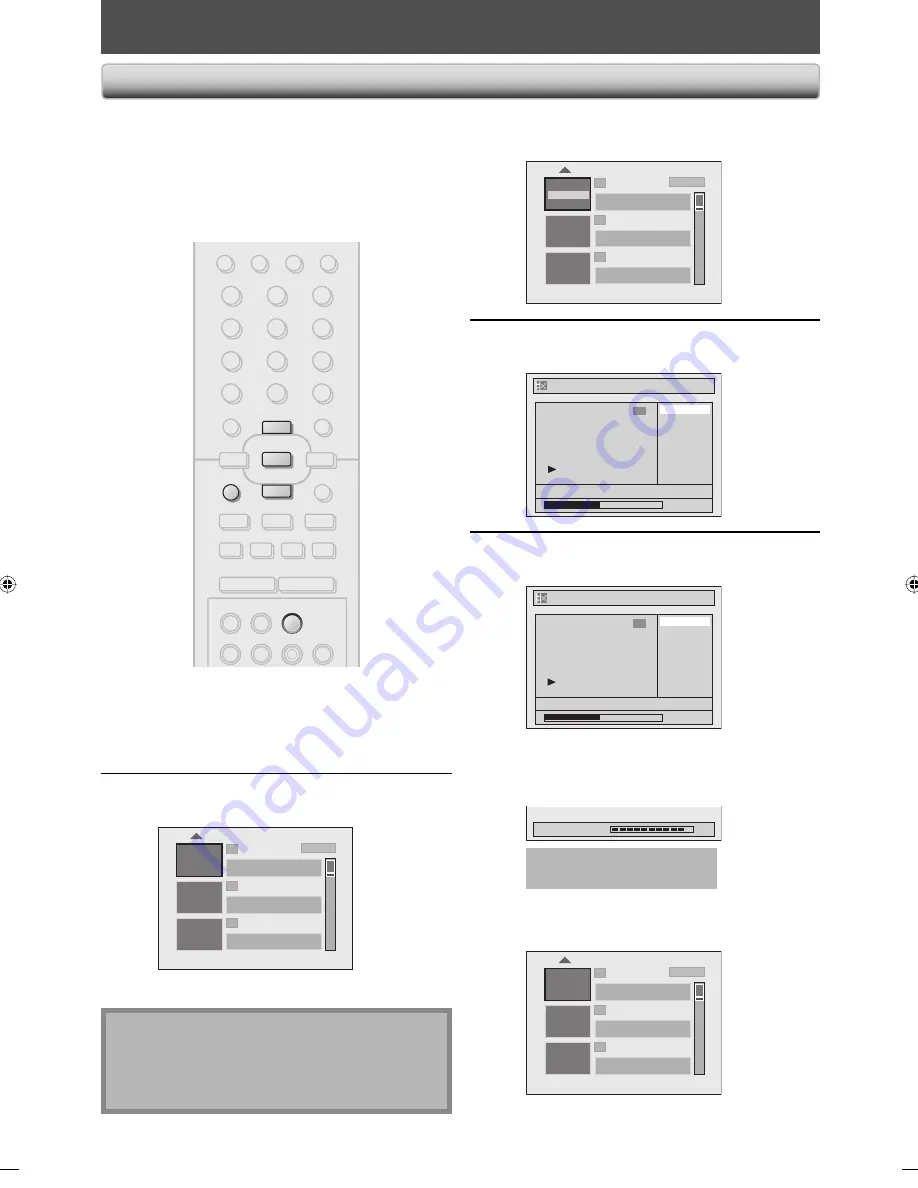
58
EN
58
EN
EDITING DISCS
3
Use [
K
/
L
] to select “Edit”, then
press [OK].
1
2
3
NOV/21/08 11:00AM E1 SP
NOV/21/08 0:20:44
O v e r w r i t e
NOV/22/08 11:35AM E1 EP
NOV/22/08 0:10:33
EMPTY TITLE
1:37:52 SP(2Hr)
SP (2Hr)
E d i t
P l a y
4
Use [
K
/
L
] to select “Title Delete”,
then press [OK].
Edit
Title Delete
Edit Title Name
Chapter Mark
Index Picture
Title Dividing
Hide Chapter
NOV/21/08 11:00AM E1 SP
0:00:59
1
5
Use [
K
/
L
] to select “Yes”, then press
[OK].
Edit - Title Delete
No
Yes
0:00:59
1
NOV/21/08 11:00AM E1 SP
After that, “Are you sure?” will appear, select
“Yes” and then press
[OK]
.
Title will be deleted.
Data will be written onto the disc momentarily.
Writing to Disc
90%
This operation may take a
while to be completed.
After editing is complete, the title list will appear.
e.g.) DVD+RW/DVD-RW
1
2
3
EMPTY TITLE
0:21:14 SP(2Hr)
NOV/22/08 11:35AM E1 EP
NOV/22/08 0:10:33
EMPTY TITLE
1:37:52 SP(2Hr)
SP (2Hr)
You can delete titles which you do not need anymore.
Please be advised that the titles once deleted cannot be
brought back to the disc.
For DVD+RW/DVD-RW, when the last recorded title in the
title list is deleted, the available disc space to record on
will be increased. For DVD+R/DVD-R, the disc space to
record on will not be changed.
Note
• Deleted part of the titles in the capacity indicator
changes in color.
• As for DVD+RW/DVD-RW if you delete the title, deleted
title will be displayed as “EMPTY TITLE”.
Deleting Titles
1
Press [DVD] first.
Press [TITLE].
2
Use [
K
/
L
] to select a desired title,
then press [OK].
1
2
3
NOV/21/08 11:00AM E1 SP
NOV/21/08 0:20:44
NOV/22/08 11:35AM E1 EP
NOV/22/08 0:10:33
EMPTY TITLE
1:37:52 SP(2Hr)
SP (2Hr)
TIMER SET
ABC
DEF
.@/:
JKL
MNO
GHI
TUV
WXYZ
SPACE
TIMER
CLEAR
SETUP
DISC MENU
RETURN
TITLE
TRACKING
VCR
HDMI
DVD
AUDIO
REC
REC MODE D.DUBBING
PQRS
SOURCE
1
2
3
4
5
6
7
8
0
OK
+
--
o
p
B
B
i
j
i
C
F
g
h
s
9
DISPLAY OPEN/CLOSE
A
I
TITLE
p
o
OK
DVD
E9E8BUD_ZV427MG9.indd 58
E9E8BUD_ZV427MG9.indd 58
2008/03/27 13:32:21
2008/03/27 13:32:21






























