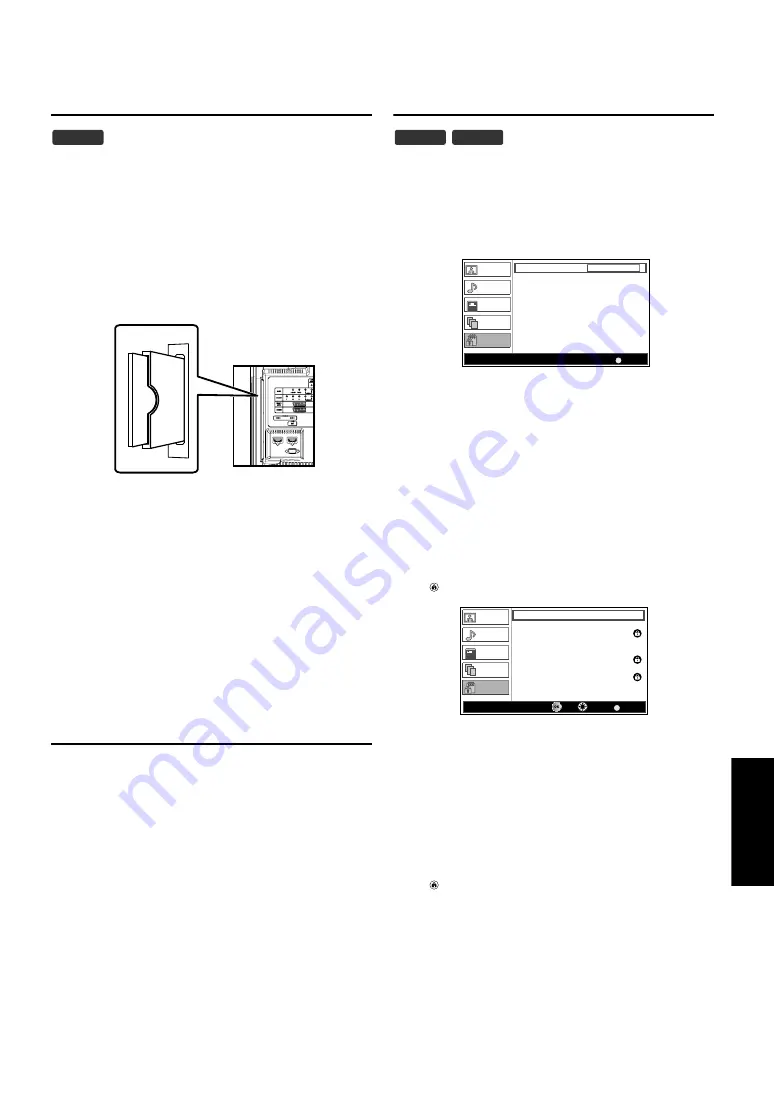
English
25
EN
This unit is equipped with a C.I. slot. You can enjoy additional
services with this function, for example Pay TV. The access
restrictions menu will appear on the TV screen when a CI module
is installed.
1)
Turn off the unit and unplug from an AC outlet.
2)
Insert the CI module straight to the C.I. slot of this unit.
• Some CI modules may be a two-piece design consisting of a card
reader with the viewing card. When using this kind of card,
insert the card reader firmly into the C.I. slot on the unit first.
Then, insert the viewing card into the reader.
3)
Plug this unit into an AC outlet and press
[
Q
to turn on the unit.
4)
Press
5)
Press
to select “Setup”, then press
.
6)
Press
to select “Common Interface”, then press
7)
Follow the instructions on the TV screen.
Reset Default
You can restore all the settings to the default except the memorised
channels and parental settings.
1)
Press
2)
Press
to select “Setup”, then press
.
3)
Press
to select “Reset”, then press
.
• Confirm message box will appear.
4)
Press
• All the settings are restored to the default except the
memorised channels and parental settings.
5)
Press
to exit.
Parental Setting
You can set the maturity rating, lock the channel, or set the
password.
1)
Press
to display the menu.
2)
Press
to select “Parental”, then press
3)
Press
to enter the 4-digit number.
• If you have not set up your password, enter 0000.
• After entering the password, “Parental” menu will appear.
You can set particular channels to be invisible.
4)
Press
to select “Channel Lock”, then press
• “Channel List” will appear.
5)
Press
to select the channel you want to lock, then
press
• “ ”will appear on the right of the channel.
6)
Press
to exit.
• When you select the locked channel, you need to enter the
password to watch.
If you want to unlock
4)
Press
to select “Channel Lock”, then press
• “Channel List” will appear.
5)
Press
to select the channel you want to unlock, then
press
• “ ”will disappear.
6)
Press
to exit.
• In case of failure, you need to call your CI service
provider.
• Menu operations may vary depending on the viewing
card. Refer to the manual accompanying the viewing
card.
DTV
If you select “Reset”, all the settings (except the
memorised channels) are reset to the default.
DTV
ATV
BACK
Picture
Sound
TV
Setup
Parental
PIN Code
Back
Parental
BACK
18
-----
-----
19
20
21
22
38
901
902
ETV
Euro CH
Drama Now!
WNS
BCT
Eurasia Station
Picture
Sound
TV
Setup
Parental
Digital
Digital
Digital
Digital
Digital
Digital
Analogue
Analogue
Channel Lock
Set
Select
Back



















