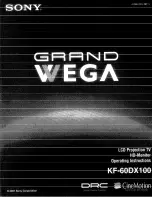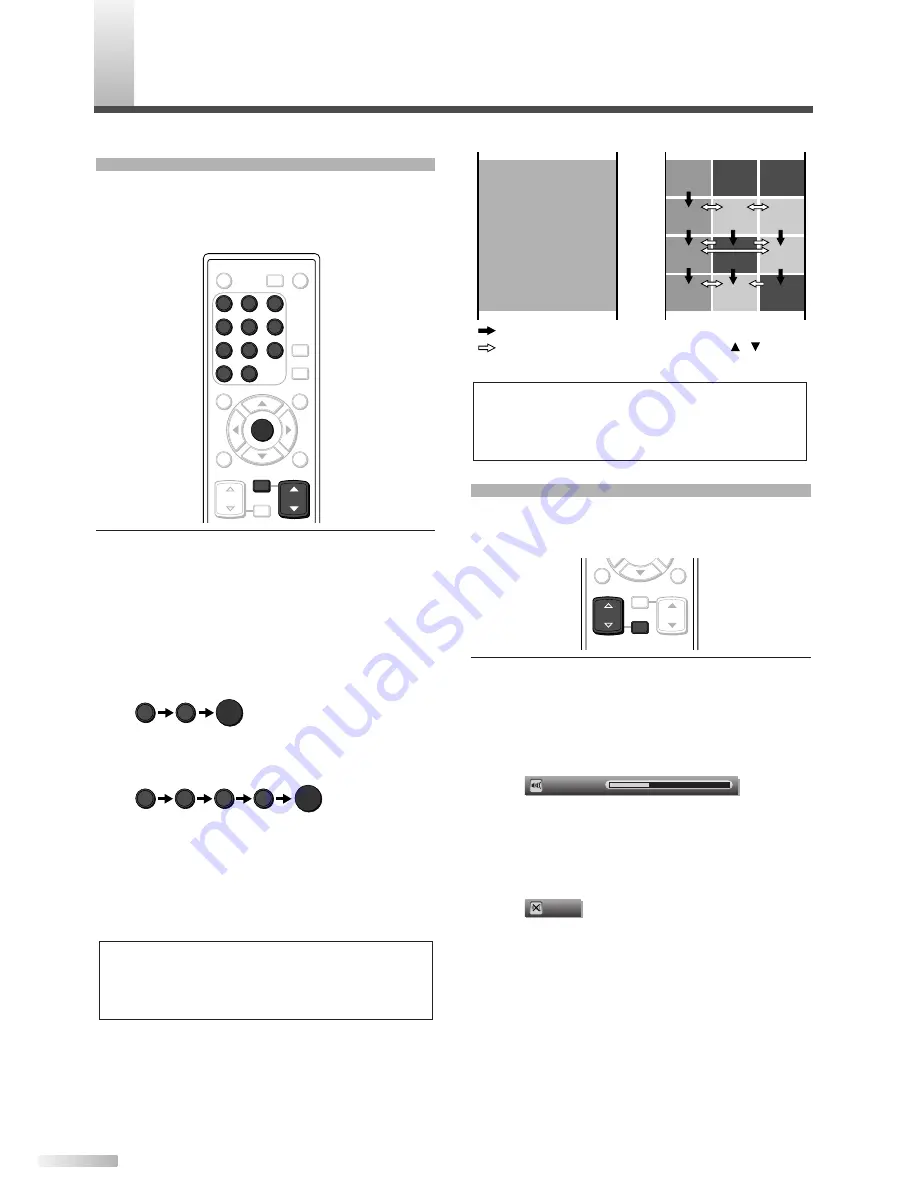
18
EN
CHANNEL SELECTION
Select channels by pressing
[CH
K
/
L
]
found on
remote control or on the TV’s control panel, or by
pressing
[the Number buttons]
found on the remote
control.
[CH
K
/
L
]
• Use
[CH
K
/
L
]
to change the channel.
• Same operation is also available with
[CHANNEL
K
/
L
]
on the control panel of the main unit.
[the Number buttons]
• Press the channel number with
[the Number
buttons]
to select a channel you want to watch,
then press
[ENTER]
.
- When selecting analog channel 12
- When selecting digital channel 12-1
Be sure to press
[–]
before entering the minor
channel number.
• If the channel broadcasts NTSC and ATSC both
and you don't press
[–]
, you will receive the
NTSC channel only. The moment you press
[–]
,
the lowest memorized digital channel will be dis-
played.
• Press
[CH RETURN]
to return to the previously
viewed channel.
About minor channel broadcasting:
There may be different programs being broad-
cast on minor channels through a single chan-
nel from ATSC. You can watch each minor
channel program being broadcast by selecting
one of the minor channels.
NOTE:
• In DTV broadcasting, one channel sometimes broadcasts
multiple programs depending on the air time. In this case,
the main channel is called major channel and the minor
channel is called minor channel.
ENTER
1
1
2
-
ENTER
1
2
ENTER
POWER
SLEEP
AUDIO
STILL
SETUP
BACK
SCREEN
MODE
INFO
CH RETURN
MUTE
VOL.
CH
1
2
3
4
5
6
7
8
9
-
0
INPUT
SELECT
ENTER
CH RETURN
1
2
3
4
5
6
7
8
9
-
0
CH
VOLUME ADJUSTMENT
This section describes how to adjust the volume.
The mute function, which turns the sound off and
on, will also be described.
[VOL.
X
/
Y
]
• Use
[VOL.
X
/
Y
]
to adjust the audio volume.
• The same operation is available with
[VOLUME
X
/
Y
]
on the control panel of the main unit.
• The volume bar will be displayed at the bottom
of the screen when adjusting the volume.
• The volume bar display will automatically dis-
appear in a few seconds.
[MUTE]
• Press
[MUTE]
to turn off and on the sound.
• “Mute” is displayed on the screen for a few sec-
onds.
• Press
[MUTE]
again or
[VOL.
X
/
Y
]
(
[VOLUME
X
/
Y
]
) to release the Mute status.
Mute
Volume
20
BACK
INFO
CH RETURN
MUTE
VOL.
CH
VOL.
MUTE
NOTE:
•
“No Signal” will appear on the screen after the minor
channel broadcast is over.
You will need to change the channel to continue
watching another TV program.
: change automatically
: change manually by pressing
[CH
/
]
on your remote control
CH4-1
18:00
18:30
19:00
19:30
20:00
CH4-2
CH4-1
CH4-1
CH4-3
No signal No signal
CH4-3
ATSC
CH4
NTSC
No signal
CH4-2
CH4-1
No signal
W
ATCHING TV