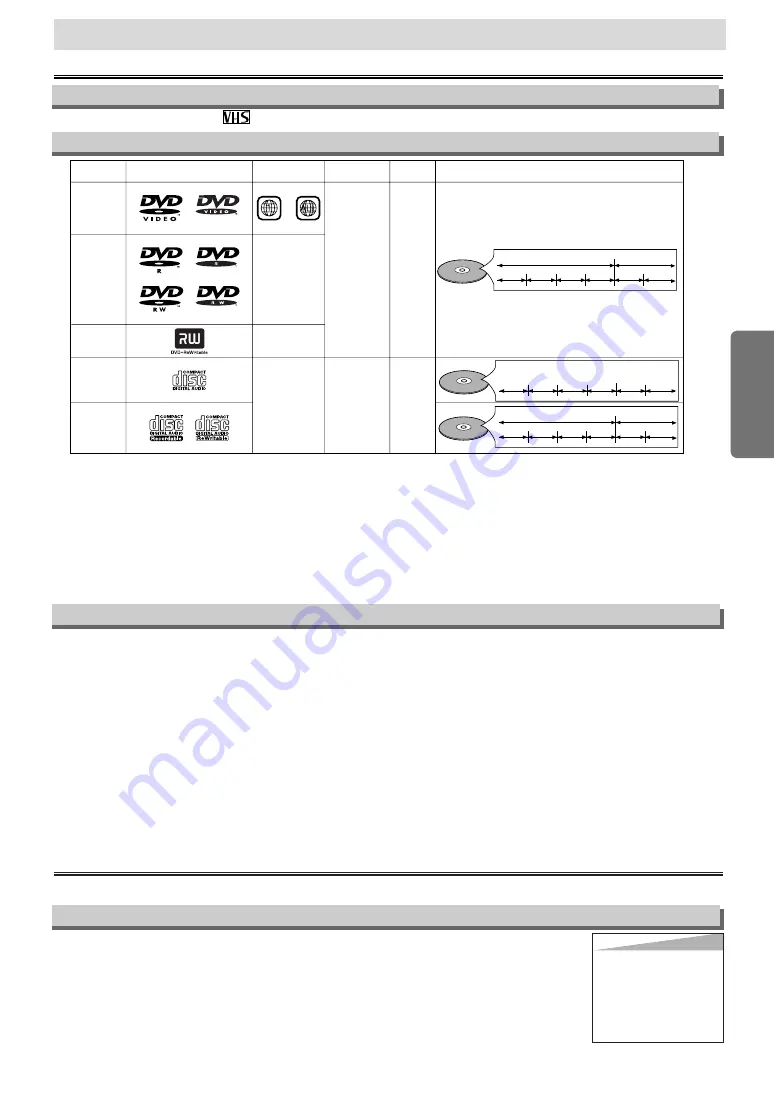
Setup
Setup
If you cannot play back a disc which bears one of the marks above, check the following notes.
*1: This unit conforms to the NTSC color system. Discs recorded in other color systems such as PAL cannot be played back.
*2: Certain DVD-Video discs do not operate as described in this manual due to the intentions of the disc’s producers.
*3: Only the discs which have been recorded in the video format and finalized can be played back.
Discs unfinalized or recorded in the video recording format cannot be played back.
Depending on the recording status of a disc, the disc may not be played back at all or normally
(the picture or sound may be not be smooth, etc.).
*4: Scratched or stained discs may not be played back.
*5: Some discs cannot be played back because of incompatible recording conditions, characteristics of the recorder or special
properties of discs.
*6: You can play back discs which bear the marks above. If you use nonstandardized discs, this unit may not play them back.
Even if they are played back, the sound or video quality will be compromised.
Unplayable Discs
¡
On the following discs, only the sound can be heard (picture cannot be viewed).
CDV
CD-G
¡
NEVER play back the following discs. Otherwise, malfunction may result!
DVD-RAM
CD-I
Photo CD
Video CD
DVD with region codes other than 1 or ALL
DTS-CD
DVD-ROM for personal computers
CD-ROM for personal computers
¡
On the following disc, the sound MAY NOT be heard.
Super Audio CD
Note: Only the sound recorded on the normal CD layer can be delivered.
The sound recorded on the high density Super Audio CD layer cannot be delivered.
¡
Any other discs without compatibility indications.
If channel 3 is already occupied for broadcasting,
1) Set your TV to channel 4.
2) Insert a pre-recorded tape into this unit.
3) Press the OUTPUT button on the DVD/VCR so that the VCR OUTPUT light is lit.
• If noise appears on the TV screen, press the VCR/TV button on the remote control.
4) Press the PLAY button once.
5) After a few seconds, press the PLAY button
on the DVD/VCR
for 3 seconds.
• The RF output channel will change to channel 4 from channel 3 and you will see a playback picture.
• When a picture does not appear on the TV screen, repeat step [4].
6) Press the STOP button to stop playback.
RF Output Channel
Connections
Please refer to “Basic TV Connection” on the front page before you use this unit.
– 5 –
EN
Hint
Hint
• The RF output channel may
not change when you adjust
tracking during playback. In
this case, stop the playback,
and start the playback again.
After that, press the PLAY
button on the DVD/VCR for 3
seconds again.
DVD-Video
* 1,2,4,6
* 1,2,3,4,5,6
* 1,2,3,4,5,6
* 4,6
* 4,5,6
or
DVD-R
DVD-RW
DVD+R
DVD+RW
Audio CD
CD-R
CD-RW
Digital video
(MPEG2)
-
-
-
Digital audio
or
MP3
Region code
Mark (logo)
Playable
discs
Recorded
signals
Disc size
Disc types
12 cm
or
8cm
12 cm
or
8cm
Example
Title 1
Title 2
Chapter 1 Chapter 2
Chapter 1 Chapter 2
Chapter 3 Chapter 4
Example
Group 1
Group 2
Track 1
Track 2
Track 5
Track 6
Track 3
Track 4
Example
Track 1
Track 2
Track 5
Track 6
Track 3
Track 4
Digital audio
MP3
About the Video Cassettes and Discs
Playable Discs
Use only cassettes marked
with this unit.
Playable Video Cassettes






































