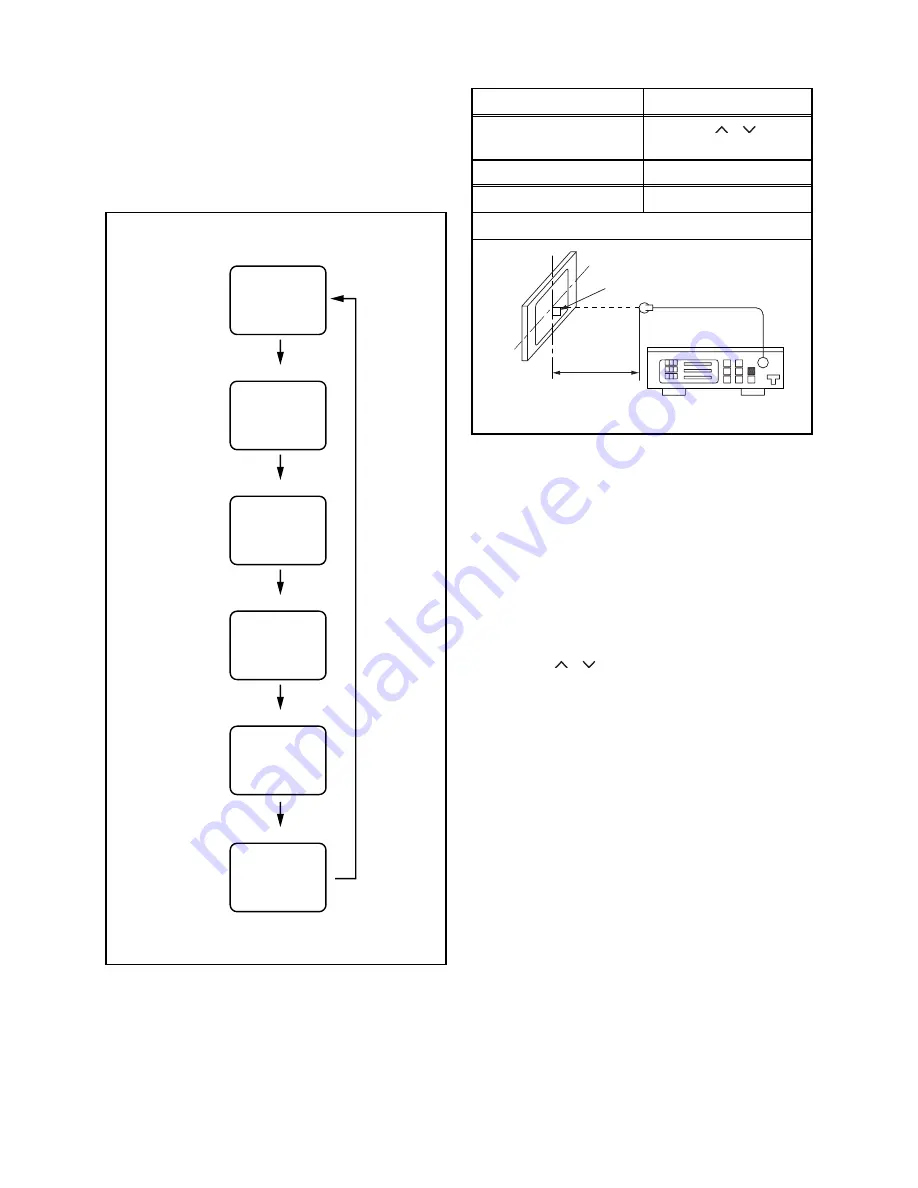
5-2
A8C70EA
1. Purity Check Mode
This mode cycles through full-screen displays of red,
green, blue, and white to check for non-active pixels.
1. Enter the Service mode.
2. Each time pressing [7] button on the service
remote control unit, the display changes as
follows.
2. VCOM Adjustment.
1. Operate the unit for more than 20 minutes.
2. Set the color analyzer and bring the optical
receptor to the center on the LCD-Panel surface
after zero point calibration as shown above.
Note:
The optical receptor must be set
perpendicularly to the LCD Panel surface.
3. Enter the Service mode.
4.
[VCOM1]
Press [2] button on the service remote control unit.
[VCOM2]
Press [3] button on the service remote control unit.
5. Press [P
/
] buttons on the service remote
control unit so that the color analyzer value
becomes minimum.
[7] button
Note:
When entering this mode, the default setting is White mode.
Purity Check Mode
[7] button
Red mode
Green mode
Blue mode
Black mode
[7] button
White mode
[7] button
[7] button
White 25% mode
[7] button
Test Point
Adj. Point
Screen
[P
/ ]
buttons
M. EQ.
Spec.
Color analyzer
See below
Figure
Color Analyzer
It carries out in a darkroom.
L = 3 cm
Perpendicularity
Summary of Contents for A8C72EP
Page 29: ...8 3 A8C72SCM1 Main 1 3 Schematic Diagram ...
Page 30: ...8 4 A8C72SCM2 Main 2 3 Jack Schematic Diagram ...
Page 32: ...8 6 A8C72SCINV Inverter Junction Schematic Diagram ...
Page 33: ...8 7 Function Schematic Diagram A8C72SCF ...
Page 34: ...8 8 IR Sensor Schematic Diagram A8C72SCIR ...
Page 39: ...8 13 A8C72SCD5 Digital Main 5 6 Schematic Diagram ...
Page 43: ...8 17 BA8A70F01021 1 Inverter CBA Top View ...
Page 44: ...8 18 BA8A70F01021 1 Inverter CBA Bottom View ...
















































