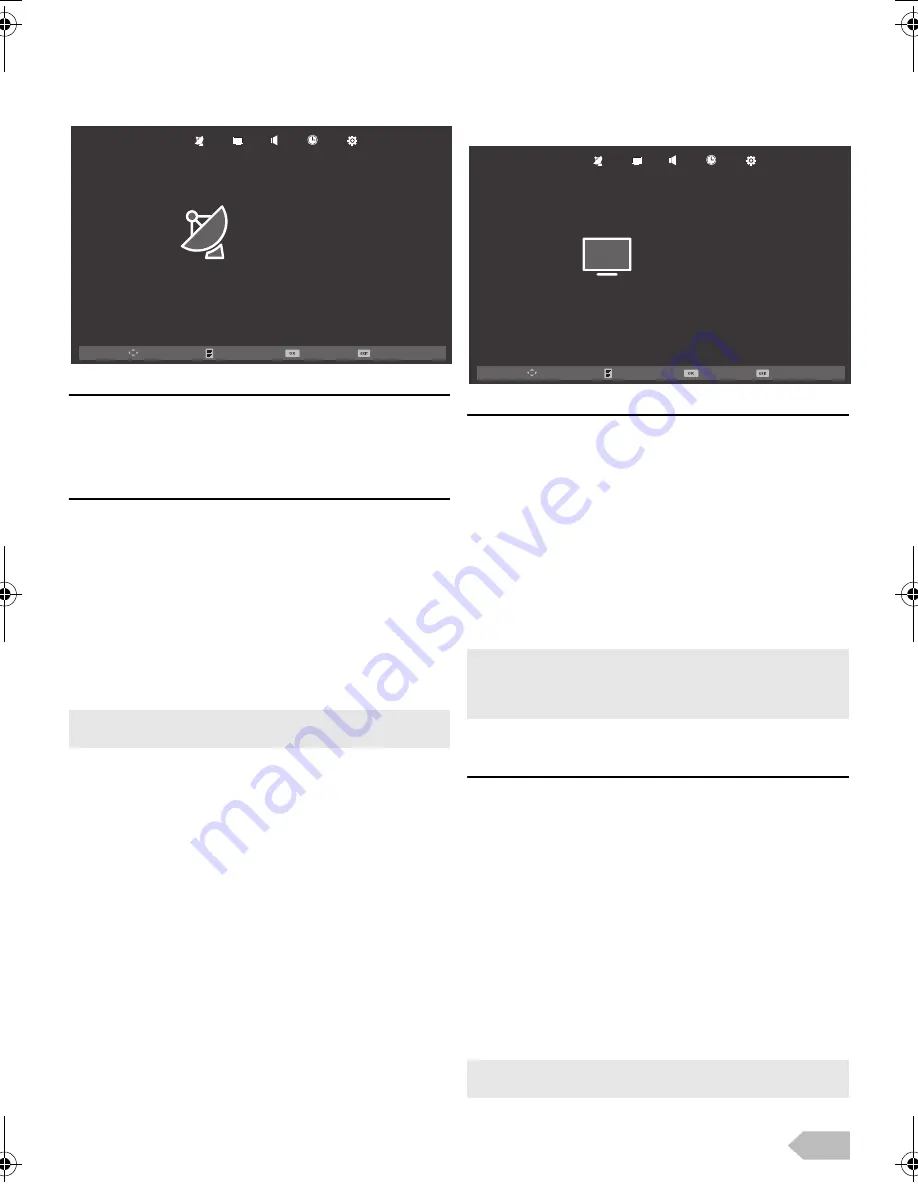
19
Screen Settings
If your PC is connected with this unit, you can edit the
screen settings.
1
Use
◄
/
►
to select
[SCREEN]
.
[Auto Adjust]
You can change the screen settings automatically.
2
Use
▲
/
▼
to select
[Auto Adjust]
, then press
OK
.
[H-Offset] / [V-Offset] / [Clock] / [Phase]
You can change the screen settings manually.
2
Use
▲
/
▼
to select the item you want, then
press
OK
, and then appear the setting display,
adjust the setting using
◄
/
►
.
Picture Adjustment
You can adjust the picture settings according to your
personal preference. These settings are automatically
stored after exiting the picture menu.
1
Use
◄
/
►
to select
[PICTURE]
.
[Picture Mode]
You can change the picture adjustment style.
2
Use
▲
/
▼
to select
[Picture Mode]
, then press
OK
.
3
Use
▲
/
▼
to select
[Dynamic]
,
[Standard]
,
[Mild]
or
[Personal]
, then press
OK
.
[Contrast] / [Brightness] / [Color] / [Tint] /
[Sharpness]
You can change the screen settings manually.
While adjusting each setting, you can change the
setting item using
▲
/
▼
.
2
Use
▲
/
▼
to select the item you want. Then
press
OK
, and the setting display will appear.
3
Adjust the setting using
◄
/
►
.
[H-Offset]
: horizontal picture adjustment
[V-Offset]
: vertical picture adjustment
[Clock]
: clock adjustment
[Phase]
: phase adjustment
•
While adjusting each setting, you can change the setting
item using
▲
/
▼
.
Move
Enter
Menu
Exit
Auto Adjust
H-Offset
V-Offset
Clock
Phase
SCREEN
30
30
30
0
[Dynamic]
: higher contrast
[Standard]
: standard
[Mild]
: lower contrast
[Personal]
: manual setting
•
You can change picture mode easily using
P MODE
on the
Remote Control. Press
P MODE
repeatedly to select the
picture mode you want. In this function, you can also assign
the picture mode individually to each input mode.
[Contrast]
: contrast adjustment
[Brightness]
: brightness adjustment
[Color]
: colorfulness adjustment
[Tint]
: redness/greenness adjustment
[Sharpness]
: sharpness adjustment
•
You can adjust the settings, if you set
[Personal]
in
[Picture Mode]
.
Move
Enter
Menu
Exit
Picture Mode
Contrast
Brightness
Color
Tint
Sharpness
Color Temperature
Noise Reduction
Medium
Middle
Standard
50
50
50
50
30
PICTURE
Dynamic Contrast
Off
OM.book Page 19 Tuesday, September 10, 2013 4:39 PM
























