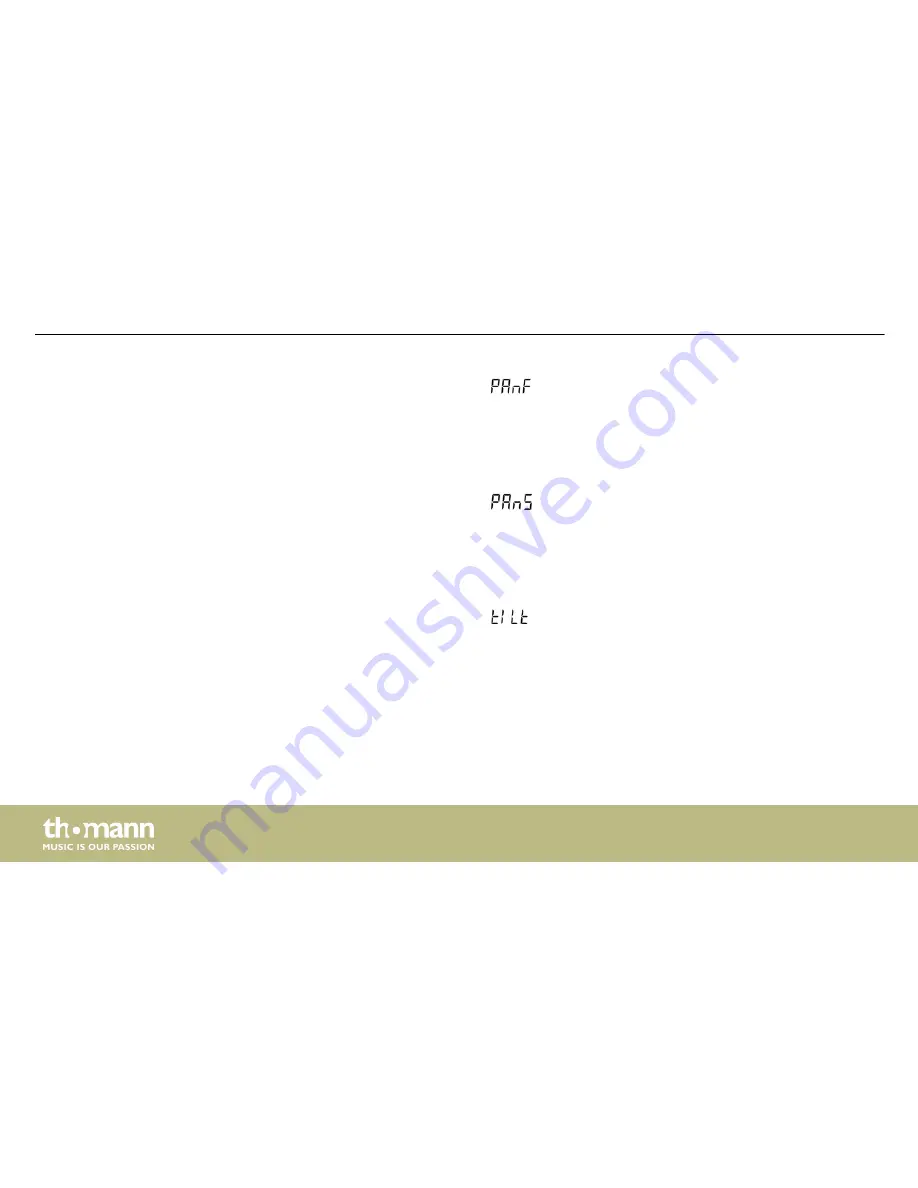
Press
[DOWN]
. The display shows
. Press
[ENTER]
to then select with
[UP]
and
[DOWN]
a
value between 000 and 255 to fine tune the head position on the axis of rotation.
When the display shows the desired value press
[ENTER]
to save the settings. To change the
menu item without making changes, press
[MODE]
.
Press
[DOWN]
. The display shows
. Press
[ENTER]
to then select with
[UP]
and
[DOWN]
a
value between 000 and 255 for the rotation speed.
When the display shows the desired value press
[ENTER]
to save the settings. To change the
menu item without making changes, press
[MODE]
.
Press
[DOWN]
. The display shows
. Press
[ENTER]
to then select with
[UP]
and
[DOWN]
a
value between 000 and 255 for the head inclination.
When the display shows the desired value press
[ENTER]
to save the settings. To change the
menu item without making changes, press
[MODE]
.
Fine tuning Rotation
Rotation speed
Inclination
Operating
moving head
34
Summary of Contents for PicoSpot 20 LED
Page 1: ...PicoSpot 20 LED moving head user manual ...
Page 24: ...6 Connections and operating elements Connections and operating elements moving head 24 ...
Page 62: ...Notes moving head 62 ...
Page 63: ......
Page 64: ...Musikhaus Thomann Hans Thomann Straße 1 96138 Burgebrach Germany www thomann de ...
















































