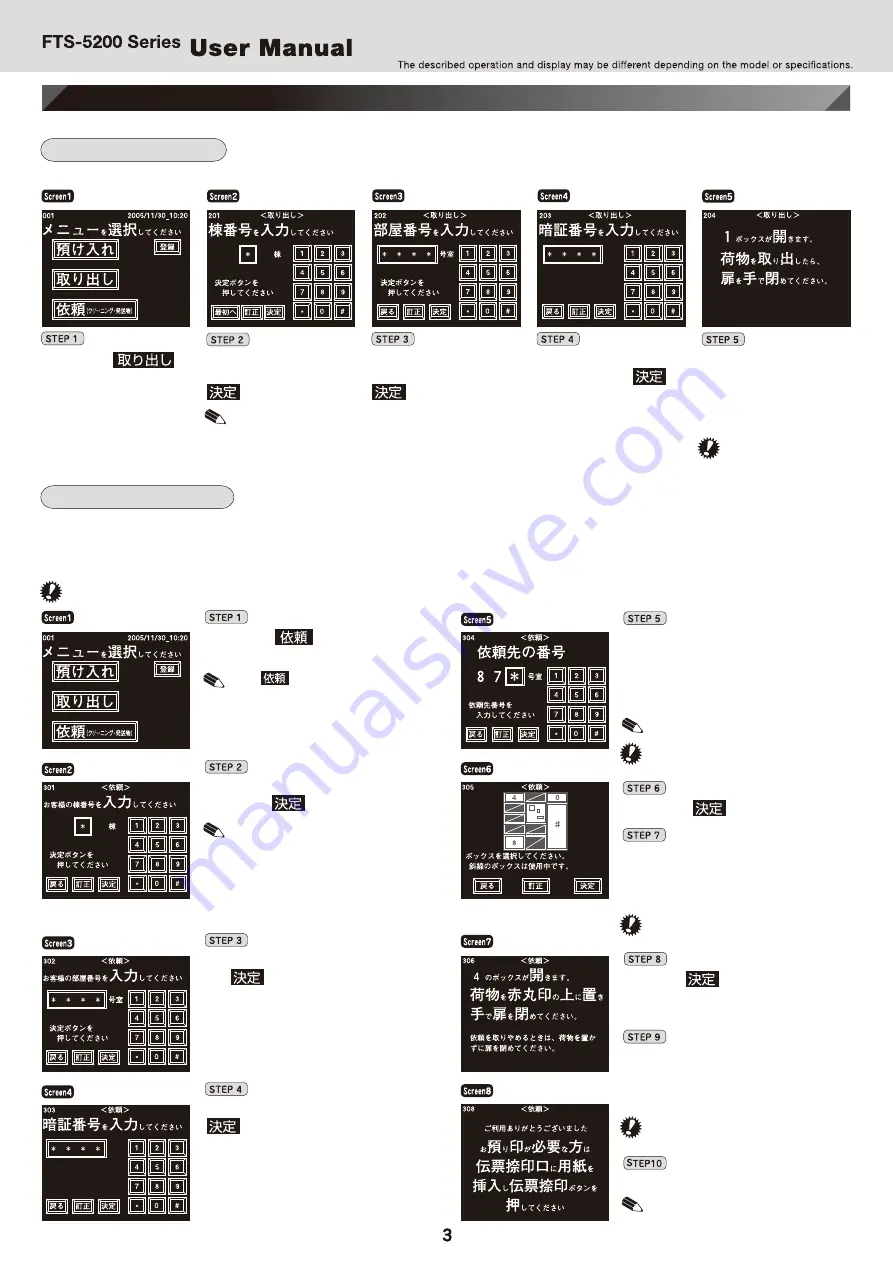
Using the locker
This section describes how to take out/check in packages.
Take a package delivered during your absence out of the locker.
Receive a package
Check in a package
Touch the
(Retrieve) button.
Enter your building
number, and touch the
(enter) button.
Enter your room
number, and touch the
(enter) button.
Enter your password,
and touch the
(enter) button.
The box that keeps your
package deposited opens its
door automatically. After
retrieving your package,
please close the door firmly.
●
When there is only
a single apartment
building, the building
number entry screen
is not displayed.
●
When the door opens,
please keep a distance
of more than 70cm
from the box.
●
The door opens automatically. Keep a
distance of more than 70cm from the box.
●
Those boxes which have a slash mark in
the frame of the picture are not available.
●
In order for the sensor to work properly,
make sure the package.
●
In case you want to have the receipt stamped, please use the front panel.
Display menu screen by
touching the touch panel.
Building number entry
screen is displayed.
Your room/home number
entry screen is displayed.
Password entry screen is
displayed.
Displayed the number of box
that keeps your parcel deposited.
The following section explains how to deposit your package when you request laundry and delivery.
The authorized agents must register the password beforehand. Please ask the administrator about the registered agents.
For information about the services and dealing with the registered agents, please ask the agents directly.
After depositing your package by following the procedure below, be sure to inform the authorized agent of the package deposit.
Display menu screen by
touching the panel screen.
Building number entry
screen is displayed.
Box selection
screen is displayed.
Box number which opens its
door and operation procedures
will be displayed on the screen.
A guidance screen for the slip
printing is displayed.
Your room/home number
entry screen is displayed.
Password entry
screen is displayed.
The agent number input
screen is displayed.
Touch the (request for laundry
or delivery) button.
●
The (request for laundry or
delivery) button does not appear on
the screen if no agent has been
registered on the system.
Enter an authorized agent number
(an agent number to request the
service). Please check the label
listing the agent numbers on the
operation panel.
●
If you cannot find the agent number,
please contact the administrator.
●
The stamping operation varies
depending on the stamper type.
Enter your building number, and
touch the (enter) button.
●
When there is only a single apartment
building, the building number entry
screen is not displayed.
Enter your room number, and touch
the (enter) button.
Enter your password, and touch the
(enter) button.
Touch the (enter) button.
Touch the frame of the box number to
deposit your package, and select the box.
→The color of the selected box changes
to white.
Touch the (enter) button.
→After a few seconds, the selected box
opens its door and a buzzer sounds.
In a second the selected box opens
its door and the buzzer goes off.
Place your package in the locker, and
finally close the door by your hand.
If necessary, stamp the receipts.
FTS-5201MK/FTS-5202MK
FTS-5201MK/FTS-5202MK




