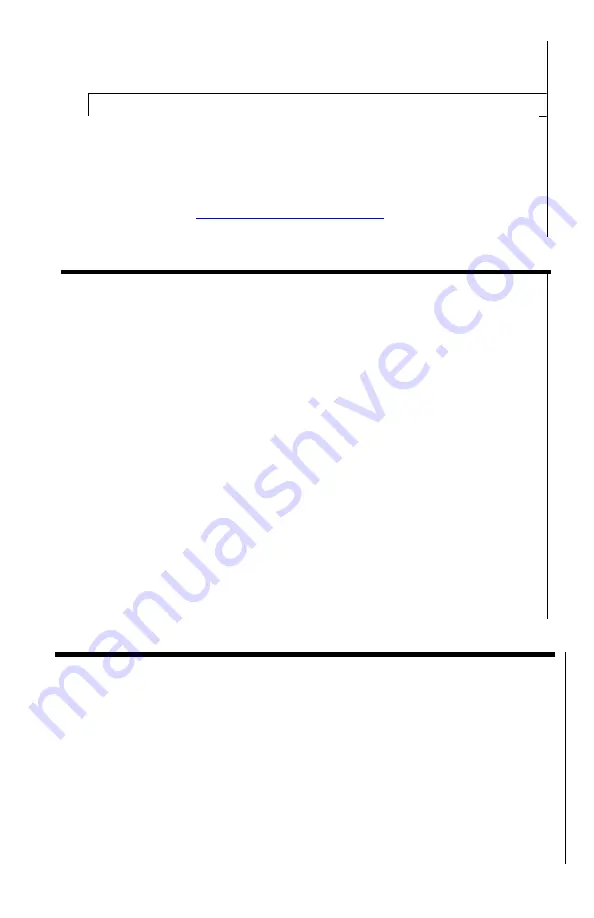
11
This selection displays the current software version and
cannot be edited. This information may become useful if
customer support is required.
30. Settings Reset
This selection allows user to reset all settings to factory levels.
We do not recommend using this function, unless you feel that
the scope is not functioning as it should. If this happens and
you need to reset the settings to factory levels and after the
reset you have any troubles navigating the menu, please e-
mail us at:
2721 with any questions you may have.
IMAGE POLARITY INVERSION / COLOR PALETTES:
It is possible to change the way the heat signatures are displayed
–
the default image is “WHITE HOT” meaning the heat signatures will
appear in white or light color with most of the background appearing in
black or dark color. You may switch (invert) this setting by pressing
the INVERT Button (6) once and then heat signatures will appear in
dark color
“BLACK HOT” on otherwise light color background. In
addition, the unit also has options of 10 color palettes, each with invert
option, which highlight heat signatures in various colors. To change
between the Color Palettes, long-press the Super Controller (8) to
enter main menu, then rotate Super Controller until
word “Palette” is
highlighted. Then short-press Super Controller to select this function
and then rotate the Super Controller to switch between various Color
Palettes. There are 9 color pa default black & white mode. You
should try each color setting to see which one renders images best
during various atmospheric conditions and humidity levels, as well as
for the particular task at hand. Once finished selecting the color
palette, short-press the Super Controller to return to the main menu
and then long-press the same Controller to exit the menu. Your color
and invert setting is automatically saved and will appear next time you
turn on the device.
USB & EXTERNAL POWER SUPPLY:
It is possible to connect an optional external 5V power supply
to the device
through the micro-USB connector (10) in order to operate it for a longer
periods of time. The external power supply could be a common battery
power pack, used to charge and operate your cell-phone and can be
purchased on Amazon, or at local electronics retailer. Please make sure
only 5V power supply is used and output power on the utilized USB port
should be at least 2A. To connect an external power supply, remove the
safety cap by unscrewing it counter-clockwise and either connect the
micro-USB cable directly into the input, or (IF SUPPLIED WITH FACTORY
USB ADAPTER CAP AND CABLE) screw in the USB adapter cap and
then connect the micro-USB side of the factory cable into the factory USB
adapter and then connect the normal USB side of the factory cable into the
















