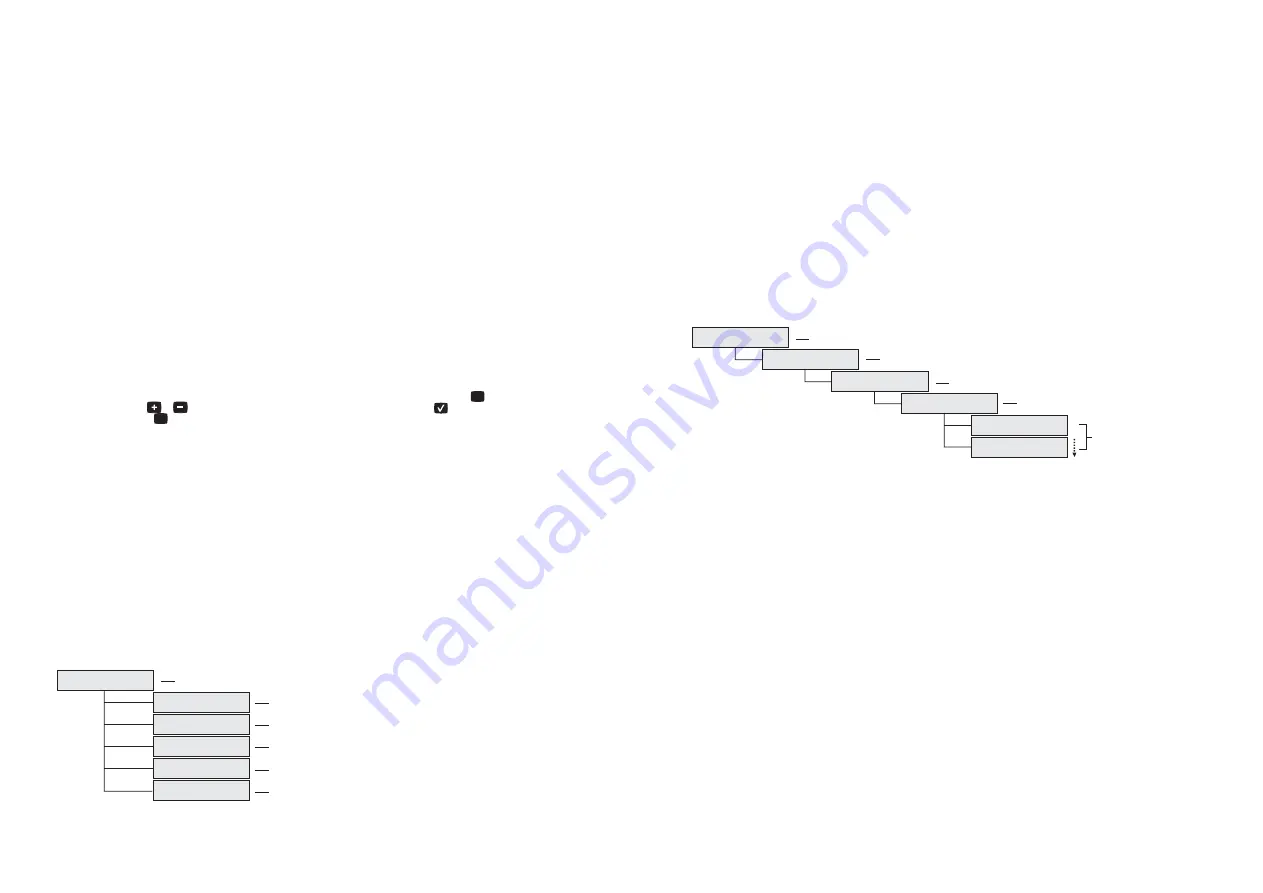
05
06
7.1 - Demand Control settings
7.1.1 - Outputs
The number of outputs to control the demand is selected by the User, this figure may be between 0 and 32 (none or all outputs). This
parameter is edited in item 3.1.
The outputs to control the demand always begin at the first output after the last power factor control. The other outputs are next, in ascending
order. Therefore, there can only be 32 outs to control demand, if there is none allocated for the power factor control. If for example, 12 outputs
are for controlling the power factor, 20 at the most could be used to control demand
.
See note on item 6.1.1.
7.1.2 - Reference valued for the control
In menu “
Dem Max Fora Pta
” the reference value of the maximum demand in the "off-peak period" can be changed. This value is the reference
for the control demand (kWatts), as from 5% less this value, the loads will start to be turned off, in the order (priority) that has been defined.
In menu “
Max Dem Peak hr
” a value can be configured, which works exactly in same way as described above, differing from that amount will
be assumed to be the "peak periods."
Note 1:
There may be a fine for exceeding the demand as read by the utility meter if this exceeds the contracted value by 5%. It is up to the user
whether or not to include this tolerance as the reference value.
Note 2:
As the integration period for the demand calculation of the
PWR-3200 plus
, may not be synchronized with the utility meter (the
start of the 15 minutes to calculate the demand may not occur at the same time) it is wise to provide a margin (5 or 10% below the value of
contracted demand) to have tolerance.
7.1.3 - Definition of Peak periods and Off-peak periods
I
n the
D04
parameter it is possible to set the time in which the "off-peak period" begins. It will finish in the value set in parameter
D5
.
The parameter settings
D5
, allows the adjustment of the time that the "peak period" ends. At this time will be starting "off-peak period"
7.1.4 - Setting priorities and shutdown of loads
In the sub items of 3.1 menu (
Loads Priority
), the priority shutdown of loads is configured, this is used by the device to control demand.
The priority indicates, in ascending order, the order in which the loads are disconnected, and cannot be repeated for more than one load. For
example, if the first output to control the demand is "Output 13" (out-13), and the priority is 1, this will be the first to be turned off. If the priority was
5, it would be the fifth be turned off.If there is an attempt to allocate a priority that has already been assigned to another output, a priority repeated
warning will be issued, and the value will remain as zero (meaning no priority).
If an output has no priority defined (is set at zero), it will not be used to control demand.
To use a priority that is being used, remove it from the output that is being used (assigning priority zero), then use it in the desired output.
Also in this menu, the names of the outputs can be changed. To do this, go to the desired output, and press the key for 2 seconds. When
you see "-------*", use the or keys to select the letter. To move to the next letter, you must press . At the end of the edition, to confirm
the edited name, press the key, until "OK!" is shown.
7.1.5 - Setting the times for load reconnection
A
fter a load is disconnected, it becomes ready to be reconnected, with the same priority in which it was disconnected. However, you
must assign a minimum period for this load that was disconnected to remain off. In other words, if output 13 was shut down, and this
output has a time set at 120 seconds (2 minutes) only after a period of 2 minutes can it be reconnected. If the set time for the output is
zero, then the next control load action can be reconnected, if applicable.
Adding in such a way that from the disconnection the timer counter
will start measuring the time, if the set value is 30 seconds, this would be the same as leaving it at zero, because in the next demand control (30
seconds later), this output would already be enabled.
The timer setting of each output can be edited in the sub items of menu 3.2 (
Turn on Timer
), and the value shown is expressed in seconds.
As in "Set the shutdown priority of the loads," this menu also permits the editing of the name of outputs, as previously described.
MENU
MENU
7.1.6 - Activation of demand control
The demand control can be enabled or disabled in the
D08
parameter,by selecting "YES" to activate the control, and "NO" to disable it. When
activated, the control operates every 30 seconds and is 15 seconds out of phase from the power factor control
.
8 - DATA LOGGER
The
PWR-3200 plus
has an internal memory (data logger) with a capacity of 8 Mbits, and it is used to periodically store the electrical and
control information about the equipment.
8.1 - Time between samples
In the
L01
parameter of the parameters configuration menu, the timing between the sampling of the information in the data logger may be
edited. The configured value is in seconds.
Data logger Configuration
04-Data Logger
Sample time
L01 @ 20.sec
Volt variation
L02 @ 10.V
Rewrite mem
L03 @ YES
Operation Mode
L04 @ Manual
Activate DL
L05 @ YES
Time between samples
Voltage Variation
Overwrite memory
Operating Mode
Enable data logger
8.2 - Voltage Variation
If there is a need to enforce the storage in the data logger, by way of a voltage variation seen in each phase of the grid, this variation can be
configured in the
L02
parameter. If the value is set to 10 volts, for example, an increase in any voltage of more than 10 volts will cause the device
to register this information in the data logger instantaneously.
8.3 - Overwrite memory
If the memory is full with data storage, the User can choose, from parameter
L03
, if he wants to overwrite the memory from the beginning,
overwriting the old data, or if there is no need to store any information.
8.4 - Operation Mode
This option offers protection against the activation, or deactivation, of the data logger in the easy access menu, it operates in the following way: if
the option "Always OFF" is activated, the data logger cannot be activated from anywhere. If the option selected is "Always ON", the data logger
cannot be disabled. If it is set to "MANUAL", the operator can enable or disable the data logger both from within the easy access menu, and in the
advanced settings menu.
8
.
5 - Enable the data logger
Enable or disable the data logger.
9
-
EVENTS SCHEDULER
The
PWR
-
3200 plus
has up to six outputs, which can be programmed to turn on and off at certain times of any day of the week. The number of
outputs for the events schedule is determined by the other outputs, which are not allocated to the power factor control, demand control or alarms.
That is, if the 12 power factor outputs, 12 for demand, and two for alarms are all allocated, there will be exactly six outputs per schedule of events
(32-12-12-2 = 6). In this case, if the device had 13 outputs per power factor control and 13 for demand control, for example, there would be outputs
for the events scheduler (32-13-13-2 = 4).
05-Events Prog
Output >>>
A01 @ 25
Events Mode >>>
A11 @ DAILY
Day(s) >>>
A21 @ SUNDAY
ON E1
A31 @ 23:59
OFF E1
A32 @ OFF
Choose an output
Method of programming the events schedule
Choice of days
Programming scheduled times
Setting the events schedule
9.1 - Choice of Output
On the
A01
parameter the controller output can be selected, which will program the start and stop time.
When you select the output, the program automatically goes to the “
A11
”, for the choice of "Operational Mode."
9.2 - Events Scheduler Programming Mode
With this option, you must choose the way the programming will be done, according to the following:
- Daily Schedule: In this mode, the User can choose any one of the seven days of the week, to set the timed events.
- Work day schedule: In this mode, the User may choose to configure the events schedule for Sunday to Saturday, and/or from Monday to
Friday. With the latter option, the User sets the events schedule for Monday, and they will be replicated for the other days of the week.
- Weekly schedule: In this mode, the User may choose to configure the hourly scheduled of events for all days of the week.
This means, by setting the events for Sunday, they will be replicated for all other days of the week.
Care should be taken when altering this option, because when making a change, all hourly scheduled events times will be erased.
9.3 - Selection of the days
As previously explained in section 9.2, you can choose the days according to the selected programming mode. That is, if the “daily schedule”,
mode has been selected you can choose any day of the week. In “work day schedule", you can choose Sunday, Monday to Friday, and/or
Saturday. In the "weekly programming”, the only option is the Sunday to Saturday.
9.4 - Programming timed events
After selecting the output, the programming mode and the day or days, you can configure up to events to connect the output, and events to turn
it off, as indicated by E1, E2, E3 and E4.
All the "connect" events leave the factory with the time set to 11:59 pm and the "disconnect" events set to "OFF". Whenever the event is set to
"OFF", the value of the corresponding "connect" event is ignored (the output is not turned on). If the "disconnect" event is different to "OFF", the
output will be connected at the time set in the "connect" event, and turned off at the time set in the "disconnect" event. If it is desired that the
output is turned on on a certain day (Monday, for example), crosses midnight, and is turned off only during the next day (Tuesday in this case),
one should place the "disconnect" event in "CROSS" (after 11:59 pm), and also the "connect" event of the next day at 00:00. The output will then
only be turned off at the time of the "disconnect" event, the next day (in the example, Tuesday). If the event ¨disconnect " is set to "CROSS", but
there is no "connect" event the next day at 00:00, or all "disconnect" events are set to "OFF", then the output is disconnected.








