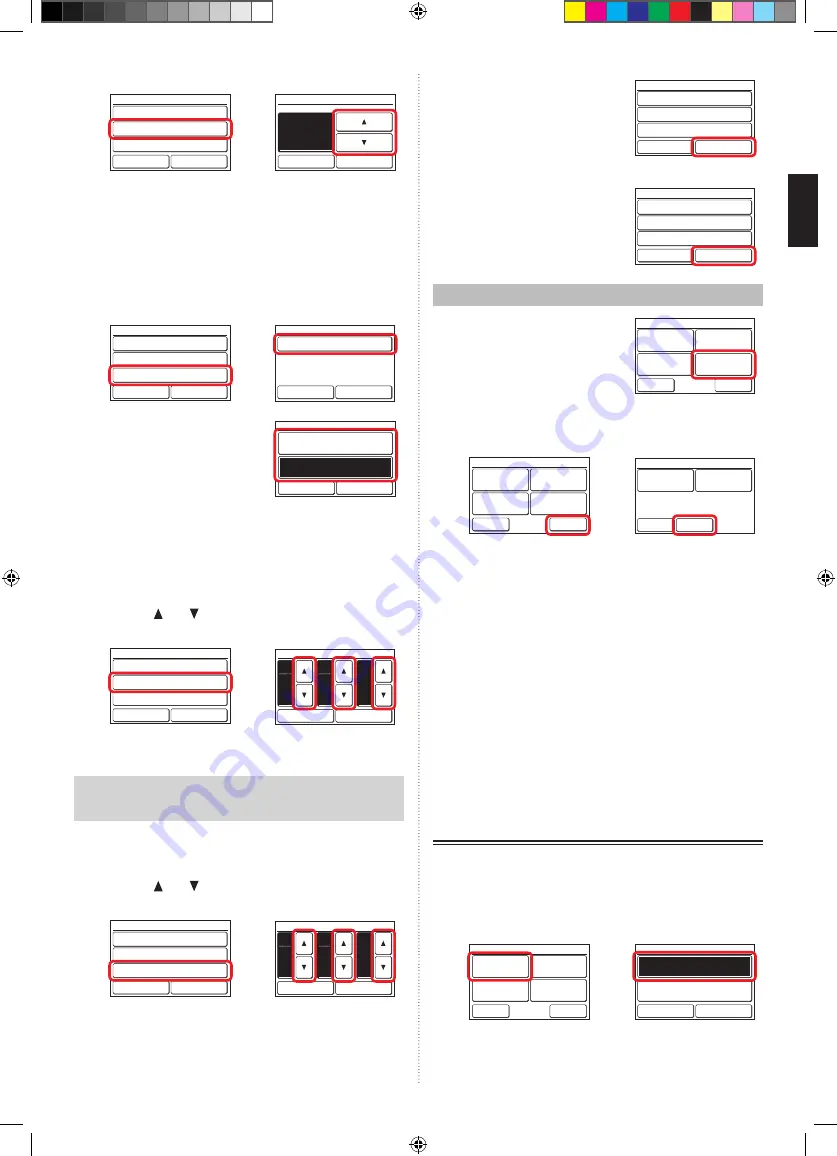
(4)
(5)
Enable /Disable
[Enable]
[In 30 min.]
[ – ]
Operation Stop Time
Time Range Setting
Auto Off Timer
Fri 10:00AM
Cancel
OK
After the Manual Operation
Operation Stop Time
Cancel
OK
In
min.
30
Fri 10:00AM
When the [OK] is touched, the display returns to the “Auto
Off Timer” screen.
Set the time range of Auto Off Timer
(6) Touch the [Time Range Setting] on the “Auto Off Timer”
screen.
(7)
“Time Range Setting” screen is displayed. Touch the
[Time Range] .
(6)
(7)
Enable /Disable
[Enable]
[In 30 min.]
[ – ]
Operation Stop Time
Time Range Setting
Auto Off Timer
Fri 10:00AM
Cancel
OK
Time Range
[Continuous]
[--:--]
[--:--]
Start Time
End Time
Time Range Setting
Fri 10:00AM
Cancel
OK
(8)
“Time Range” is displayed.
When specifying a time range
for the “Auto Off Timer”, touch
[Range Spec.] and when
enabling the setting all day,
touch [Continuous].
Time Range
Cancel
OK
Range Spec.
Continuous
When the [OK] is touched, the display returns to the
“Time Range Setting” screen. When the [Continuous] is
selected, go to (14).
(9) Touch the [Start Time] on the “Time Range Setting”
screen.
(10)
“Start Time” screen is displayed. Set the Start Time by
touching [ ] or [ ] on the “Start Time” screen.
(9)
(10)
Time Range
[Range Spec.]
[--:--]
[--:--]
Start Time
End Time
Time Range Setting
Fri 10:00AM
Cancel
OK
Fri 10:00AM
Start Time
Cancel
OK
hour
AM
08
min.
40
When the [OK] is touched, the display returns to the
“Time Range Setting” screen.
Note
Setting screen format corresponds to the preference of
the “Display format Setting”.
(11) Touch the [End Time] on the “Time Range Setting”
screen.
(12)
“End Time” screen is displayed. Set the End Time by
touching [ ] or [ ].
(11)
(12)
Time Range
[Range Spec.]
[08:40AM]
[--:--]
Start Time
End Time
Time Range Setting
Fri 10:00AM
Cancel
OK
Fri 10:00AM
End Time
Cancel
OK
hour
PM
05
min.
40
When the [OK] is touched, the display returns to the
“Time Range Setting” screen.
(13) Touch the [OK] on the “Time
Range Setting” screen. The
display returns to the “Auto Off
Timer” screen.
Time Range
[Range Spec.]
[08:40AM]
[05:40PM]
Start Time
End Time
Time Range Setting
Fri 10:00AM
Cancel
OK
Apply the setting.
(14) Touch the [OK] on the “Auto Off
Timer” screen. After the setting
change screen is displayed,
the display returns to the “Timer
Setting” screen.
Enable /Disable
[Enable]
[In 30 min.]
[08:40AM–05:40PM]
Operation Stop Time
Time Range Setting
Auto Off Timer
Fri 10:00AM
Cancel
OK
3-4 Special Setting
(1) Touch the [Special Setting] on
the “Main Menu” screen.
Monitor
Next
Page
Page 1/ 2
Main Menu
Air Flow Direction
Setting
Weekly Timer
Setting
Timer Setting
Special Setting
(2)
“Special Setting” screen is displayed. When the screen
has multiple pages, they can be switched by touching
the [Next Page] or [Previous Page].
Back
Special Setting
Set Temp.
Range Setting
Set Temp.
Auto Return
Anti Freeze
Economy
Next
Page
Page 1/ 2
Back
Previous
Page
Page 2/ 2
Special Setting
Human Sensor
Setting
Fan Control for
Energy Saving
The following contents are set:
(*: Items that indoor unit does not support are not dis-
played.)
• Economy:
The temperature setting is offset automatically over a
certain period of time. The power consumption is sup-
pressed by setting the temperature high during cooling
and low during heating.
•
Set Temp. Auto Return (for administrator)
•
Set Temp. Range Setting (for administrator)
•
Anti Freeze* (for administrator)
•
Human Sensor Setting* (for administrator)
• Fan Control for Energy Saving* (for administrator)
When the item to be set is touched, the display switches
to each setting screen. When each setting is complete or
canceled, the display returns to this screen. When [Back]
is touched, the display returns to the “Main Menu” screen.
3-4-1 Economy
On/Off of Economy
(1)
Touch the [Economy] on the “Special Setting” screen.
(2)
“Economy” screen is displayed. Touch the [On] or [Off]
on the “Economy” screen.
(1)
(2)
Back
Special Setting
Set Temp.
Range Setting
Set Temp.
Auto Return
Anti Freeze
Economy
Next
Page
Page 1/ 2
Economy
Cancel
OK
On
Off
When you touch the [OK], the data is transmitted to the
indoor unit , and then the display returns to “Special Set
-
ting” screen.
En-5
En-6
9382729004-01_OM.indb 6
2/22/2017 13:26:38








