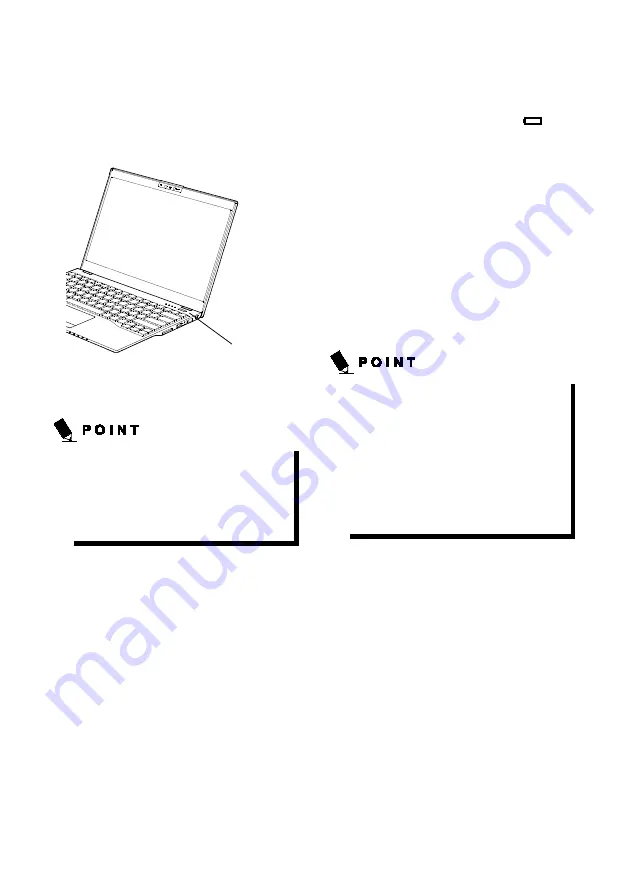
11
Running UH-X on its Battery
This section describes the steps to run the notebook on
its internal standard battery.
Disconnect the AC adapter from your notebook and
press the power button.
(This picture is for illustration purpose only and may look
different from the actual unit)
The power level of the battery decreases faster
when it is used in cold place.
The chargeability of the battery decreases
after it has been used over a long period of
time. If the battery runs down very fast,
replace it with a new battery.
Checking the Power Level
of the Battery
When the notebook is turned on or when the battery is
being charged, the Battery Level Indicators
turns
on with different color to show the power level of the
battery.
■Different power level of the battery
• White lamp is lit
Remaining battery level: 100% – 50%
• Amber lamp is lit
Remaining battery level: 49 – 13%
• Red lamp is lit
Remaining battery level: 12% or below
• Red lamp flashes
Abnormal battery condition.
• OFF
Battery disconnected.
Due to certain characteristics of battery, the
Battery Level Indicators may not correctly
show the remaining power of the battery,
especially under extreme temperature
conditions.
When the battery is 90% or more charged, it
cannot be recharged even if the AC adapter is
connected to the notebook. The battery can
be recharged when its remaining is 89% or
less.
Power Button


















