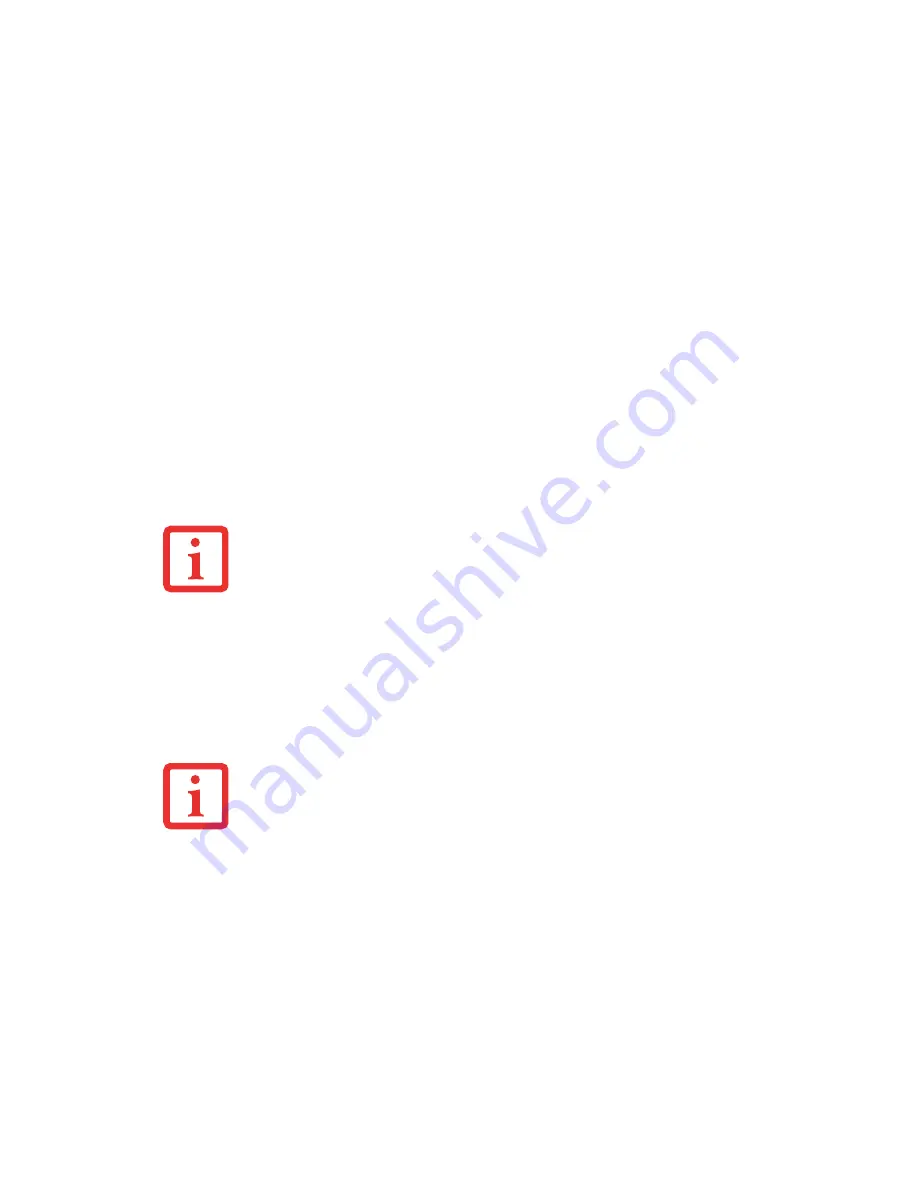
185
- Introducing the Fingerprint Sensor Device
Configuring OmniPass
This section gives an overview of both the Export/Import function and the OmniPass Control Center.
Exporting and Importing Users
Using OmniPass Control Center, you can export and import users in and out of OmniPass. The export
process backs up all remembered sites, credentials, and enrolled fingerprints for an OmniPass user. All
OmniPass data for a user is backed up to a single encrypted database file. During the import process, the
Windows login of the exported user is required. If the proper credentials cannot be supplied, the user
profile will not be imported
.
Exporting an OmniPass User Profile
To export a user, open the OmniPass Control Center, and click
Import/Export User
under
Manage
Users
.
Click
Exports an OmniPass user profile
. OmniPass will prompt you to authenticate. Upon successfully
authentication, you must name the OmniPass user profile and decide where to save it. An .opi file is
generated, and you should store a copy of it in a safe place.
Y
OU
CANNOT
IMPORT
A
USER
INTO
O
MNI
P
ASS
IF
THERE
ALREADY
IS
A
USER
WITH
THE
SAME
NAME
ENROLLED
IN
O
MNI
P
ASS
.
•
Y
OU
SHOULD
PERIODICALLY
EXPORT
YOUR
USER
PROFILE
AND
STORE
IT
IN
A
SAFE
PLACE
. I
F
ANYTHING
HAPPENS
TO
YOUR
SYSTEM
,
YOU
CAN
IMPORT
YOUR
O
MNI
P
ASS
PROFILE
TO
A
NEW
SYSTEM
AND
HAVE
ALL
YOUR
REMEMBERED
SETTINGS
AND
FINGERPRINTS
INSTANTLY
.
•
Y
OU
DON
'
T
FORGET
THE
W
INDOWS
LOGIN
CREDENTIALS
WHEN
EXPORTING
. W
HEN
YOU
EXAMINE
THE
IMPORTATION
,
YOU
ARE
PROMPTED
FOR
AUTHENTICATION
. T
HE
CREDENTIALS
THAT
WILL
ALLOW
A
USER
PROFILE
TO
BE
IMPORTED
ARE
THE
W
INDOWS
LOGIN
CREDENTIALS
OF
THE
EXPORTED
USER
. T
HEY
ARE
THE
CREDENTIALS
THAT
HAD
TO
BE
SUBMITTED
WHEN
THE
USER
PROFILE
WAS
EXPORTED
. Y
OU
WILL
NEED
U
SER
N
AME
, P
ASSWORD
,
AND
D
OMAIN
.






























