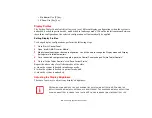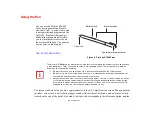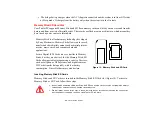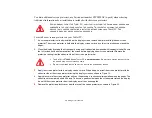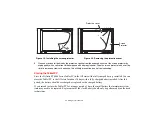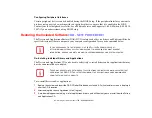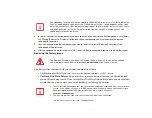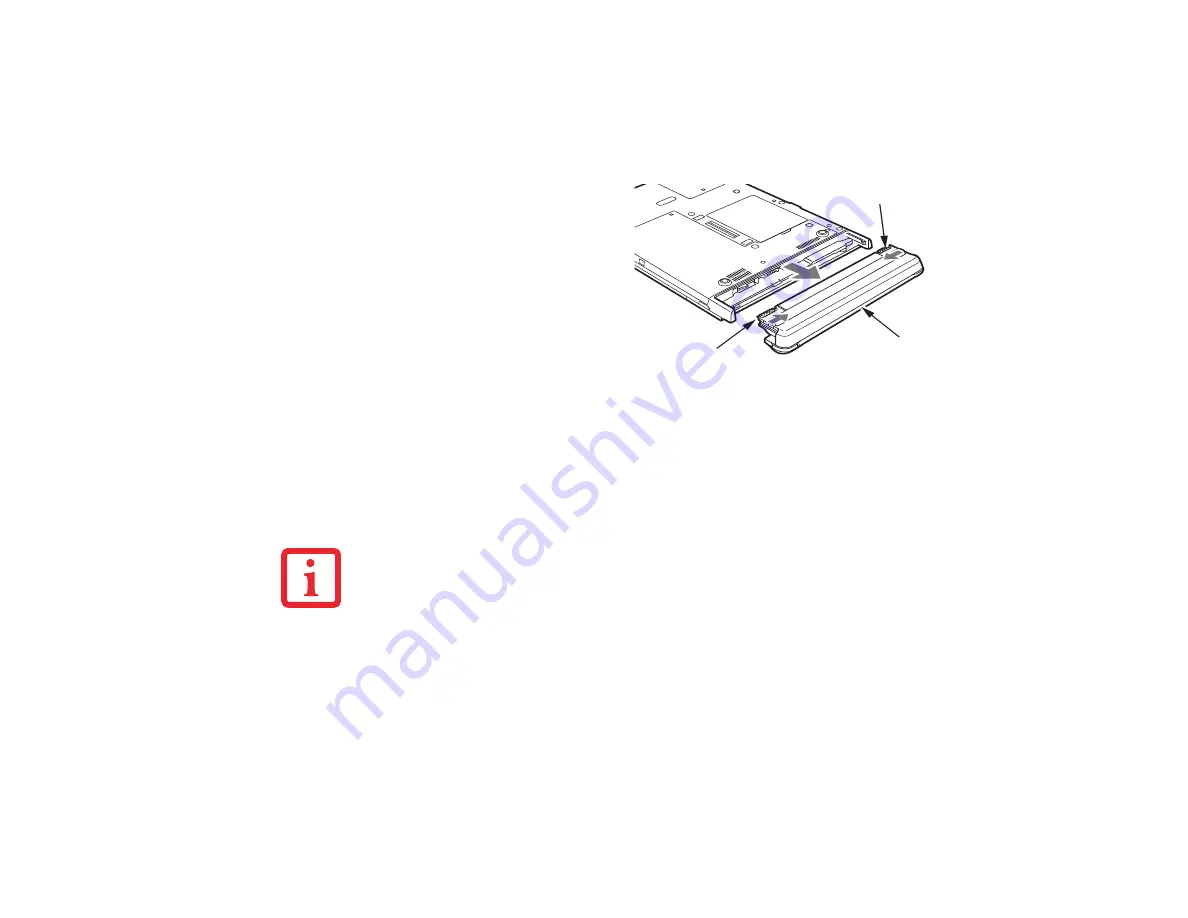
67 - User-Installable Features
To remove the battery from the Tablet PC:
2
Slide the battery release latches in the direction indicated. (See Figure 12.)
3
Pull the battery away from the system, as shown in the illustration and remove the battery from the Tablet PC.
If you are using an external battery charger, refer to the instructions provided with the battery charger.
To install the battery:
1
Orient the battery with the slides in the empty battery tray. Slide the battery into the tray and press it firmly until
it is seated. When it is properly seated, the battery release latches will return to position and lock the battery.
2
Once the battery is installed, you can resume system operation or start and use your system normally.
1
Choose one of the following:
•
If a charged battery is available, you can
suspend system operation. A built-in
“bridge” battery will maintain the system
in Sleep mode for about 5 minutes while
the battery is removed; this allows time
for replacement with a charged battery.
•
If a charged battery is not available, save
your work and close all running programs,
then shut down the system or Hibernate.
•
Plug in an external DC power source.
Figure 12. Removing the battery
U
NDER
F
EDERAL
,
STATE
,
OR
LOCAL
LAW
,
IT
MAY
BE
ILLEGAL
TO
DISPOSE
OF
BATTERIES
BY
PUTTING
THEM
IN
THE
TRASH
. B
E
SURE
TO
DISPOSE
OF
BATTERIES
IN
ACCORDANCE
WITH
LOCAL
GOVERNMENT
REGULATIONS
.
Release latch
Release latch
Battery
Summary of Contents for Stylistic ST6010
Page 2: ...User s Guide Learn how to use your Fujitsu Stylistic ST6010 Tablet PC ...
Page 13: ...12 ...
Page 14: ...13 ...