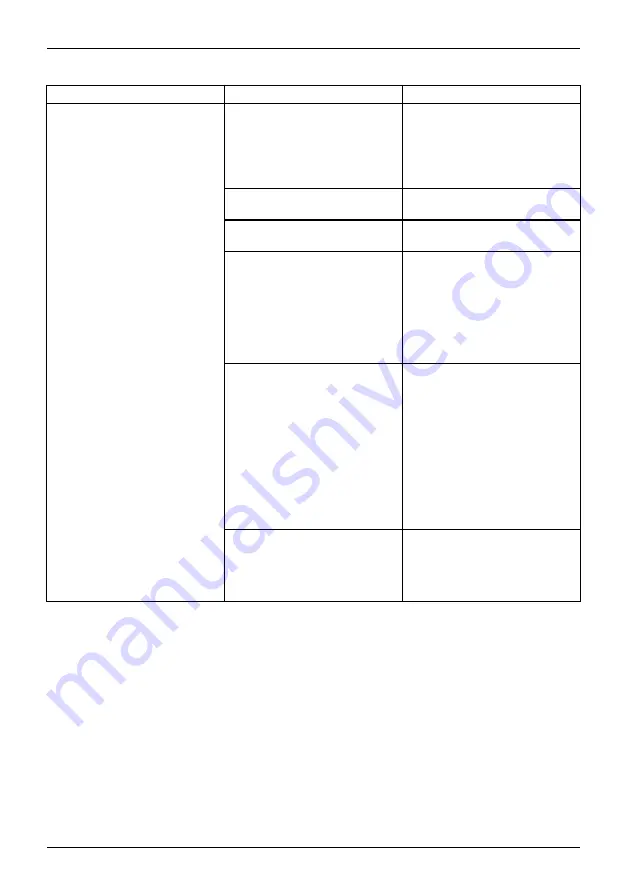
Appendix
Problem
Possible Cause
Possible Solution
The WLAN device was
deactivated or is disabled
Check if the wireless switch
is turned On. Go to
Start >
Control Panel
, and doubleclick
on
Windows Mobility Center
. If
the wireless network is off, click
the
Turn wireless on
button.
The computer to be connected
is turned off
Check if the computer to be
connected is turned ON.
Incorrectly con
fi
gured network
settings
Recheck the con
fi
guration of
your network settings.
RF interference from Access
Points or other wireless
networks
The use of identical or
overlapping RF channels can
cause interference with the
operation of the WLAN device.
Change the channel of your
Access Point to a channel
that does not overlap with the
interfering device.
Wireless network authentication
has failed
Re-check your Network
Authentication, Encryption,
and Security settings.
Incorrectly con
fi
gured
security settings such as
an incorrectly typed WEP
key, a mis-con
fi
gured LEAP
username, or an incorrectly
chosen authentication method
will cause the LAN device to
associate but not authenticate
to the wireless network.
Unavailable network connection
(continued)
Incorrect IP address
con
fi
guration
This only applies to networks
using static IP addresses.
Please contact your network
administrator for the correct
settings.
Using the Bluetooth Device
Bluetooth is integrated into the Wireless LAN module. The Bluetooth capabilities are Bluetooth
Basic, EDR and Bluetooth Low Energy (BT v4.0) operational modes.
What is Bluetooth?
Bluetooth technology is used to connect mobile device to one other over a short distance,
such as Tablet PCs, phones, printers and cameras. With Bluetooth technology, personal
area technologies (PANs) are generated between devices in the vicinity.
100
Fujitsu











































