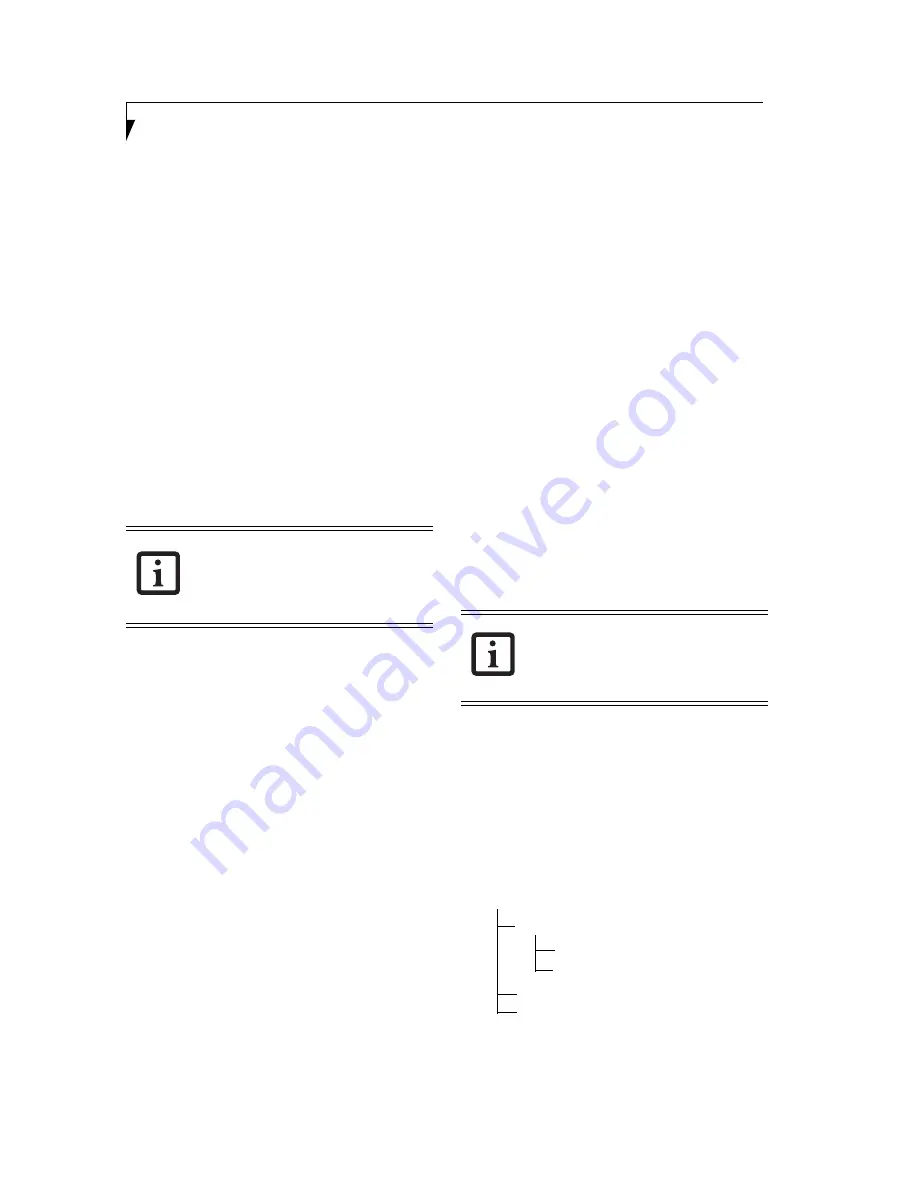
52
S t y l i s t i c C T 2 0 0 0 S e r i e s C E T a b l e t U s e r ’ s G u i d e – A p p e n d i x
3. Specify the name of the application program to be
started in Startup.
A shortcut for the program specified here is created
in Startup.
Format:
[StartUp]
FileName=startup-program-file-name
[parameter]
END
Be sure to specify the name of the application
program to be started in Startup with an installation
destination path name.
If the program file name and its path name contain
any spaces, specify them enclosed in double quota-
tion marks ("").
Example:
[StartUp]
FileName="\Hht App\HhtApp.Exe"
END
4. Specify the Cab file that must be extracted on the
tablet.
Format:
[WceLoad]CabFile=cab-file-name [cab-file-
name...]
END
Example:
[WceLoad]
CabFile="\Storage Card1\HHTApp.CAB"
END
To install more than one application, use the following
format:
Example:
[WceLoad]
CabFile=”\Storage Card1\HHTApp.CAB”,
“Storage Card1\*.CAB”
Saving the installation setup file
When the installation setup file has been created, save it
with file name "Config.hht." The folders in which the
setup file can be saved are as follows:
For setup from card media
(See Structure of card media for installation on page 52 for
more information.)
Root folder for the card media (for example,
StorageCard1) created for installation
For setup using ActiveSync communication, which uses
the cradle.
(See Installing programs using ActiveSync on page 53 for
more information.)
Root folder for CAB files when an installation CAB file is
created (\Install)
Highest-order folder of copy source folders (for manual
copy)
For setup using wireless LAN communication
(See Installing programs using ActiveSync on page 53 for
more information.)
Highest-order folder of shared folders for installation
(\\Servername\Install)
INSTALLING APPLICATIONS
After creating the setup file, start installation of the appli-
cations.
Do a warm reset and hold the [CLR] button down while
the system boots up. The Fujitsu setup menu will appear.
Tap [Install an application] on the menu to start installa-
tion.
Installing programs using a storage card
Structure of card media for installation
When an installation setup file is created and saved, copy
the application program to the installation media, such
as StorageCard.
Copy the application program to the folder coded as the
installation source in the installation setup file. An
example of creating installation media is shown below.
Example:
• If a startup application program is
specified, a shortcut is created in the
"\Windows\startup" folder.
• Only one startup application program
can be specified.
If an application program is installed from
StorageCard, the setup file must be stored in
the root folder for your installation media. If
the setup file is stored in another folder, the
location of the setup file must be specified.
Memory Card <DIR>
HHTApp<DIR>
(Complete set of appli-
cation and data files)
XXXXXX
XXXXXX
HHTApp.DLL
Config.hht
Summary of Contents for Stylistic CE CT2000 Series
Page 1: ......
Page 6: ...3 Preface ...
Page 8: ...5 1 Getting Started with Your Stylistic CT2000 Series CE Tablet ...
Page 17: ...14 2 Using Your Stylistic CT2000 Series CE Tablet ...
Page 24: ...21 3 Using Your Stylistic CT2000 Series CE Tablet Software ...
Page 28: ...25 Wireless LAN User s Guide 4 ...
Page 35: ...32 5 Care and Maintenance ...
Page 38: ...35 6 Troubleshooting and FAQs ...
Page 45: ...42 7 Specifications ...
Page 48: ...45 8 Glossary ...
Page 53: ...50 Appendix Installing and Using the Software ...
Page 64: ......
























