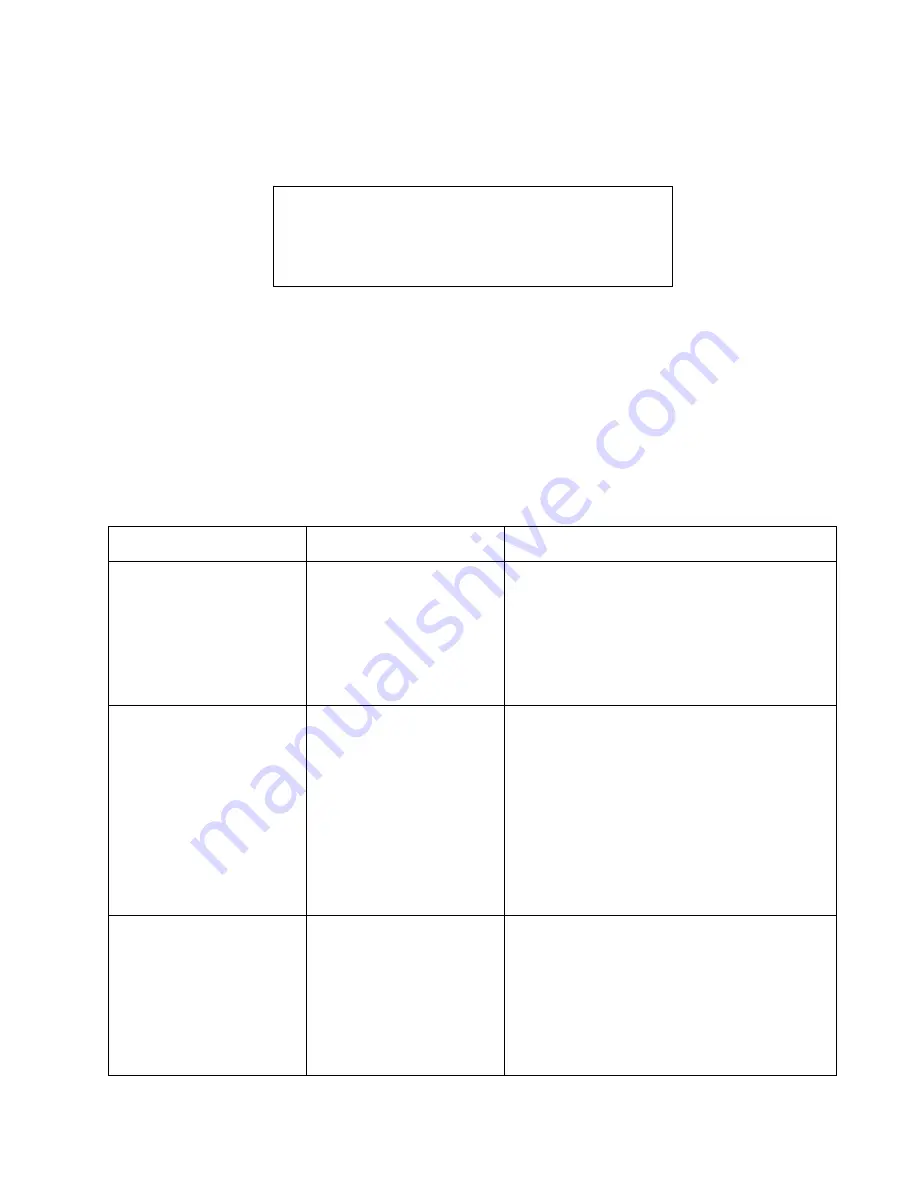
BIOS Setup
3-15
Power Savings Menu Options
Options for the Power Savings menu are described in Table 3-9. Default settings for most options in this
menu differ depending on the setting selected for the Power Savings BIOS option. (Refer to Chapter 7 of
this manual for more information on power management.)
Windows 95 users:
Note that activity generated by disk drive low power mode settings in Windows 95
Power Properties may be detected by the BIOS as system activity and prevent the Suspend Timeout
option from working properly. To ensure proper operation, disable low power mode options in Power
Properties. To do so, open Power in Control Panel, select the Disk Drives tab in the Power Properties
window, and ensure that all disk drive low power mode options are disabled (unchecked).
Windows 98 users:
Windows 98 can be configured to use ACPI. (ACPI is not enabled as a factory setting.)
Systems with ACPI enabled will not use power management settings configured in BIOS Setup. To
configure power management settings in Windows 98, open Power Management in Control Panel and
select the desired settings in the Power Management Properties window.
Caution
Power savings options should be set to the most conservative
values possible for your application. Doing so extends battery
life and lowers internal temperatures of the pen tablet.
Table 3-9 BIOS Setup Power Savings Options
Option
Settings
Description
APM Power Savings
Max Performance
Max Battery Life
Customize
Off
Select Max Performance to configure the system to
use a power management profile designed for
maximum system performance. Select Max Battery
Life to use a power management profile designed to
maximize battery life. Select Customize to edit power
management BIOS options directly and create a
custom power management profile. Select Off to use
no power management (all devices remain fully on).
HDD Spin-down Timeout
Off
5 Seconds
10 Seconds
30 Seconds
1 Minute
2 Minutes
4 Minutes
6 Minutes
8 Minutes
10 Minutes
15 Minutes
20 Minutes
Determines the amount of time elapsed with no hard
disk drive activity before the hard disk drive is spun
down. Select Off to keep the hard disk fully powered
(always spinning) while the system is running. Note
that the hard disk drive is more vulnerable to shock
and vibration damage when it is spinning.
Video Timeout
Off
30 Seconds
2 Minutes
4 Minutes
6 Minutes
8 Minutes
10 Minutes
15 Minutes
20 Minutes
Use this option to determine the amount of time the
user input devices are inactive before the screen is
turned off automatically.
This setting affects any external video monitor as
well as the pen tablet display screen.
Select Off to keep the video system fully powered
while the system is running.
Microsoft Corp. Exhibit 1020
Summary of Contents for Stylistic 2300
Page 1: ...Microsoft Corp Exhibit 1020 ...
Page 8: ...viii Microsoft Corp Exhibit 1020 ...
Page 10: ...x Microsoft Corp Exhibit 1020 ...
Page 18: ...1 4 Pen Tablet Features Microsoft Corp Exhibit 1020 ...
Page 42: ...Microsoft Corp Exhibit 1020 ...
Page 60: ...3 40 Configuring the Stylistic 2300 Pen Tablet System Microsoft Corp Exhibit 1020 ...
Page 61: ...Microsoft Corp Exhibit 1020 ...
Page 63: ...Microsoft Corp Exhibit 1020 ...
Page 74: ...5 10 Hardware Specifications Microsoft Corp Exhibit 1020 ...
Page 76: ...Microsoft Corp Exhibit 1020 ...
Page 77: ...Microsoft Corp Exhibit 1020 ...
Page 78: ...Microsoft Corp Exhibit 1020 ...
Page 81: ...Microsoft Corp Exhibit 1020 ...
Page 91: ...Microsoft Corp Exhibit 1020 ...
Page 114: ...9 4 Programmable Hotpad Libraries for 16 bit Windows Applications Microsoft Corp Exhibit 1020 ...
Page 120: ...Microsoft Corp Exhibit 1020 ...
Page 124: ...C 2 Enabling ACPI Microsoft Corp Exhibit 1020 ...
Page 138: ...Index 6 Microsoft Corp Exhibit 1020 ...
Page 139: ...Microsoft Corp Exhibit 1020 ...
Page 140: ...4 99 58 0584 00C Microsoft Corp Exhibit 1020 ...






























