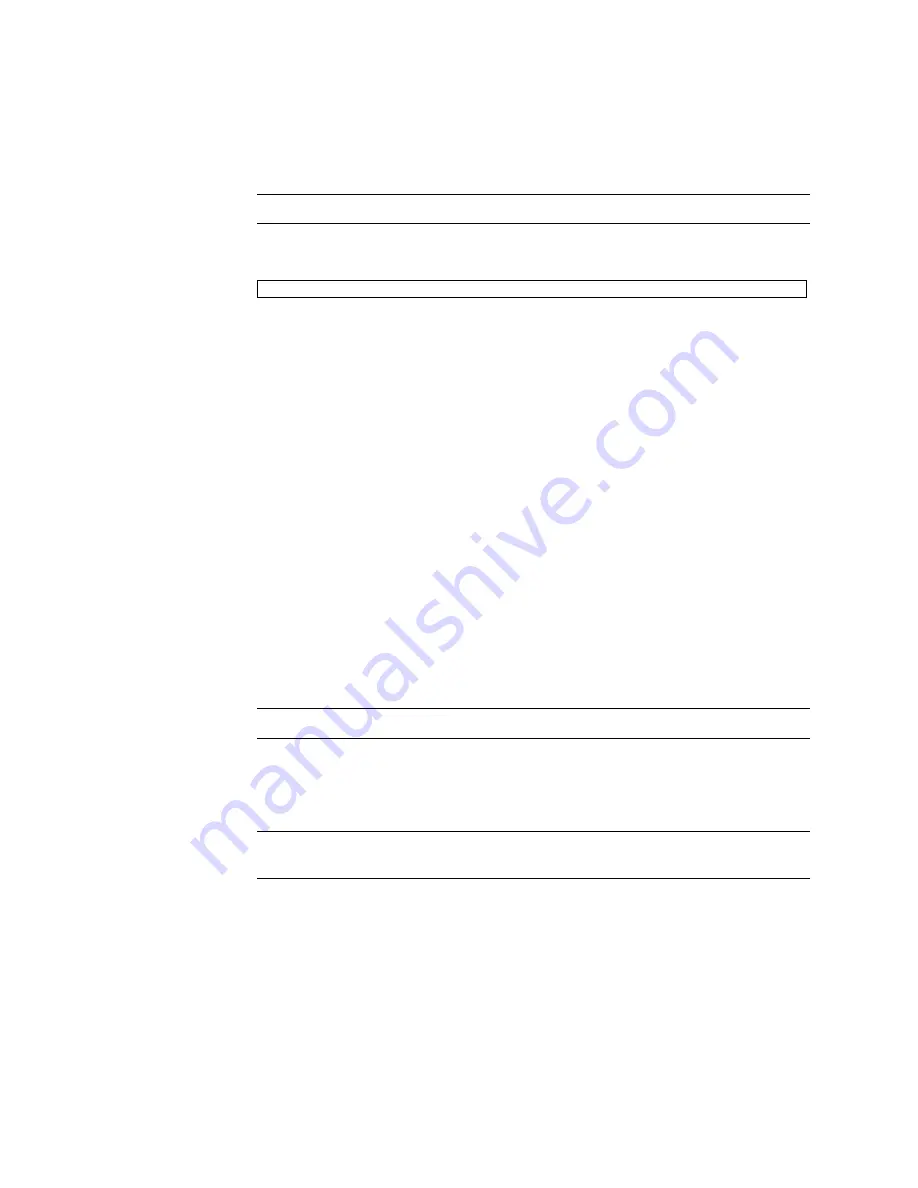
Chapter 3
Installing the Server
3-9
Note –
If Step 10 is not performed within 1 minute the login certification will expire.
11. Confirm that the XSCF Shell prompt is displayed on the administration console.
3.3.2
Initializing the XSCF Unit
To use full XSCF functionality, various settings need to be set.
1. Set the required settings.
See section “Setting up XSCF” in the
SPARC Enterprise
M3000/M4000/M5000/M8000/M9000 Servers XSCF User’s Guide
for details on how to
set these settings.
The following settings are required:
■
Registration of an XSCF user account and password and user privileges (
adduser
,
password
,
setprivileges
)
■
User account of a field engineer (FE) (for maintenance)
■
Date and time settings (
setdate
,
settimezone
)
■
Confirmation of XSCF host public key (
showssh
)
■
SSH/telnet settings (
setssh
,
settelnet
)
■
Network interface, routing, and DNS-related settings (
setnetwork
,
setroute
,
setnameserver
, etc.)
Note –
Reset the XSCF unit with the
applynetwork
and
rebootxscf
commands.
■
Domain to Service Processor Communications Protocol (DSCP) configuration
(
setdscp
)
■
Altitude setting (
setaltitude
)
Note –
setaltitude
must be followed by a
rebootxscf
to apply the altitude
setting
■
Dual power feed option setting (
setdualpowerfeed
)
XSCF>
Summary of Contents for SPARC Enterprise M4000
Page 4: ......
Page 8: ...viii SPARC Enterprise M4000 M5000 Servers Installation Guide December 2010 ...
Page 24: ...2 10 SPARC Enterprise M4000 M5000 Servers Installation Guide December 2010 ...
Page 40: ...3 16 SPARC Enterprise M4000 M5000 Servers Installation Guide December 2010 ...
Page 47: ...Appendix A System Views A 5 A 2 M5000 Server Views FIGURE A 2 shows the M5000 server ...
Page 56: ...A 14 SPARC Enterprise M4000 M5000 Servers Installation Guide December 2010 ...






























