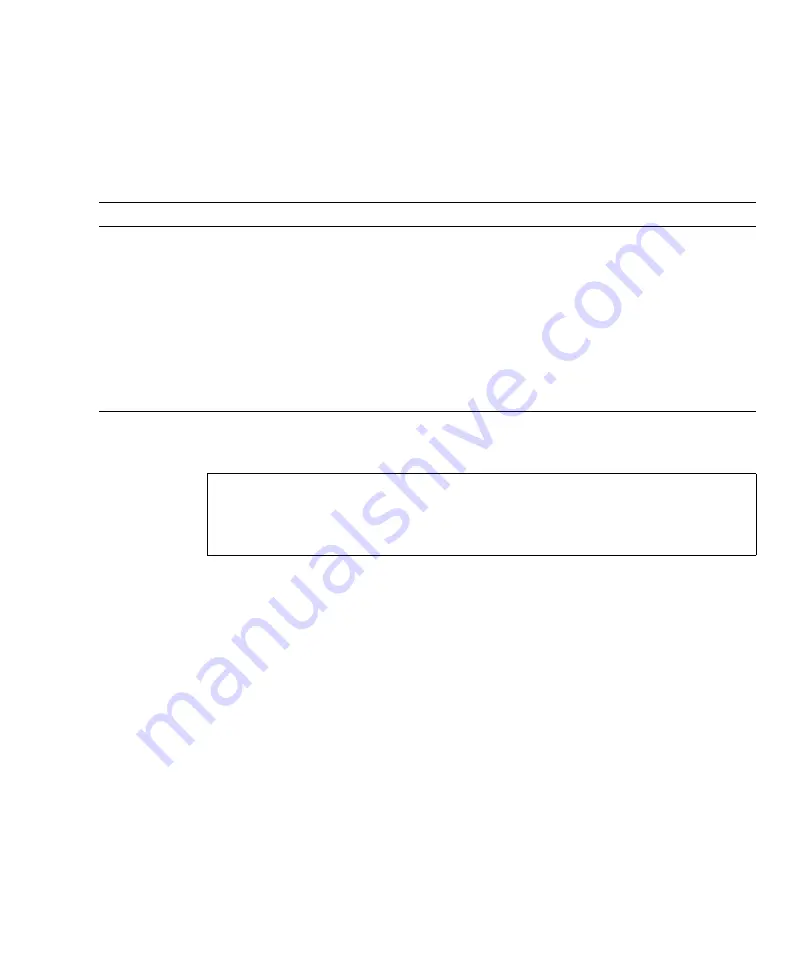
Chapter 3
Troubleshooting
3-29
3.6.6.1
Options
lists the options of the
ps
command and how those options can help
troubleshooting.
The following example shows output for the
ps
command:
When using sort with the
-r
option, the column headings are output so that the
value in the first column is equal to zero.
3.6.7
Using the
prstat
Command
The
prstat
utility repeatedly examines all the active processes in the system and
reports statistics based on the selected output mode and sort order. The
prstat
command provides output similar to the
ps
command.
TABLE 3-12
Options for
ps
Option
Description
How It Can Help
-e
Displays information for every process.
Identifies the process ID and the executable
files.
-f
Generates a full listing.
Provides the following process information:
user ID, parent process ID, time when
executed, and the paths to the executable files.
-o
option
Enables configurable output. The pid, pcpu,
pmem, and comm options display process ID,
percent CPU consumption, percent memory
consumption, and the relevant executable file,
respectively.
Provides only most important information.
Knowing the percentage of resource
consumption helps identify processes that are
affecting performance and might be hung.
#
ps
PID TTY TIME CMD
101042 pts/3 0:00 ps
101025 pts/3 0:00 sh
#
Summary of Contents for SPARC Enterprise M3000
Page 4: ......
Page 91: ...Chapter 5 Internal Components Access 5 5 FIGURE 5 3 Removing the Air Duct ...
Page 114: ...7 10 SPARC Enterprise M3000 Server Service Manual March 2012 ...
Page 120: ...8 6 SPARC Enterprise M3000 Server Service Manual March 2012 ...
Page 128: ...9 8 SPARC Enterprise M3000 Server Service Manual March 2012 ...
Page 146: ...12 6 SPARC Enterprise M3000 Server Service Manual March 2012 ...
Page 152: ...13 6 SPARC Enterprise M3000 Server Service Manual March 2012 ...
Page 160: ...14 8 SPARC Enterprise M3000 Server Service Manual March 2012 ...
Page 166: ...15 6 SPARC Enterprise M3000 Server Service Manual March 2012 ...
Page 170: ...A 4 SPARC Enterprise M3000 Server Service Manual March 2012 ...
Page 178: ...B 8 SPARC Enterprise M3000 Server Service Manual March 2012 ...
















































