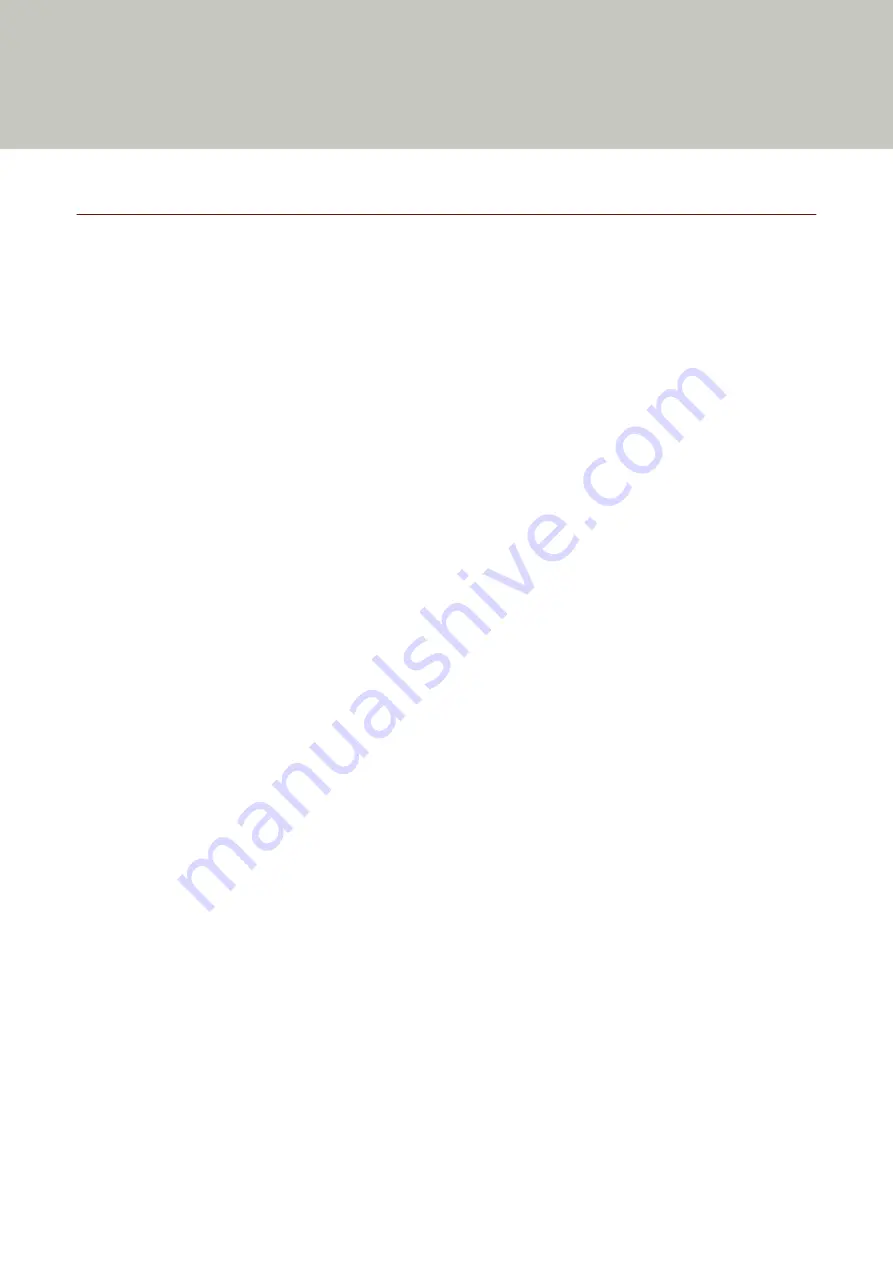
Scanner Overview
This section explains the main features of this product, the names of parts and their functions.
Main Features
The scanner is equipped with the following features:
●
High speed scanning
Realizes a scanning speed of 20 ppm/40 ipm (SP-1120N) (*1), 25 ppm/50ipm (SP-1125N) (*1), or 30 ppm/60
ipm (SP-1130N) (*1). Furthermore, up to 50 sheets of documents (*2) can be loaded for continuous scanning
which enables you to quickly digitize a large volume of documents.
●
Network connection
The scanner can be connected via a wired LAN.
Even with a network connection, the scanning speed is equivalent to that of a USB connection.
During a network communication, in order to prevent information leaks due to interception of communications,
you can encrypt scanned images. For details, refer to the Network Setup Tool for SP Series Help.
●
Improved efficiency for pre-scan work
The scanner can perform "mixed batch scanning" which allows you to scan documents with different paper sizes
at once.
This simplifies the process of sorting the documents before scanning.
●
Reduced work loss caused by multifeeds
The scanner has ultrasonic multifeed sensors that accurately detect "multifeed" errors where two or more sheets
are fed through the scanner at once.
This detection for overlapped documents is reliable even when scanning a mixed batch of documents with
different paper sizes, avoiding potential work loss.
●
Centralized management of multiple scanners
With Scanner Central Admin Server, multiple scanners can be managed together.
For example, the application can be used to update the setting information and scanner drivers for all scanners
at once, and can be used to check the operating status of each scanner.
For details, refer to the Scanner Central Admin User's Guide.
*1:When A4 size documents are scanned at 300 dpi using JPEG compression.
*2:When the paper weight is 80 g/m
2
(20 lb).
13
Summary of Contents for SP-1120N
Page 1: ...P3PC 6882 01ENZ2 FUJITSU Image Scanner SP 1120N SP 1125N SP 1130N Operator s Guide ...
Page 37: ...2 Lift up the stacker extension 1 towards you Basic Operations 37 ...
Page 38: ...3 Lift up the stacker extension 2 towards you Basic Operations 38 ...
Page 129: ...4 Click the OK button The password is set Scanner Settings Software Operation Panel 129 ...
Page 131: ...The password is cleared Scanner Settings Software Operation Panel 131 ...
Page 133: ...4 Click the OK button The password is set Scanner Settings Software Operation Panel 133 ...
Page 144: ...Outer Dimensions The outer dimensions are as follows Unit mm in Appendix 144 ...













































