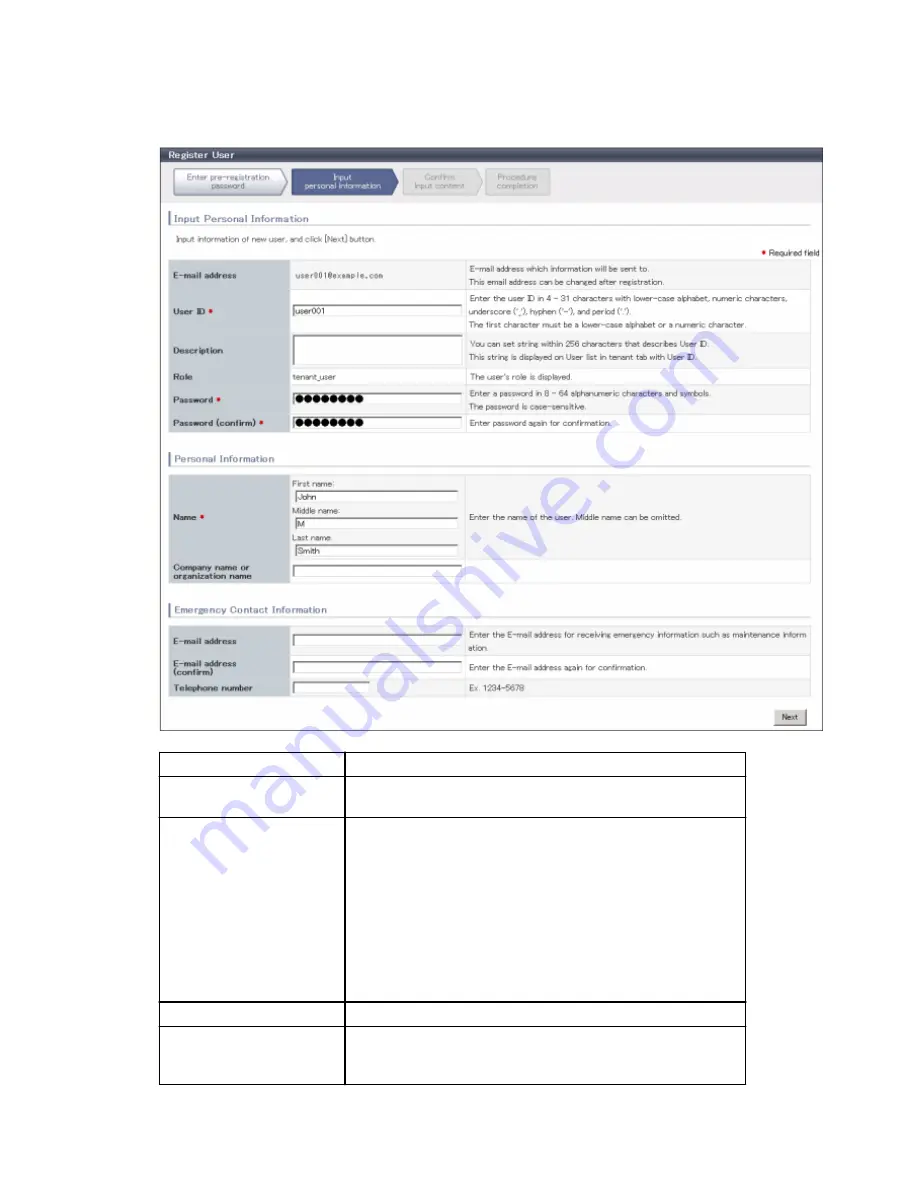
The input window for the user information will be displayed.
The window below is the sample of using OpenDS for the directory service.
Item
Description
E-Mail address
User's E-mail address registered at a temporary account is displayed. It is not
possible to change.
User ID
[When using OpenDS for the directory service]
Specify a registration user ID. Specify a character string of 4 to 31 characters
consisting of single-byte lower-case alphabetics and numerics, hyphens (-),
underscores (_), and periods (.), and starting with a single-byte alphanumeric.
This specification is mandatory.
[When using Active Directory for the directory service]
Specify a registration user ID. Specify a character string of 4 to 20 characters
consisting of single-byte lower-case alphabetics and numerics, hyphens (-),
underscores (_), and periods (.), and starting with a single-byte alphanumeric.
Period cannot be used as the last character. This specification is mandatory.
Description
Specify a description for the user ID of the user, using up to 256 characters.
Password
Specify the user password. Specify between 8 and 64 characters, using single-
byte alphanumerics and symbols.
The specification is case sensitive. This field cannot be omitted.
- 8 -






























