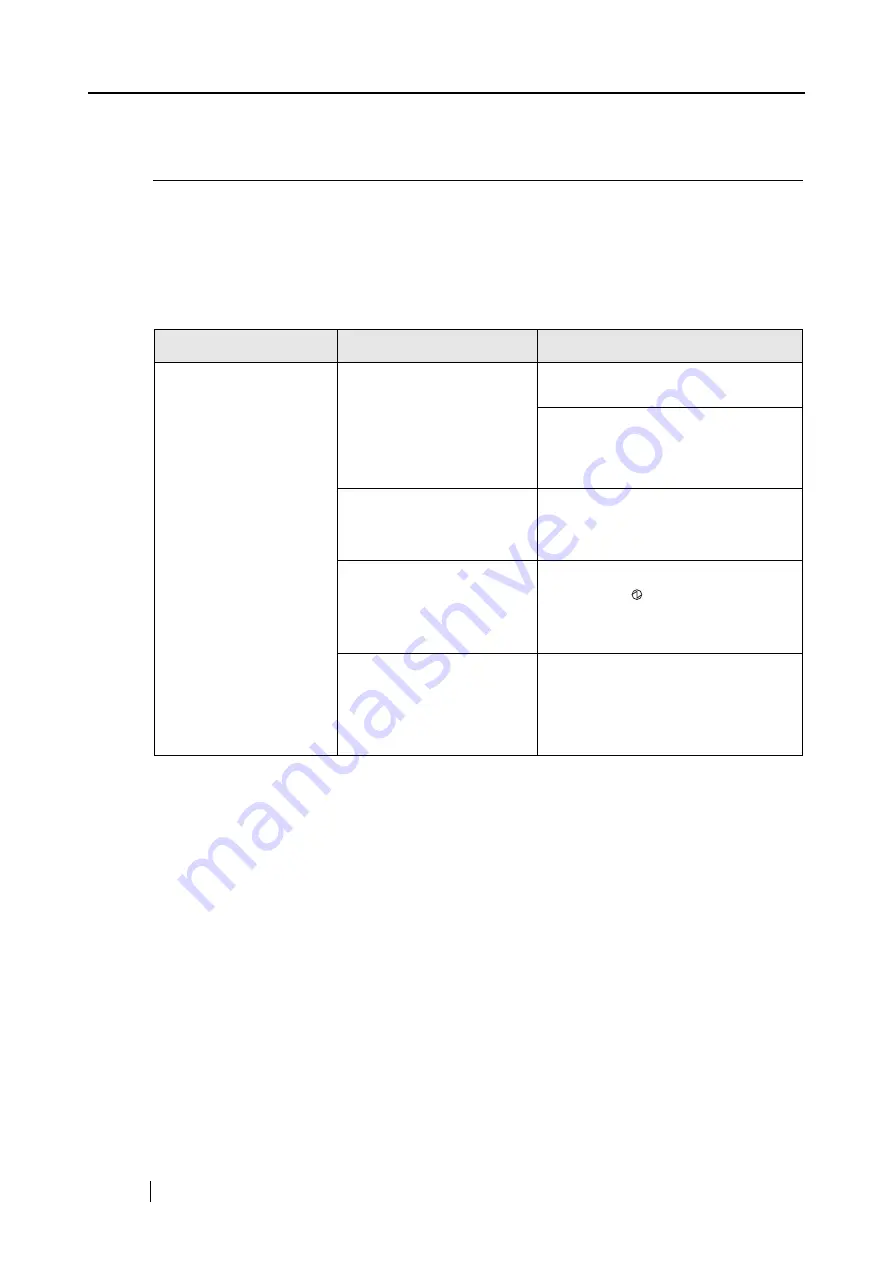
142
5.2
Troubleshooting Checklist
This section describes common problems that may occur during the usage of ScanSnap and how to
resolve them.
Before you request repair service, check the following list.
If you cannot solve the problem after checking the following list, contact an authorized FUJITSU
scanner service provider.
Symptom
Check This Item
Resolution
The scanner cannot be
turned on.
Is the AC/USB cable and
the AC adapter connected
correctly?
Correctly connect the AC/USB cable
and AC adapter.
Disconnect and then re-connect the
AC cable and AC adapter.
(* Wait at least 5 seconds before
reconnecting the AC cable)
Is the paper chute closed?
(The scanner’s power is
controlled by closing/open-
ing the paper chute.)
Open the paper chute.
Is Windows normally
started up?
(This scanner’s power is
controlled by turning on/off
the computer.)
Wait until Windows has started up
completely.
LED will turn off
when Windows is starting up or in
the sleeping mode.
Did you push the [POWER]
button to turn off the scan-
ner? (The scanner can be
turned off by pressing
[POWER] button when the
paper chute is opened.)
Press the [POWER] button.
Summary of Contents for ScanSnap S500
Page 1: ...P3PC 1522 03ENZ0 SCAN POW ER Color Image Scanner S500 Operator s Guide ...
Page 2: ......
Page 4: ...ii ...
Page 7: ...ScanSnap S500 Operator s Guide v Index 179 ...
Page 46: ...28 ...
Page 64: ...46 5 Select Automatic Detection in Paper size on the Paper size tab and click the OK button ...
Page 156: ...138 ...
Page 194: ...176 ...
Page 196: ...178 ...
Page 200: ...182 ...
















































