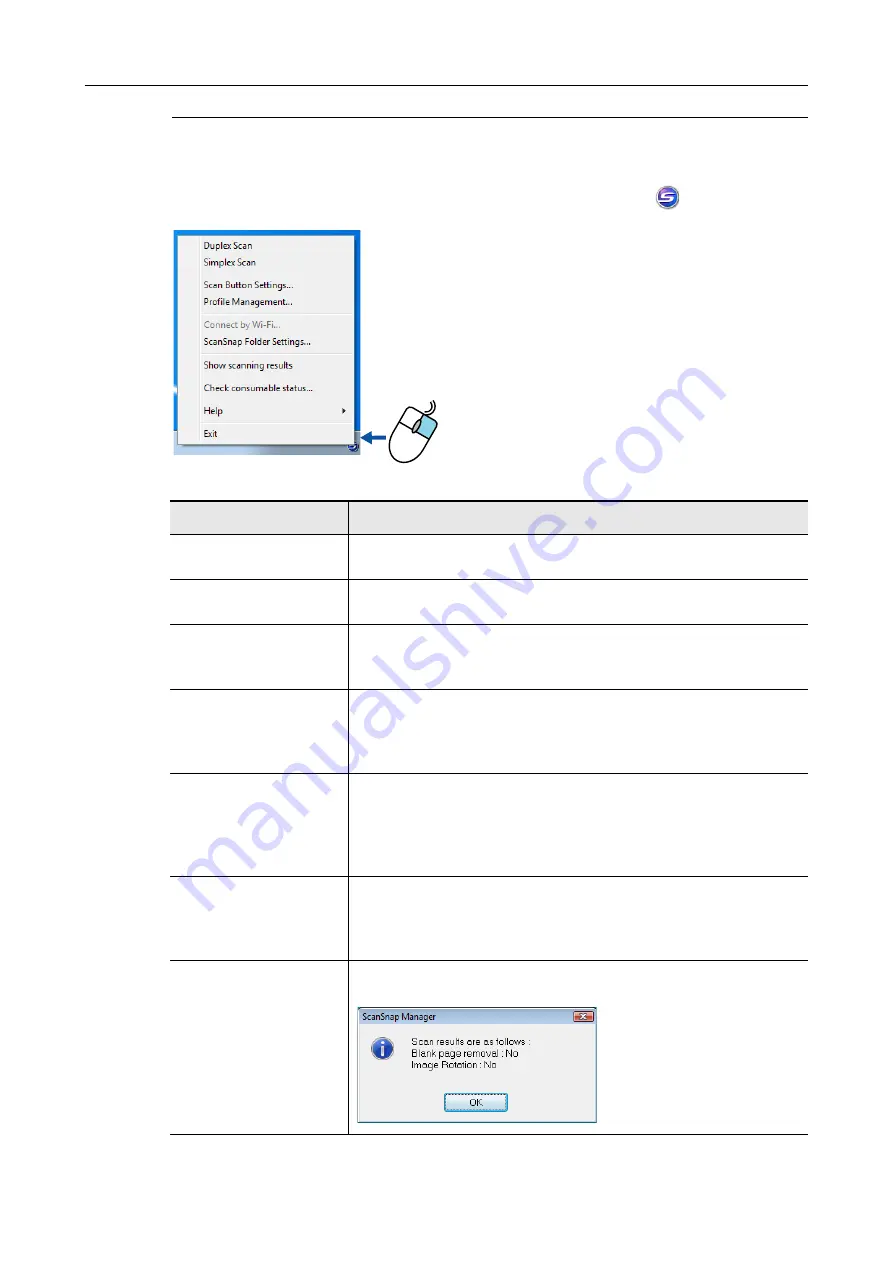
ScanSnap Manager Overview
37
Right-Click Menu (Windows)
This menu appears when you right-click the ScanSnap Manager icon
.
Right-click
Item
Function
Duplex Scan
Scans both sides of the document. Follows the settings configured in [Scan
Button Settings].
Simplex Scan
Scans only one side of the document. Follows the settings configured in
[Scan Button Settings].
Scan Button Settings
Displays the ScanSnap setup dialog box.
You can configure the scan settings in this dialog box.
"How to Configure Scan Settings" (page 268)
Profile Management
Displays the [ScanSnap Manager - Profile Management] dialog box.
You cannot select [Profile Management] when the [Use Quick Menu] check
box is selected in the ScanSnap setup dialog box.
"Profile Management" (page 204)
Connect by Wi-Fi
Displays the [ScanSnap Manager - Connect by Wi-Fi] dialog box.
You can connect the ScanSnap to a computer via wireless LAN.
You cannot select [Connect by Wi-Fi] when the ScanSnap is connected to
a computer vie a USB cable.
"Connect a Computer to the ScanSnap" (page 54)
ScanSnap Folder Settings
Displays the ScanSnap setup dialog box.
You can configure the scan settings for using ScanSnap Folder in this
dialog box.
"How to Configure Scan Settings" (page 268)
Show scanning results
After scanning is completed, a message appears to inform you whether
blank pages are removed or the image is rotated.






























