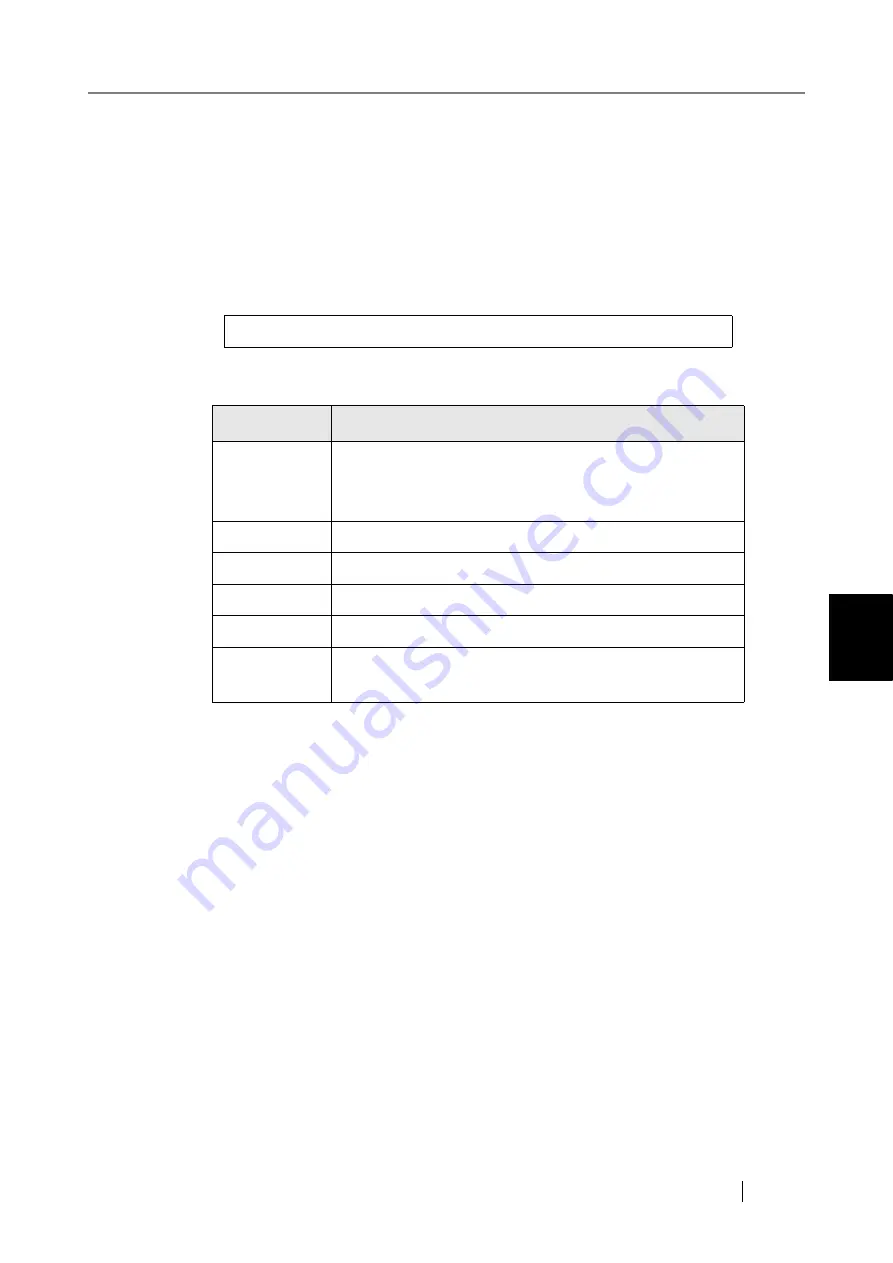
5.16 Collecting and Exporting Audit Logs
fi-6010N Network Scanner Operator's Guide
289
5
5.16.3 File Format of Audit Logs
Audit log files are formatted as follows:
z
Audit logs use the UTF-8 charset.
z
Audit logs are in a CSV format.
z
Audit logs contain the following output:
z
Audit log (system)
This log contains the following output items:
These items are defined as follows:
(*): For details, refer to
"4.9.2 Managing the System Log" (page 162)
"
Sequence number
","
Date
","
Time
","
Type
","
Code
","
Message
"
Log Item
Description
Sequence
number
A file sequence number between "1" and "4294967295".
This number increments from "1" as files are added, and
resets to "0" (indicating an overflow) after "4294967295".
Date
Corresponds to the system log "Date". (*)
Time
Corresponds to the system log "Time". (*)
Type
Corresponds to the system log "Type". (*)
Code
Detailed in
"E.1.2 System Log Messages" (page 518)
.
Message
Corresponds to the system log "Messages". (*)
Also refer to
Summary of Contents for ScanSnap iScanner fi-6010N
Page 1: ...Operator s Guide P3PC 2962 01ENZ0 fi 6010N Network Scanner ...
Page 2: ......
Page 38: ...xxxvi ...
Page 60: ...22 ...
Page 74: ...36 ...
Page 144: ...106 Example 4 When searching for all users no Search Base DN setting or DC example DC com ...
Page 260: ...222 ...
Page 404: ...366 z Save tab z Quality tab ...
Page 488: ...450 ...
Page 526: ...488 ...
Page 532: ...494 ...
Page 646: ...608 ...
Page 652: ...614 ...
Page 653: ...fi 6010N Network Scanner Operator s Guide 615 G Appendix G Glossary ...
Page 658: ...620 ...
















































