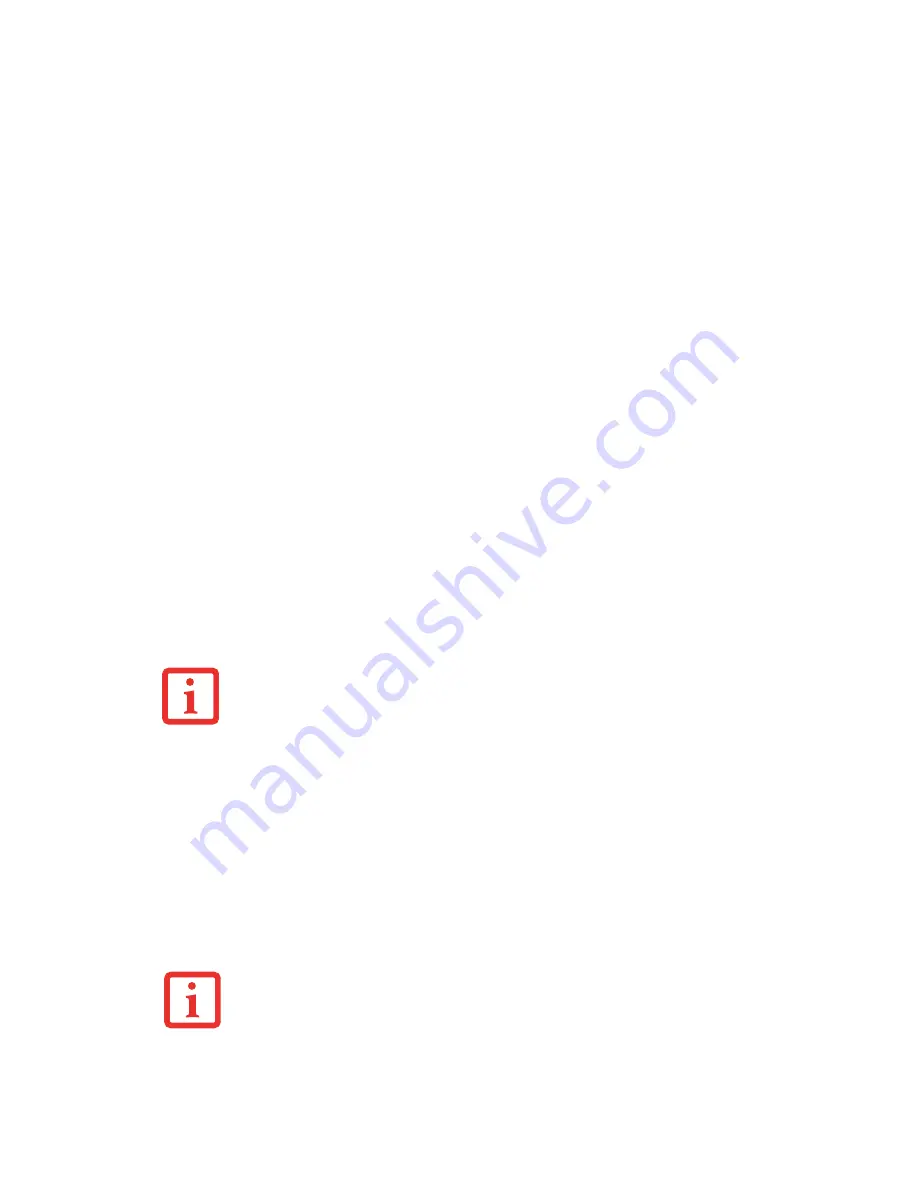
47
- LifeBook Security/Application Panel
The Internet tab is different. It comes set to launch your Windows default Internet browser (Internet
Explorer), unless you have changed this in Windows. In order to reconfigure it to launch another program
follow these easy steps:
1
Click on
Other
from the Internet browser box.
2
Click on
Browse
from Start Menu.
3
Scroll down the list of applications, and then click on the application you wish to launch with this button.
4
Click
OK
. The button will now launch the new application. If you want to return to launching your Windows
default Internet browser with this button, you need only click on “Default Internet Browser” from the Internet
browser box. Be aware that you will erase the settings for the “other application”. If you wish to go back to
launching the “other application” from this button, you will need to reconfigure it as described above.
When you have finished with Application Panel Setup click OK, and the new settings will take effect. You
can reconfigure your LifeBook Application Panel as often as you like.
Deactivating and Activating the LifeBook Application Panel
To deactivate the LifeBook Application Panel, follow these easy steps:
1
Click on
Start
.->
Programs
.
2
Click on
LifeBook Application Panel
.
3
Click on
Stop Application Panel
.
To re-activate, follow the same procedure, except for step 4. Click on
Activate Panel
instead.
I
F
YOUR
SYSTEM
HAS
DEDICATED
ONE
OF
THE
APPLICATION
LAUNCHER
BUTTONS
TO
BE
AN
I
NTERNET
LAUNCHER
,
THE
BUTTON
CAN
STILL
BE
CONFIGURED
TO
LAUNCH
ANY
APPLICATION
YOU
WISH
,
NOT
JUST
AN
I
NTERNET
BROWSER
.
E
VERY
TIME
YOU
START
W
INDOWS
THE
L
IFE
B
OOK
A
PPLICATION
P
ANEL
IS
ACTIVATED
,
EVEN
IF
YOU
DEACTIVATED
IT
BEFORE
YOU
SHUT
DOWN
.






























