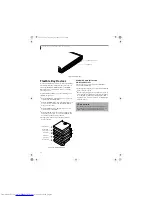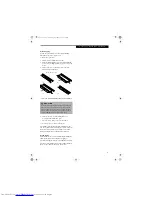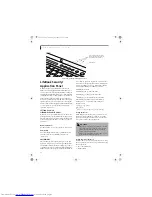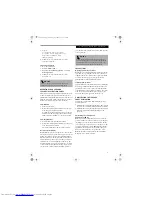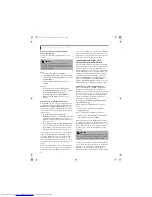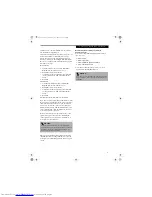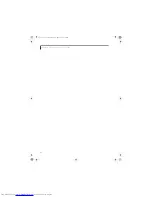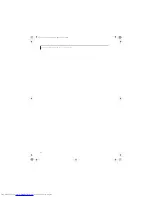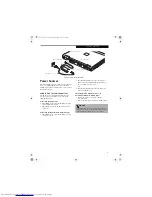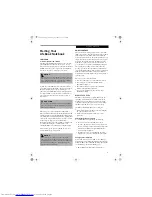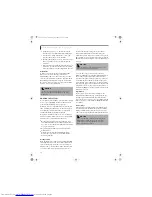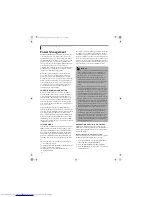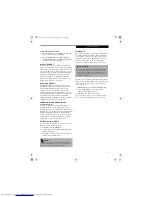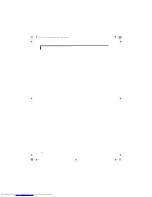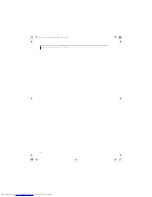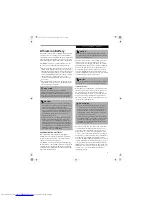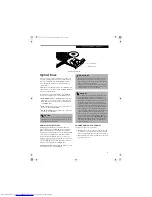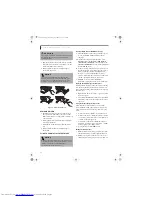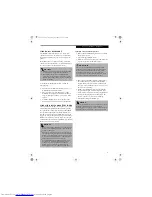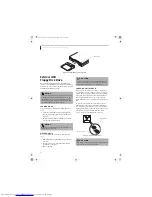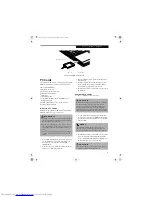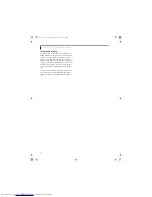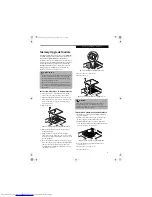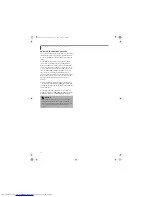32
L i f e B o o k S 2 0 0 0 N o t e b o o k – S e c t i o n T h r e e
Power Management
Your Fujitsu LifeBook notebook has many features for
conserving battery power. Some of these features are
automatic and need no user intervention, such as those
for the internal modem. However, others depend on the
parameters you set to best suit your operating condi-
tions, such as those for the display brightness. Internal
power management for your notebook may be
controlled from settings made in your operating system,
pre-bundled power management application, or from
settings made in the BIOS setup utility.
Besides the options available for conserving battery
power, there are also some things that you can do to
prevent your battery from running down as quickly.
For example, you can create an appropriate power saving
profile, put your notebook into Suspend mode when it
is not performing an operation, and you can limit the
use of high power devices. As with all mobile battery-
powered computers, there is a trade-off between
performance and power savings.
POWER/SUSPEND/RESUME BUTTON
When your LifeBook notebook is active, the Power/
Suspend/Resume button can be used to manually put
your notebook into Suspend mode. Push the Power/
Suspend/Resume button when your notebook is active,
but not actively accessing anything, and immediately
release the button. You will hear two short beeps and
your system will enter Suspend mode.
(See Figure 2-4 on
page 6 for location)
If your LifeBook is suspended, pushing the Power/
Suspend/Resume button returns your notebook to active
operation. You can tell whether the system is Suspended
by looking at the Power indicator.
(See Figure 2-4 on
page 6).
If the indicator is visible and not flashing, your
notebook is fully operational. If the indicator is visible
and
flashing, your notebook is in Suspend mode. If the
indicator is not visible, the power is off or your notebook
is in Hibernation mode.
SUSPEND MODE
Suspend mode in Windows saves the contents of your
LifeBook notebook’s system memory during periods of
inactivity by maintaining power to critical parts. This
mode will turn off the CPU, the display, the hard drive,
and all of the other internal components except those
necessary to maintain system memory and allow for
restarting. Your notebook can be put in Suspend mode
by:
■
Pressing the Power/Suspend/Resume button when
your system is turned on.
■
Selecting Standby from the Windows Shut Down menu.
■
Timing out from lack of activity.
■
Allowing the battery to reach the Dead Battery
Warning condition.
Your notebook’s system memory typically stores the file
on which you are working, open application informa-
tion, and any other data required to support operations
in progress. When you resume operation from Suspend
mode, your notebook will return to the point where it left
off. You must use the Power/Suspend/Resume button to
resume operation, and there must be an adequate power
source available, or your notebook will not resume.
HIBERNATION (SAVE-TO-DISK) FEATURE
The Hibernation feature saves the contents of your
LifeBook notebook’s system memory to the hard drive as
a part of the Suspend/Resume mode. You can enable or
disable this feature.
Enable or Disable the Hibernation Feature
The default settings is not enabled. To enable or disable
the Hibernation feature follow these easy steps:
1. From the
Start
menu, select
Settings
(in Windows
2000), and then select
Control Panel
.
2. From the
Control Panel
select
Power Options
.
3. Select the
Hibernate
tab. Select the box to enable or
disable this feature.
P O I N T S
■
If you are running your LifeBook notebook on battery
power, be aware that the battery continues to dis-
charge while your notebook is in Suspend mode,
though not as fast as when fully operational.
■
Disabling the Power/Suspend/Resume button pre-
vents it from being used to put your LifeBook note-
book in Suspend or Hibernation (Save-to-Disk) mode.
The resume function of the button cannot be dis-
abled.
■
The Suspend or Hibernation (Save-to-Disk) mode
should not be used with certain PC Cards. Check your
PC Card documentation for more information. When
PC Cards or external devices are in use, Hibernation
(Save-to-Disk) mode cannot return to the exact state
prior to suspension, because all of the peripheral
devices will be re-initialized when the system restarts.
■
If your LifeBook notebook is actively accessing infor-
mation when you enter the Suspend or Hibernation
(Save-to-Disk) modes, changes to open files are not
lost. The files are left open and memory is kept active
during Suspend mode or the memory is transferred to
the internal hard drive during Hibernation mode.
■
The main advantage of using the Hibernation (Save-
to-Disk) function is that power is not required to
maintain your data. This is particularly important if
you will be leaving your LifeBook notebook in a sus-
pended state for a prolonged period of time. The
drawback of using Hibernation mode is that it length-
ens the power down and power up sequences and
resets peripheral devices.
S Series.book Page 32 Thursday, September 25, 2003 1:13 PM
Summary of Contents for S2020 - LifeBook - Athlon XP-M 1.67 GHz
Page 7: ...1 Preface S Series book Page 1 Thursday September 25 2003 1 13 PM ...
Page 33: ...25 3 Getting Started S Series book Page 25 Thursday September 25 2003 1 13 PM ...
Page 43: ...35 4 User Installable Features S Series book Page 35 Thursday September 25 2003 1 13 PM ...
Page 61: ...53 5 Troubleshooting S Series book Page 53 Thursday September 25 2003 1 13 PM ...
Page 77: ...69 6 Care and Maintenance S Series book Page 69 Thursday September 25 2003 1 13 PM ...
Page 83: ...75 7 Specifications S Series book Page 75 Thursday September 25 2003 1 13 PM ...
Page 89: ...81 8 Glossary S Series book Page 81 Thursday September 25 2003 1 13 PM ...