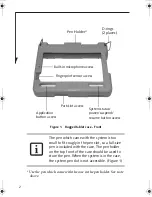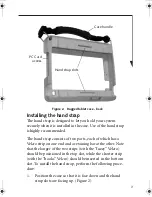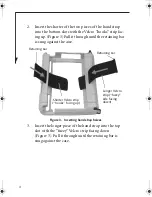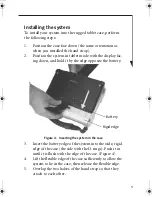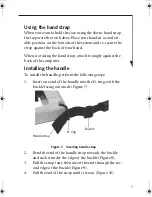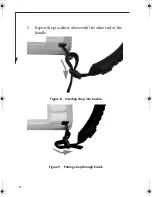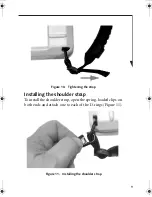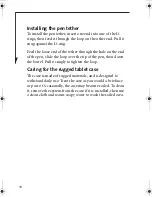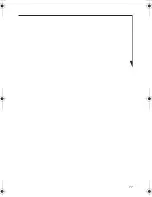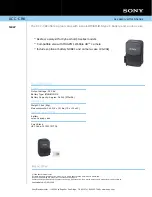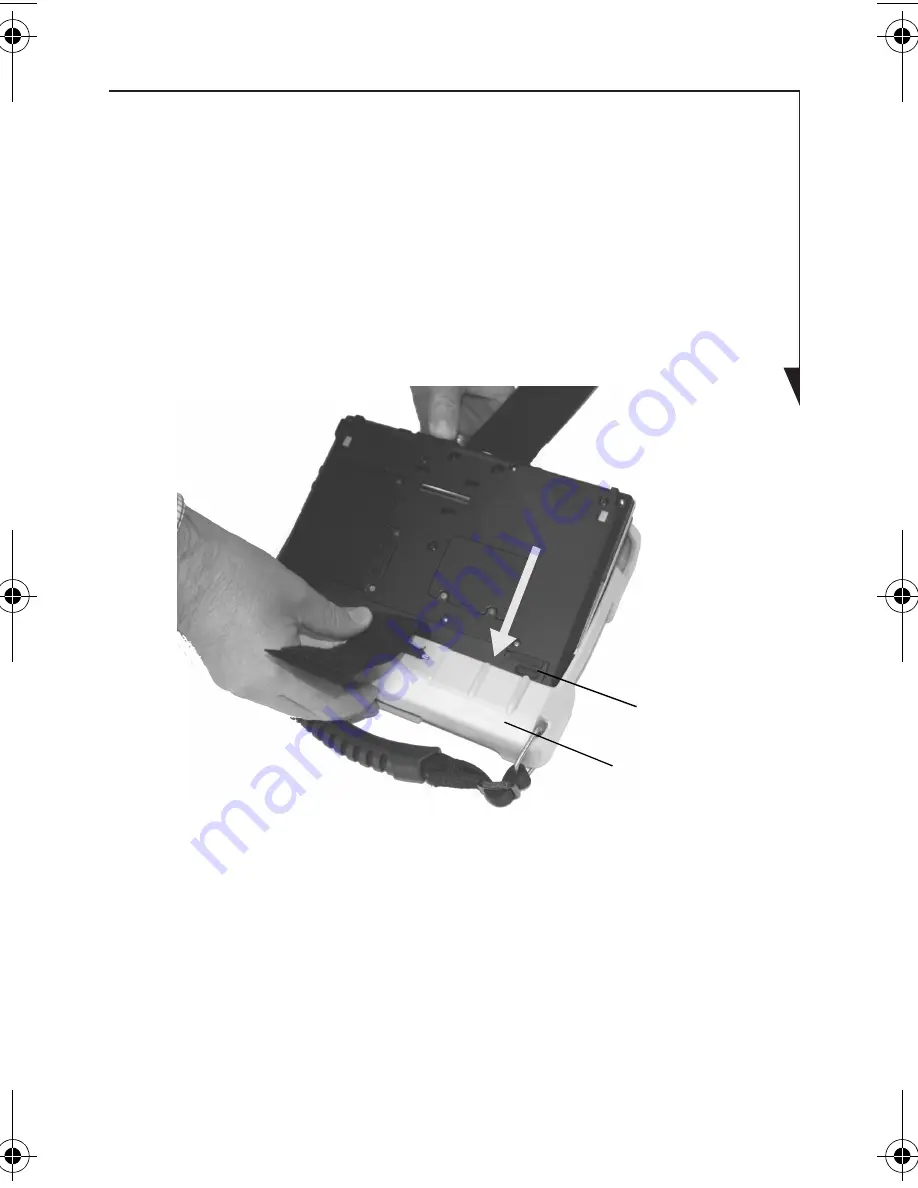
5
Installing the system
To install your system into the rugged tablet case, perform
the following steps:
1.
Position the case face down (the same orientation as
when you installed the hand strap).
2.
Position the system in tablet mode with the display fac-
ing down, and hold it by the edge opposite the battery.
Figure 4. Inserting the system in the case
3.
Insert the battery edge of the system into the wide, rigid
edge of the case (the side with the D-rings). Push it in
until it is flush with the edge of the case. (Figure 4)
4.
Lift the flexible edge of the case sufficiently to allow the
system to lie in the case, then release the flexible edge.
5.
Overlap the two halves of the hand strap so that they
attach to each other.
Battery
Rigid edge
Rugged Case - Chalice .fm Page 5 Monday, March 19, 2007 10:09 AM