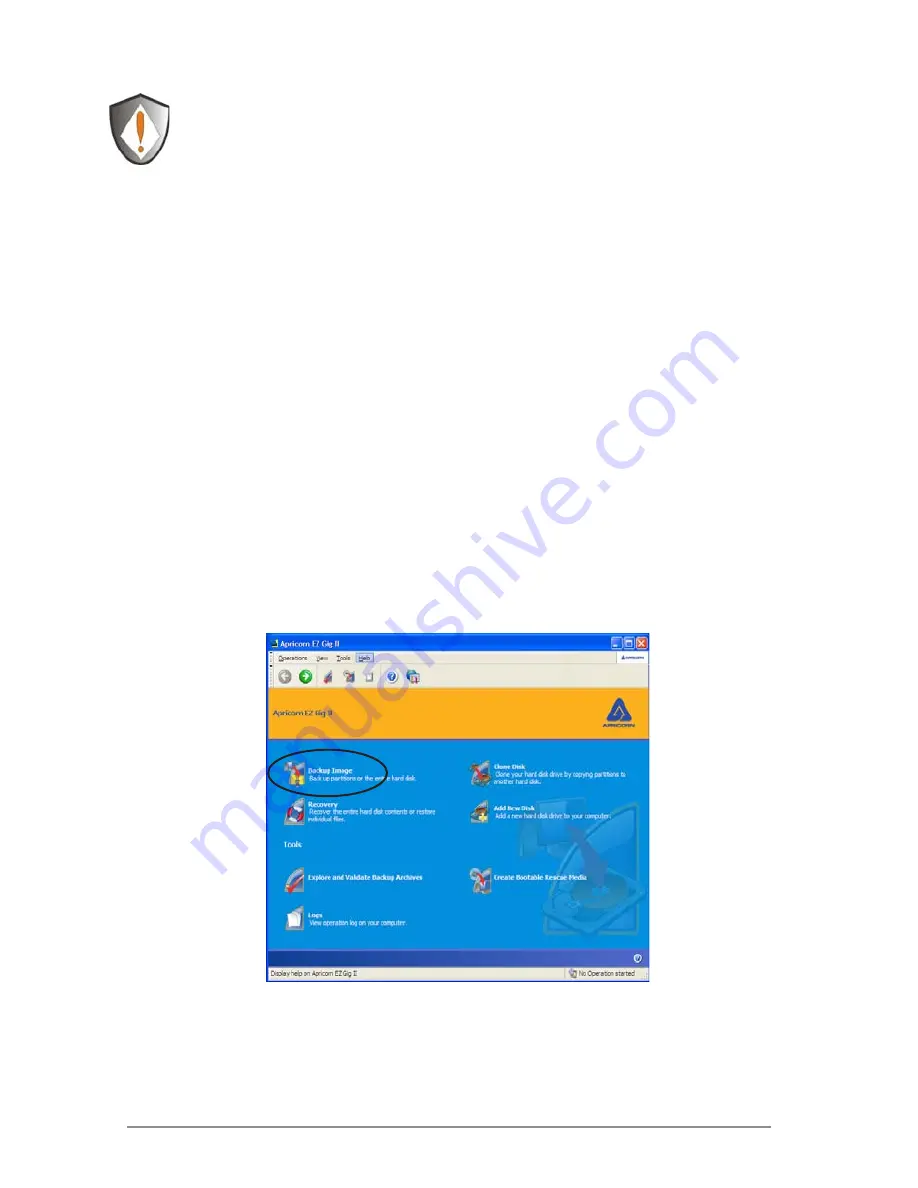
20
Read all instructions carefully before cloning. This is only a quick
overview of how to use Create Image Wizard in Typical Mode
using the default options. For detailed instructions including
how to set the options manually read Chapter 5 “Creating Backup
Archives” located in the EZ Gig II User Guide located on the Fujitsu
software CD that came with your Fujitsu 2.5” External Hard Drive.
Alternately if you have installed EZ GIG II on Windows, go to:
start/All Programs/Fujitsu/Apricorn EZ Gig II/Apricorn EZ Gig II
User Guide
Imaging your hard drive with Create Image Wizard
1.
Under certain conditions, Apricorn EZ Gig II may require your
computer to reboot. Please save all work before starting Apricorn
EZ Gig II.
2. To start EZ Gig II, click Start
>
Programs
>
Fujitsu
>
EZ Gig II
and
click on Apricorn EZ Gig II. This will open the main screen of EZ Gig II.
You can also click on the Apricorn EZ Gig II icon on the Desktop.
3. Double Click on the
Backup
icon from the main screen to open Create
Image Wizard.
Summary of Contents for RE25U
Page 1: ...User Manual ...



























