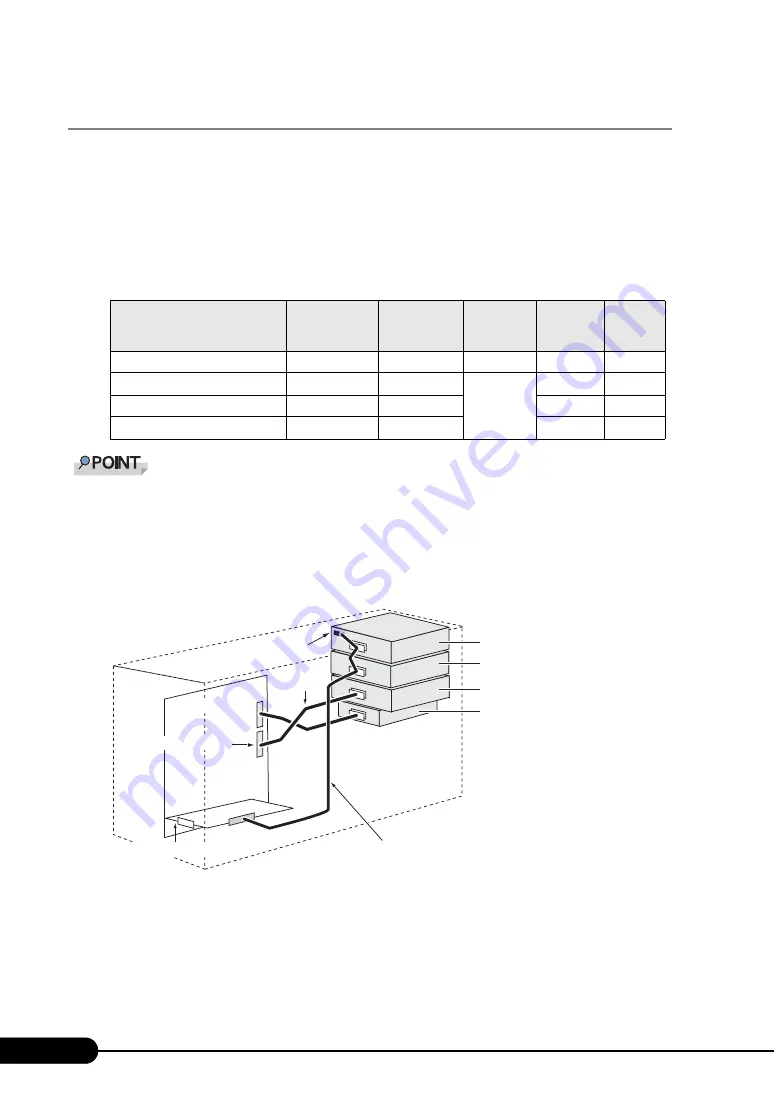
208
Chapter 7 Installing Internal Options
7.6.2 Installable 5-inch Internal Devices and Notes
This section explains installable 5-inch internal devices, SCSI-IDs, and connections. Check this section
before installing.
■
Installable 5-inch Internal Devices and SCSI-IDs
The following types of 5-inch internal devices can be installed in this server. For the combination of
additional internal 5-inch options and their SCSI IDs, refer to the following table:
`
To install Tape Drv LTO2 Ultrium2 200GB, two bays are used.
■
Connections
To connect 5-inch internal devices, the SCSI card (PG-129B or PG-128) needs to be installed in
advance.
Connect 5-inch internal devices as described below.
table: Installable 5-inch Internal Devices
Product name
Model
number of
installed
devices
maximum
Available
bay
SCSI ID
DVD-RAM unit
PG-DVA102D
1
1
Bay 1
-
Tape Drv DAT72 36GB internal
PG-DT502
1
1
Bay 2
5
Tape Drv VXA-2 80GB
PG-VX201
1
Bay 2
5
Tape Drv LTO2 Ultrium2 200GB
PG-LT201
1
Bay2
4
Baseboard
Bay3
Bay2
Bay1
IDE connector
SCSI card (PG-129B)
SCSI cable
(PG-129 attached)
IDE cable
Terminal resistor
CD-ROM drive (preinstalled)
FDD (preinstalled)
SCSI option (expanded)
SCSI option (expanded)
Summary of Contents for primergy TX150
Page 112: ...112 Chapter 3 OS Installation Using ServerStart ...
Page 140: ...140 Chapter 4 Manual OS Installation ...
Page 174: ...174 Chapter 5 Operations after OS Installation ...
Page 182: ...182 Chapter 6 High Reliability Tools ...
Page 214: ...214 Chapter 7 Installing Internal Options ...
Page 248: ...248 Chapter 8 Configuring Hardware and Utilities ...
Page 300: ...300 D Recycling ...
Page 304: ...304 ...
















































