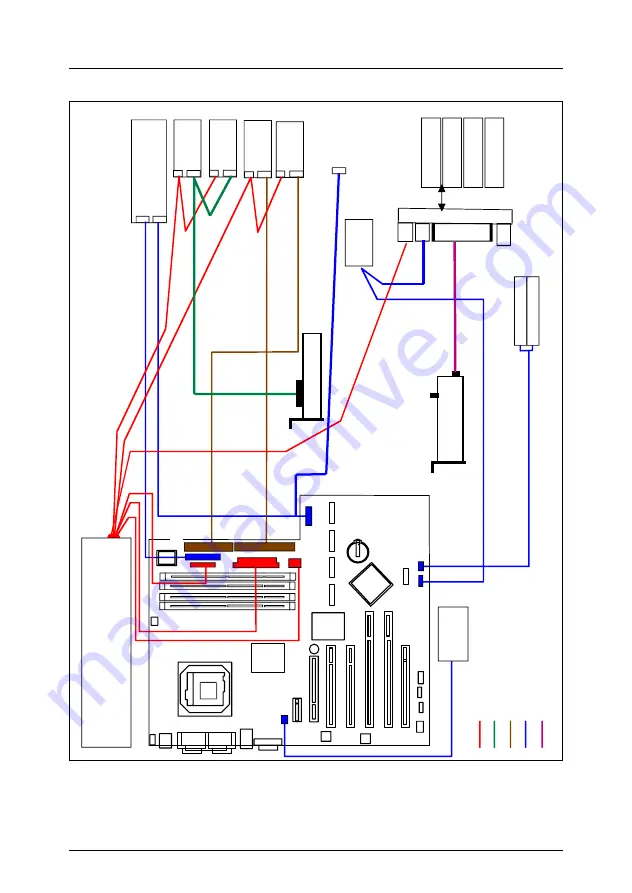
82
Options Guide
U41629-J-Z156-2-76
Cabling
Appendix
Figure 59: Cabling SATA version with additional SATA RAID controller
Cable
prefix:
T26139-
Power
SCSI
ID
E
/F
D
Data
Leg
end:
SA
T
A
HD0
SA
T
A
HD1
SA
T
A
HD2
SA
T
A
HD3
1"
HDD
SA
T
A
backplane
CD
/D
V
D
F
lop
py
T
ape
F
lop
py
Operating panel
US
B
ID
T
E
M
P
Y
3859-V1
1
Y
1
248-
V
8
Y3730-V502
Y2603-V7
Intrusion sw
.
Y
3
736-
V
1
Y
3
718-
V
508
Y
3
728-
V
1
P9
P3
P2
P4
P5
P6
X6
X10
X12
Sy
s
te
m
P1
P8
Power supply
SA
T
A
3
SA
T
A
1
SA
T
A
4
SA
T
A
2
SA
T
A
LED
SCSI
controller
S
ATA
fan
T
ape
Intrusion sw
.
SA
T
A
RAID
controller
Y3963-V1
USB-B for
tape
Y3904-V101
















































