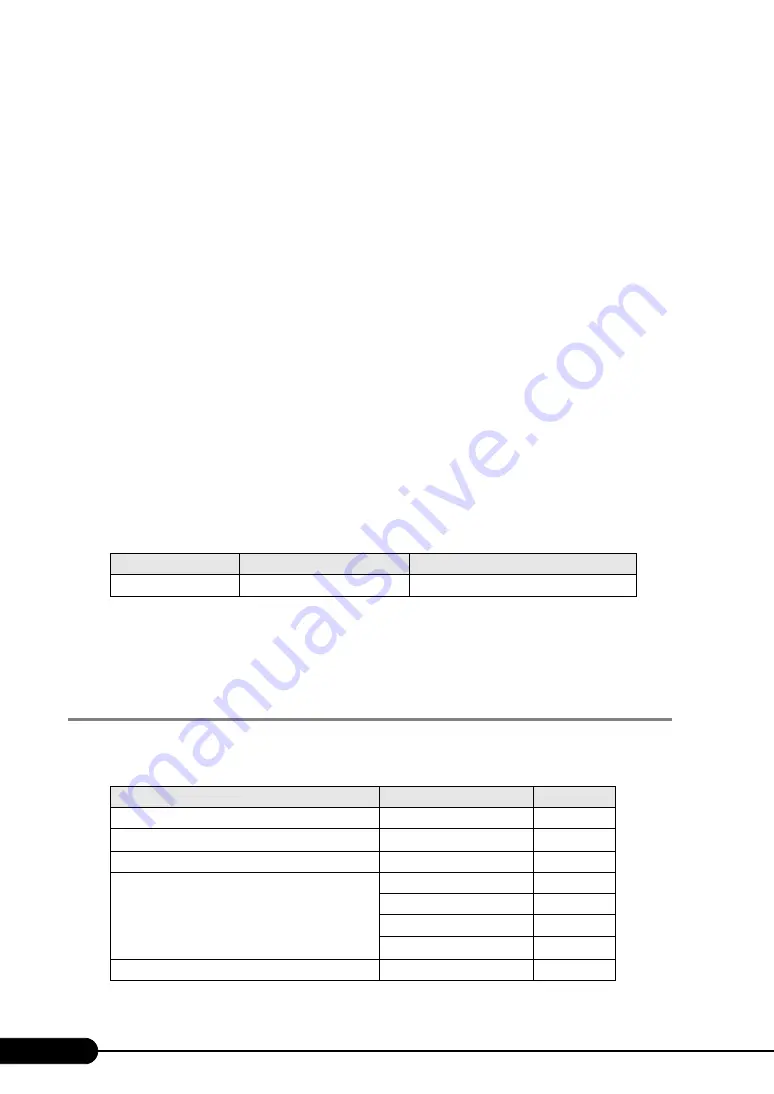
44
Chapter 2 Checking before OS Installation
Switching the Mode
When opening the configuration file and inputting information in the installation fields in the wizard, do
not switch any other mode by manipulating the tree or by any other means .
Before switching the mode while inputting information, you must save the configuration file. If you do
not save the configuration file, clicking [Cancel] will delete any changes that have been made.
Exiting ServerStart
After operation in guided or expert mode, exiting ServerStart restarts the system. Remove disks from the
floppy disk and CD-ROM drives and click [OK]. When the display on the screen disappears, turn off the
system.
License for Use of System for ServerStart
"License for Use of System for ServerStart" linked from the ServerStart startup window is a license for
use of Windows PE contained in the ServerStart CD-ROM. Windows PE for starting up ServerStart can
be only used for installing Windows Server 2003 R2, Windows Server 2003 R2 x64, Windows Server
2003, or Windows Server 2003 x64 provided under a separate legal license.
Onboard LAN Display
When installing the OS using ServerStart, the onboard LAN display on the OS is as shown in the table
below.
Setting Up the Printer
ServerStart does not support setup of printers. Perform installation after setup is completed.
2.3.5 Expansion Cards Supported by ServerStart
ServerStart supports automatic driver installation for the following expansion cards.
table: Display of Onboard LAN
LAN port
My network properties
LAN device name
Onboard LAN
Local area connection
BroadcomNetXtreme Gigabit Ethernet
table: Automatic Expansion Card Driver Installation
Name
Model
Bus
Onboard FDD/IDE
-
-
Onboard LAN
-
PCI-E
Onboard VGA
-
PCI
LAN Card
PG-1882L
PCI
PG-1892L
PCI
PG-2861L
PCI-E
PG-289L
PCI-E
SCSI card
PG-1301L
PCI
Summary of Contents for Primergy TX120
Page 6: ...6 ...
Page 12: ...12 ...
Page 122: ...122 Chapter 4 Manual OS Installation ...
Page 152: ...152 Chapter 5 Operations after OS Installation ...
Page 188: ...188 Chapter 7 Installing Hardware Options ...
Page 210: ...210 Chapter 8 Configuring Hardware and Utilities ...
Page 262: ...262 ...
















































