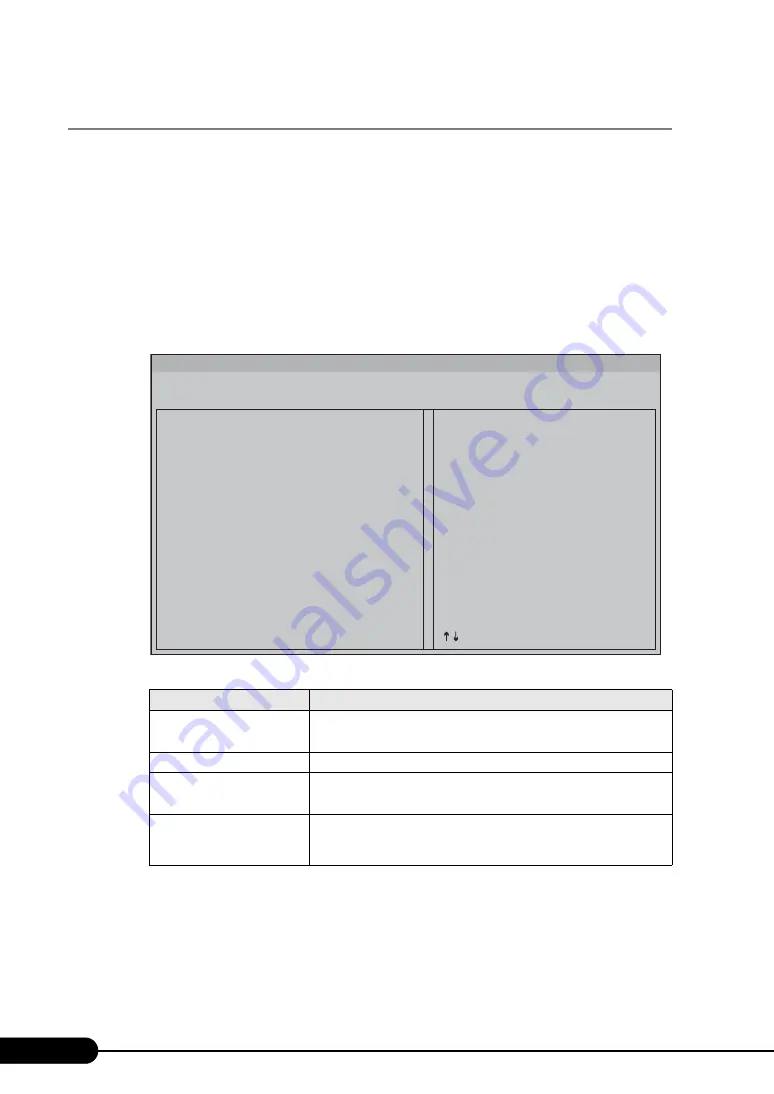
234
Chapter 8 Configuring Hardware and Utilities
8.2.3 Boot Maintenance Manager
In the Boot Maintenance Manager, the boot settings, such as the boot device order and the timeout
period for automatic OS startup, can be configured.
1
Turn on the server and start up the System Options menu.
"8.2.1 System Options Menu" (pg.232)
2
Press the [
↓
] key to select [Boot Maintenance Manager] and press the [Enter]
key in the System Options menu.
3
The Boot Maintenance Manager starts up and the following screen appears.
4
Use the [
↓
] key to select the desired setting, and press the [Enter] key.
table: Submenus of Boot Maintenance Manager
Item
Description
Boot Options
Sets the boot device order and the boot device for each device type. For
setting procedures, refer to "
Driver Options
This option cannot be used for this server. Do not select this.
Set Time Out Value
Sets the timeout period for automatic startup. For setting procedures,
refer to "
Reset System
Restarts the system.
If you select [Reset System] and press the [Enter] key, the system
restarts.
Boot Maintenance Manager
> Boot Options
> Driver Options
> Set Time Out Value
> Reset System
Modify the system boot order and
add/delete
Boot Options, Syatem reboot is required
after any Boot Option change.
Esc = Exit
F9 = reset to Defaults
<Enter> = Select Entry
= Move Highlight
Summary of Contents for Primergy RX600 S2
Page 6: ...6 ...
Page 110: ...110 Chapter 3 OS Installation Using ServerStart ...
Page 132: ...132 Chapter 4 Manual OS Installation ...
Page 228: ...228 Chapter 7 Installing Internal Options ...
Page 286: ...286 Chapter 9 Operation and Maintenance ...
Page 298: ...298 ...






























