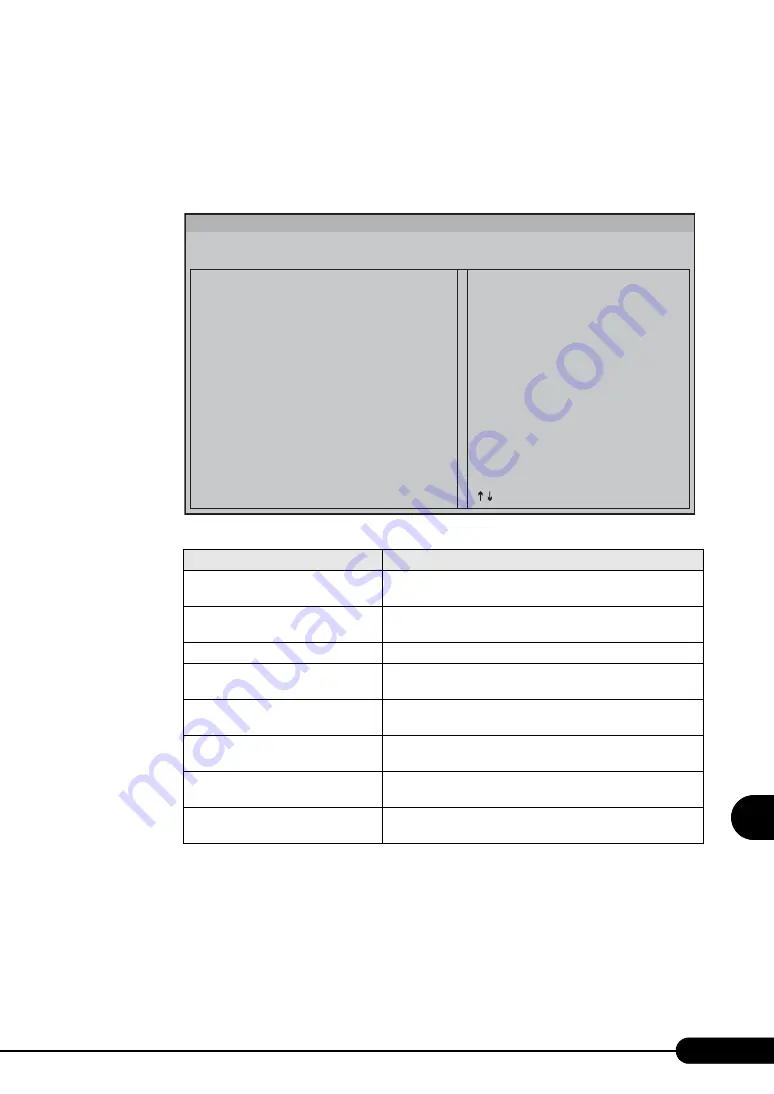
235
PRIMERGY RX600 S2 User’s Guide
8
Con
figurin
g Hardwa
re
a
nd utili
ties
■
Boot Options
Sets the boot device order and priority.
1
Select [Boot Options] and press the [Enter] key.
The [Boot Options] menu appears.
●
Changing the Order of the Boot Devices
1
Select [Change Boot Order] and press the [Enter] key.
The Change Boot Order screen appears. The devices are listed in the boot order from the top.
2
Select [Change this option's order] and press the [Enter] key. Then select the
boot device and press the [Enter] key.
table: Submenus of the Boot Options Menu
Item
Description
Add Boot Option
Adds a boot device.
This function cannot be used.
Delete Boot Option
Deletes a boot device.
This function cannot be used.
Change Boot Order
Changes the order of the boot devices.
Select Legacy Floppy Order
Selects the floppy disk drive with the highest priority when
multiple floppy disk drives are connected.
Select Legacy Hard Drive Order
Selects the hard disk drive with the highest priority when
multiple hard disk drives are connected.
Select Legacy CD-ROM Order
Selects the CD-ROM drive with the highest priority when
multiple CD-ROM drives are connected.
Select Embedded NIC Order
Selects the NIC with the highest priority when multiple NICs
are connected.
Select Legacy BEV Order
Selects the BEV with the highest priority when multiple BEVs
are connected.
Boot Options
> Go Back Main Page
> Add Boot Option
> Delete Boot Option
> Change Boot Order
> Select Legacy Floppy Order
> Select Legacy Hard Drive Order
> Select Legacy CD-ROM Order
> Select Embedded NIC Order
> Select Legacy BEV Order
Go Back Main Pag
Esc = Exit
<Enter> = Select Entry
= Move Highlight
Summary of Contents for Primergy RX600 S2
Page 6: ...6 ...
Page 110: ...110 Chapter 3 OS Installation Using ServerStart ...
Page 132: ...132 Chapter 4 Manual OS Installation ...
Page 228: ...228 Chapter 7 Installing Internal Options ...
Page 286: ...286 Chapter 9 Operation and Maintenance ...
Page 298: ...298 ...
















































