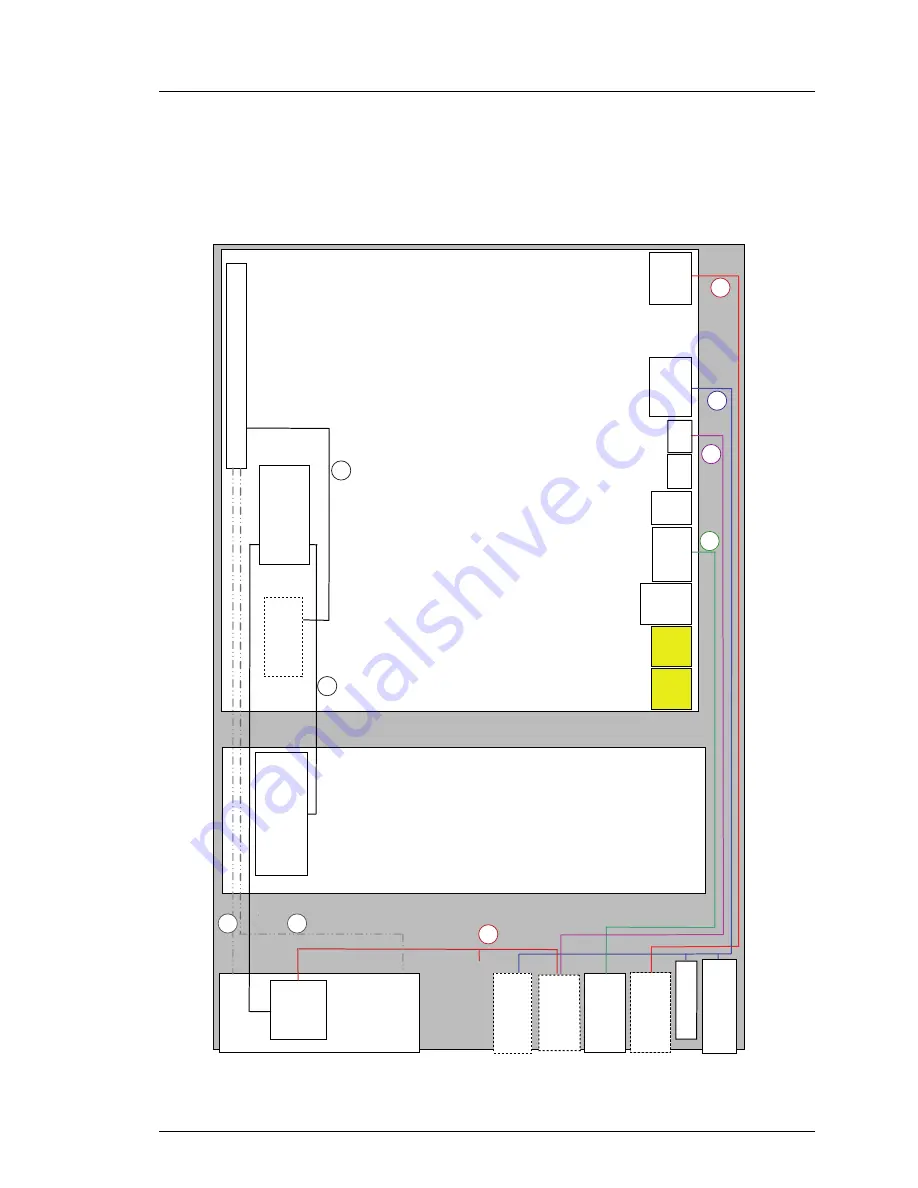
RX300 S6
Options Guide
127
Appendix
11.2
Cabling plans
6x 3.5" HDD variant
Figure 103: Cabling for PRIMERGY RX300 S6 with 3.5" hard disk drives
System Board
D2619-N
Fan backplane
6x3,5”
SAS
backplane
SMB
Fan
F
ront
V
G
A
Frontpanel
F
ront
U
SB (
3
x
)
ODD
1 2 V/5 V
SAS
Front
VGA
Front
panel
3
x
Front
USB
SATA1
1x
U
SB
In te rn
o n ly
St
ic
k
In te rn
o n ly
USB1
In te rn
o n ly
ID
TEMP
SMB
H D D
Fa n
6
SATA2
LSP/LSD
7b
7a
5a
1
2
3
4
USB2
BBU
9
Summary of Contents for PRIMERGY RX300 S6
Page 1: ...Options Guide English PRIMERGY RX300 S6 Server Options Guide Edition October 2012 ...
Page 6: ...OptionsGuide RX300 S6 ...
Page 10: ...OptionsGuide RX300 S6 Content ...
Page 18: ...18 OptionsGuide RX300 S6 Procedure ...
Page 34: ...34 OptionsGuide RX300 S6 Preparation ...
Page 40: ...40 OptionsGuide RX300 S6 Main memory ...
Page 54: ...54 OptionsGuide RX300 S6 Processors ...
Page 88: ...88 OptionsGuide RX300 S6 Accessible drives and LSP LSD ...
Page 104: ...104 OptionsGuide RX300 S6 Expansion cards and BBU ...
Page 116: ...116 OptionsGuide RX300 S6 Further options ...






































